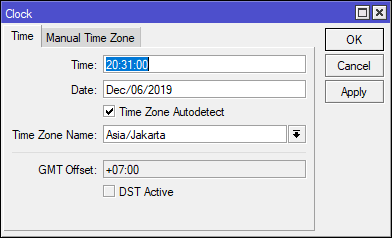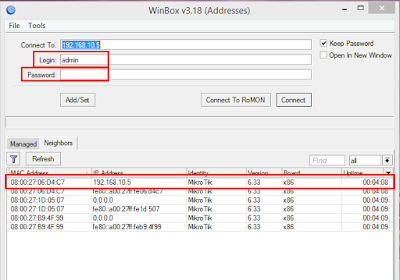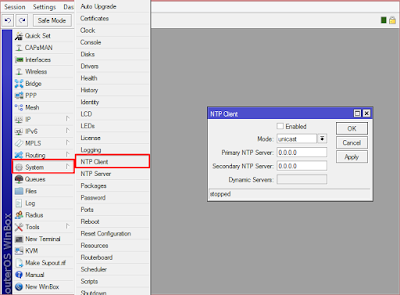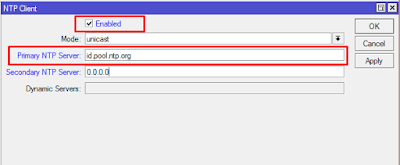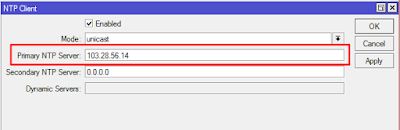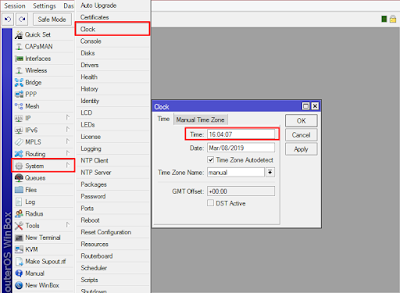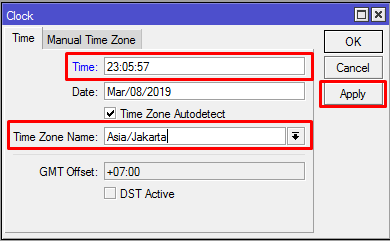Mikrotik SNTP Client Setting – On this occasion we will discuss in more detail about how to set the SNTP Client Mikrotik easily and correctly.
To discuss more about what will be discussed in this article, we need to know some understanding first about what a Mikrotik SNTP client is, its function, what is the difference between NTP and SNTP, and a tutorial on how to set it up on a Mikrotik router device below.
Table of Contents
What is an SNTP Client?
In using the Mikrotik SNTP client, the user needs to do some settings to be able to use it properly.
NTP is a protocol-based application that is the longest compared to other protocols and the most distributed that runs on the internet without stopping at all.
NTP was first discovered in 1984 by Dave Mills from the University of Delaware.
In 1979, current network synchronization technology was used in what was likely the first public demonstration of Internet services taking place over a trans-Atlantic satellite network, at a computer conference in New York.
This technology was later described in 1981 Internet Engineering Note (IEN) 173 and common protocols developed from it are documented in RFC 778.
NTP was first used in local networks as part of the Hello routing protocol and implemented in Fuzzball, an experimental operating system used in network prototyping, where it lasted for many years.
That’s a glimpse of the history of NTP. Before that, for those of you who don’t know what an SNTP Client is, you need to know the following explanations.
SNTP Client Is
STNP or System Network Time Protocol is a protocol used to synchronize the time on the Mikrotik device with the time in the real world.
The SNTP client is indeed used to maximize the performance of Rules that have been configured or created on the Mikrotik device.
SNTP Client Functions
The settings in the proxy router are required to do the settings, where you need access to enter the scheduling configuration stage and the firewall is needed from time to time to activate it.
So to do some troubleshooting, IT technicians will need a log reading that shows when an error occurred on the Mikrotik router.
This is where the Mikrotik SNTP client function is needed to maximize the rules that have been made so that the logs in Mikrotik correspond to the time of the error or notification that was made.
What is the difference between NTP and SNTP?
In addition to the Mikrotik SNTP Client, there is also such a thing as NTP. What is NTP and how is it different from SNTP?.
Simply put, SNTP or Simple Network Time Protocol is a simplified version of NTP which makes it suitable for use on small computer networks with limited computing capabilities.
SNTP has a difference in the number of servers used. While NTP allows the Client to act as a server for the network below it. While the principle of SNTP is like a client-server.
An additional NTP Server can be used to perform redundancy checks. In contrast to SNTP which does not have the ability to communicate with multiple servers which determines which one is the most accurate.
SNTP and NTP have something in common, such as the data packets exchanged between the client and server are identical so any server is compatible with both. SNTP has fewer algorithms than NTP in determining and maintaining synchronization.
Given that NTP is not required for limited computing, SNTP can therefore be used as an alternative for simple applications that do not need the level of precision that NTP provides.
Mikrotik SNTP Client Configuration Steps?
In the Mikrotik SNTP client settings, there are several lists of times provided in the settings according to location and place in Indonesia. The list of NTP Servers in Indonesia is id.pool.ntp.org, asia.pool.ntp.org, nasa.pool.ntp.org.
- The first step in configuring the Mikrotik SNTP client is to make sure the router and computer are connected to an internet connection.
- Open the Winbox application, go to the System tab menu > SNTP client.
- Click the Enabled checkbox, then select Unicast mode and then fill in the DNS server fields as shown below:
 – Here is an example using IP
– Here is an example using IP

- After that select the System tab menu and select Clock, for the Time zone name, adjust the city where you live, for example, we select Jakarta then Apply.

- If it has been configured then you need to test the results by going to the Dashboard menu > Add Time and Add Date if successful it will appear in the right corner.
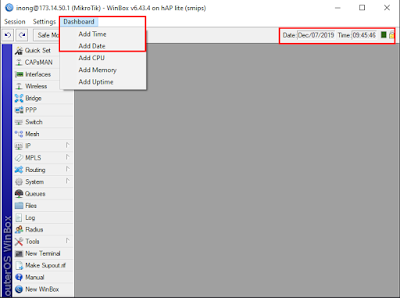
That’s how to configure the SNTP Client on Mikrotik which is quite easy, right. After that we will configure the NTP client which will be discussed below as a differentiator.
Configuring NTP Client on Mikrotik
Like configuring the Mikrotik SNTP client above, your Mikrotik NTP client configuration also requires a pool that can be used in Indonesia, namely id.pool.ntp.org, asia.pool.ntp.org, nasa.pool.ntp.org.
- First you can open the Windbox application to enter the Mikrotik configuration.

- Before configuring, make sure your Mikrotik router computer and device are connected to the internet network either using static or DHCP.
- The next step you need to go to the System menu> NTP Client.

- In the NTP Client column you need to fill in the following information: :
– Enable = Check or yes
– Unicast Mode
– Primary address = id.pool.ntp.org
- If it is, then you click Apply then on the NTP server that is filled in it will automatically change to an IP Address.

- Then we will check the time in the Mikrotik router is the same or not. The trick is to go to System> Clock. A display like the one below will appear.

- If the time on the router is not the same, then you can change the configuration in the Time Zone name section which was originally manual to Asia/Jakarta. Then click Apply and Time will automatically change according to real time.

That’s how to configure NTP on Mikrotik which has a slight difference in its configuration. But the point is the same, namely configuring the logging time to be the same as the time in the real world.
SNTP Client Indonesia
As mentioned earlier, when we have configured the Mikrotik SNTP client, you will also need an Indonesian SNTP client which is a domain pool that can determine the NTP time zone in Indonesia as follows :
- server 0.id.pool.ntp.org = 202.154.59.226
- server 1.id.pool.ntp.org = 203.89.31.12
- server 2.id.pool.ntp.org = 114.141.48.158
- server 3.id.pool.ntp.org = 123.255.202.74
How Does an SNTP Client Work?
How does the SNTP client work? To answer that we need to know the concept of NTP first.
NTP itself works on the client-server principle. Where NTP has a hierarchical process called stratum in taking over a temporary reference where the stratum starts from stratum 0 to 15, while stratum 16 is used to represent devices that are not synchronized.

The following is an explanation of the above stratum level image:
- Stratum 0
At this stratum level is the highest level of the NTP principle which includes devices with high timekeeping precision such as atomic clocks, GPS receivers, and so on.
These devices produce a PPS signal or pulses per second which has a high level of accuracy to trigger interrupts and timestamps on computers connected to the network. Stratum 0 devices are called reference clocks.
- Stratum 1
At the stratum level, it is a computer that has been connected and synchronized with stratum 0 in the span of a few microseconds. Its function is as the main time server, stratum 1 servers can also communicate peer-to-peer with other stratum 1 servers as backup or checking.
- Stratum 2
At the stratum 2 level, it syncs directly to the stratum 1 server.
Stratum 2 devices are capable of synchronizing in more than one stratum 1 or stratum 2.
- Stratum 3 and beyond
Devices in stratum 3 are in sync with stratum level 2 devices, at this level it acts as a server for devices 4 and so on.
- Stratum 16
Stratum 16 is used as a server for devices that are not synchronized with NTP.
Mode Operasi
SNTP can be used in several modes, such as the following:
- Client Mode
The SNTP Client can only do proper synchronization for itself using an external SNTP server. In this mode, the SNTP client does not provide synchronization services to other devices on the network.
- Server Mode
The SNTP Server runs the SNTP service and serves to provide additional synchronization passes to the SNTP Client. The SNTP server only provides appropriate information for the SNTP client and does not accept synchronization when it comes from other devices.
- Peer Mode
In this mode SNTP devices have the same authority as other devices, each device can receive and add synchronization to each other.
- Broadcast/Multicast
The SNTP server does Broadcast/Multicast the right information to all devices at once.
Why is Time Sync Important?
Why is time synchronization on Mikrotik devices important? Here’s the full explanation:
- In the telecommunication industry, it is related to an accurate time in carrying out data transfers in large quantities or calculating telephone call rates.
- At utility companies use temporary synchronization to manage power distribution.
- Financial services need to be precise while recording transaction activity and ensuring that subsequent records can be traced.
- Satellite Navigation is closely related to temporary accuracy because if there is a difference of 1 microsecond it can make a shift in position of up to 300 meters.
Conclusion
That’s our discussion of how to set up the easiest Mikrotik SNTP client, which is not difficult to configure.
Keep in mind that the use of the Mikrotik SNTP client itself is to improve and maximize the performance of rules that have been created or configured.
The goal is that when we make improvements to the Mikrotik system configuration in viewing error logging, we are not confused because the guaranteed time is right at the time in real life.
That was the way to configure the Mikrotik SNTP client that can be provided from NetData, hopefully it will be useful for those of you who are confused, thank you for the support. If there are criticisms and suggestions you can write in the comments column, greetings netters.
![]()

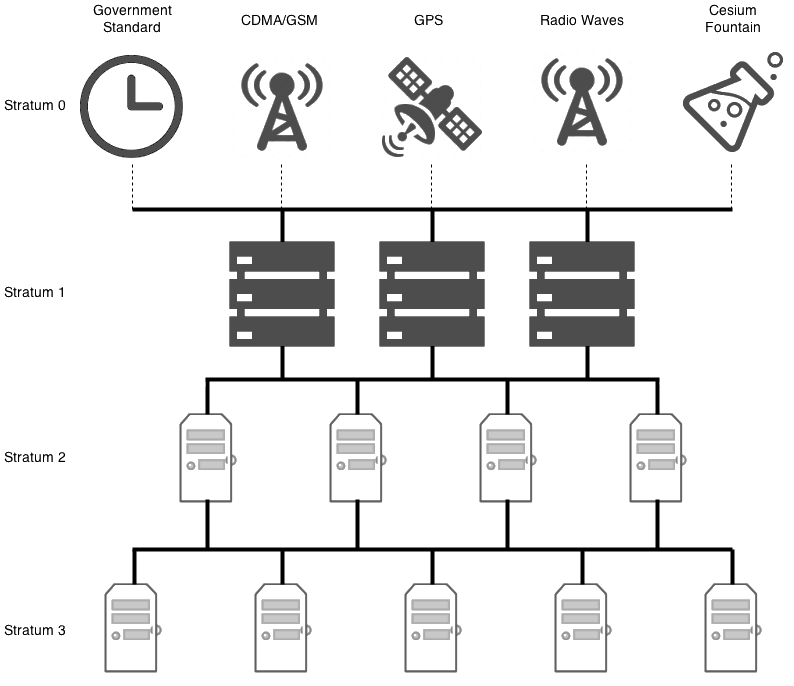
 – Here is an example using IP
– Here is an example using IP