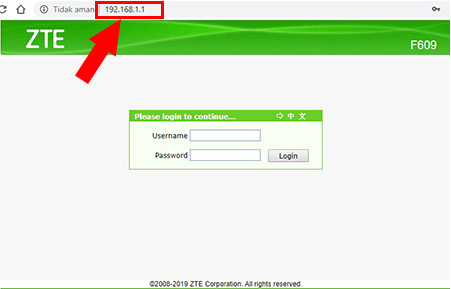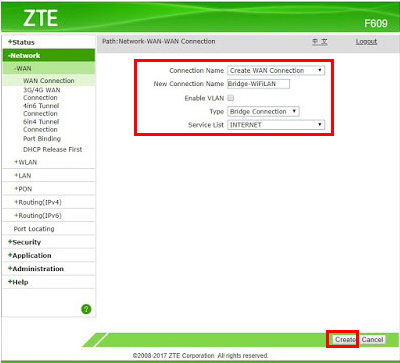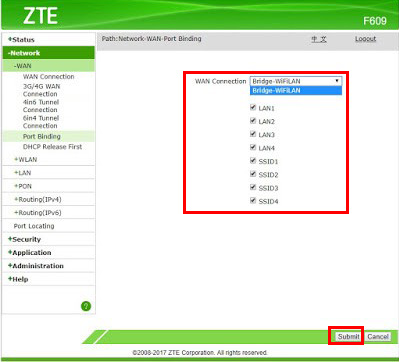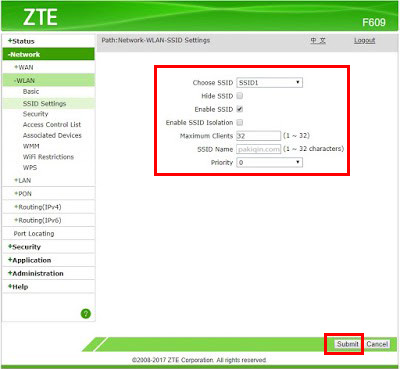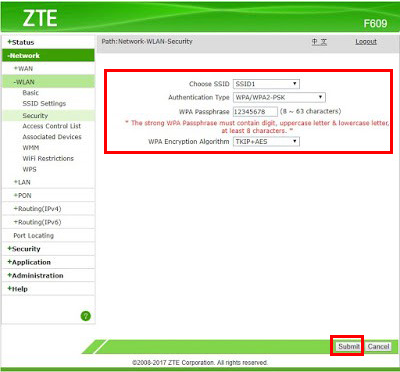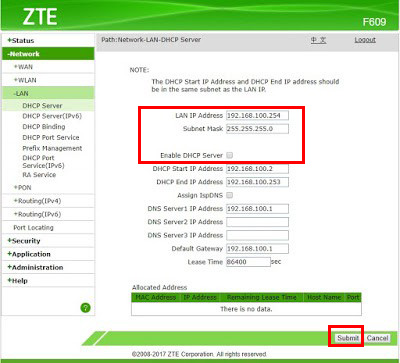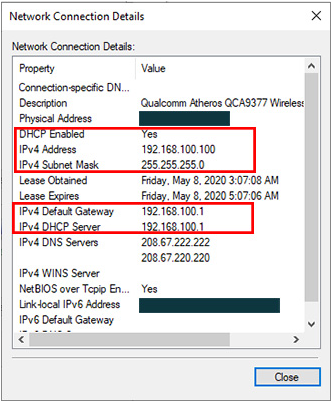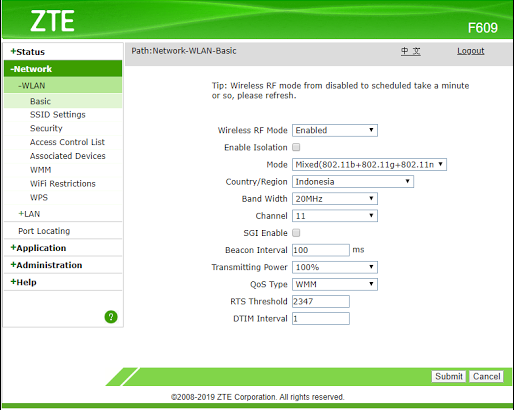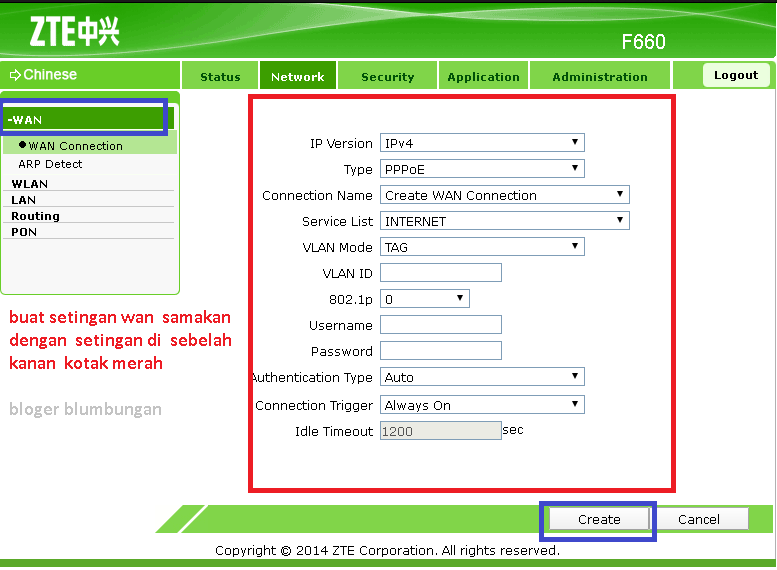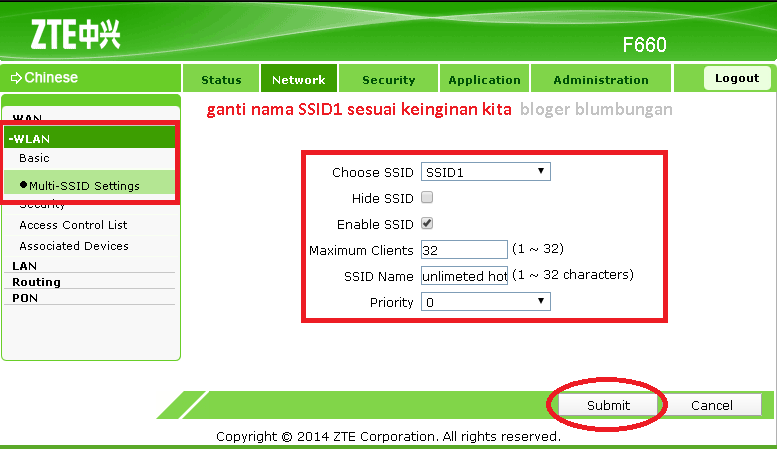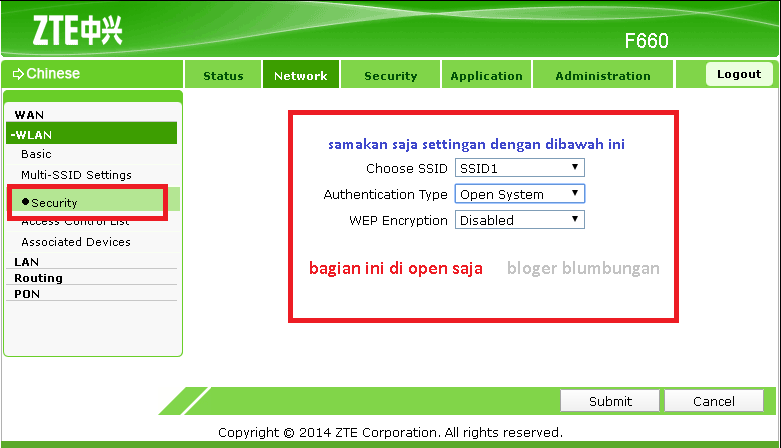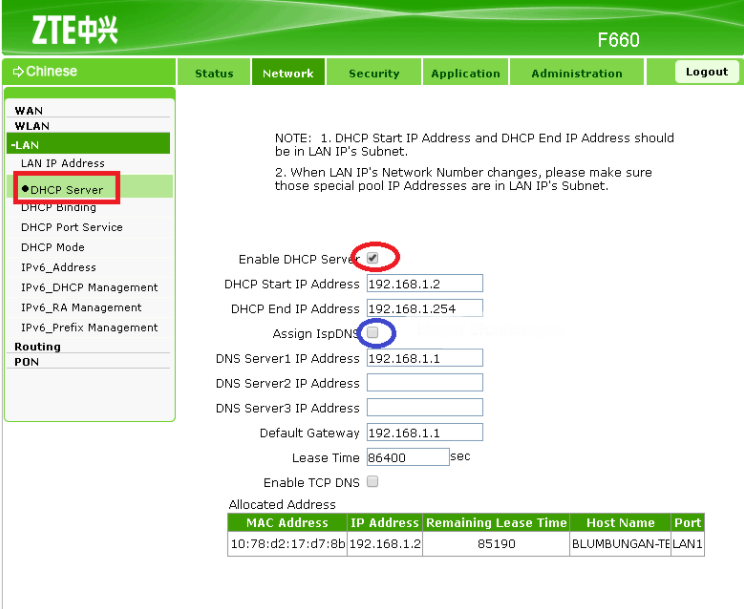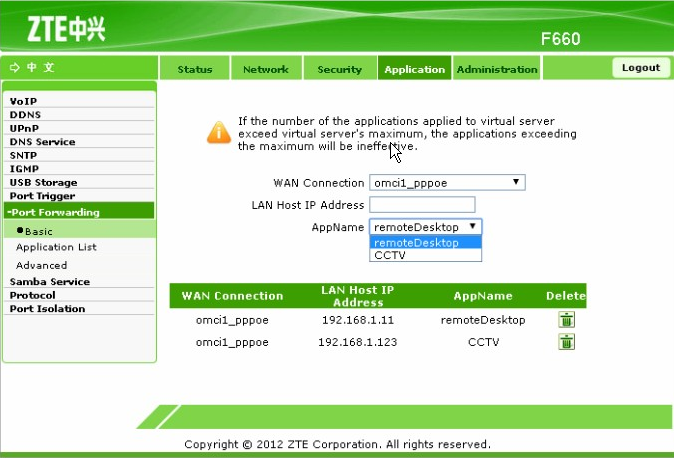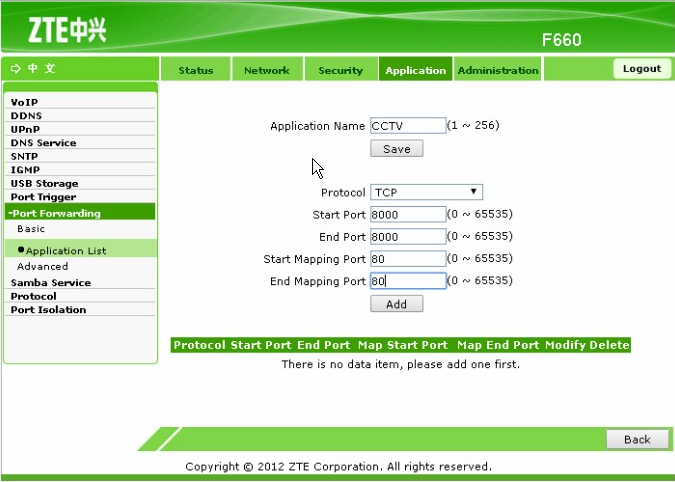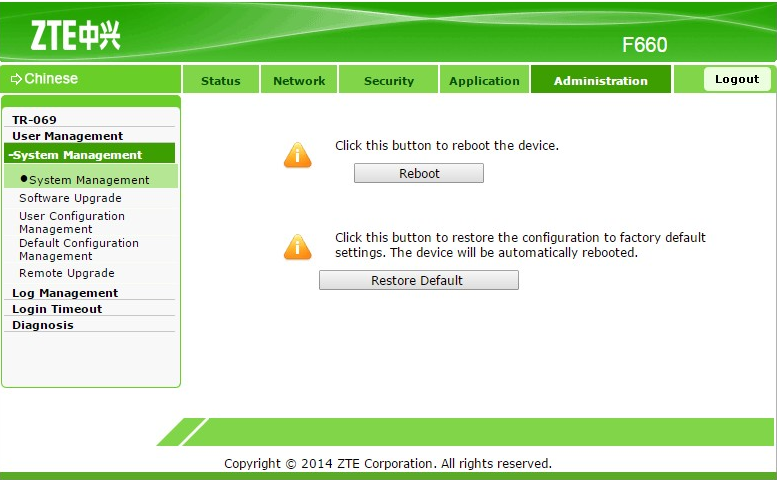ZTE network telecommunication is a technology used for humans to communicate both long and near by using sophisticated tools.
Where this telecommunications technology was developed by many large companies such as the ZTE company.
In this article, we will discuss more about this telecommunication company ZTE Network.
Table of Contents
History of ZTE
Starting from ZTE’s history that began in 1985 as a company associated with the People’s Liberation Army.
ZTE or the abbreviation of Zhong Xing Telecommunication Equipment Company Limited is a global supplier company covering telecommunication equipment and telecommunication network solutions
. ZTE’s telecommunication networks include GSM, CDMA, CDMA2000, WCDMA, TD-SCDMA, FDD-LTE, TDD-LTE, IMS, NGN, PSTN, SDH, ADSL, IPTV, Value Added Services located in Shenzhen, People’s Republic of China.
ZTE is the largest telecommunications company in China, whose shares are publicly traded on the Hong Kong and Shenzhen Stock Exchanges.
As of 2006 ZTE has many branch offices throughout the world which have around 30,000 employees worldwide.
In 1998, ZTE expanded its presence in the United States, headquartered in Dallas, Texas.
ZTE Indonesia
takes steps in innovating in the field of network technology developed to boost productivity and efficiency in the domestic telecommunications industry.
In 2015, ZTE won the 2015 SELULAR Award which is an annual event held at the Kartini hall, Jakarta.
With the aim of giving appreciation and appreciation to business people and the mobile telecommunications industry in the country.
This Award was received directly by the President Director of PT ZTE Indonesia Mei Zhong Hua.
Not only that, ZTE Network also won the Best Network Technology award.
This award is given to zte network which develops and presents network technology innovations in the era of mobile broadband in Indonesia.
Seeing this achievement, ZTE Indonesia acknowledges that it is a proof of its commitment to providing superior products, solutions and services to boost industrial productivity and efficiency, especially in the telecommunications sector in Indonesia.
Not only in the field of mobile broadband, ZTE is also innovating in the field of network solutions that creates the best modem and router products in its class.
Check out NetData Router Products here :
ZTE’s network products are selling well in Indonesia, which is proven by one of the Indonesian telecommunication companies that uses ZTE products as the main network equipment in their products.
ZTE’s flagship product
Talking about ZTE’s products, of course it is not far from network devices such as modems and routers. The following are some of ZTEsuperior products ‘s well-known:
ZTE F609
The ZTE F609 product is a modem product from ZTE which has the ability to have a more stable and fast internet connection.
In its use, this router can assist you in your activities on the internet more comfortably with a higher quality network.
One of the advantages of ZTE F609 products is the use of HSUPA, HSDPA / WCDMA / as well as EDGE and GPRS networks.
The ZTE F609 modem also offers complete features and is also a very stable wifi router.
ZTE F609 also offers HSDPA network data speeds of up to 7.2 Mbps download, HSUPA speeds of up to 5.76 Mbps when uploading.
Another excellent feature is that it has USB 2.0 connectivity which can be used on a PC, laptop or smartphone.
ZTE B760h
ZTE B760h is an OTT smart set-top box (STB) which has a CPU with a quad core processor.
STB B760H carries the Android 4.4 operating system, which has an IPTV + OTT function that provides several excellent features: such as multi-screen interaction, family monitoring, 3D games, and applications that make it easier for users to shop online and provide entertainment.
STB B760H has a wifi connection with a frequency of 2.4GHz and 5GHz. By taking advantage of the 5GHz frequency you can get a much faster connection speed than 2.4Ghz.
The B760H also supports hard coding of visual communications. This feature provides HD technology by reducing data processing requirements, thereby significantly reducing the load on the CPU.
Another feature is the built-in Bluetooth 4.0 which can be used to connect Bluetooth-enabled devices.
ZTE F660
ZTE F660 GPON optical network terminal (ONT) for home users. Designed for fiber to the Home or FTTH scenarios, this device can also be desktop mounted as well as wall mount.
ZTE Network F660 complies with ITU-T G.984 standard, which provides 2.488 Gbps download and 1.244 Gbps uplink on the network side, and also provides a 4GE port, providing two phone ports, 802.11b / g / n, one USB port on the user side.
Also F660 can easily access voice services, video services, and much more.
ZTE B860h
ZTE B860H is an STB integrated with a super 4 core CPU and the best 5 core GPU capable of supporting 4K or 2K ultra-high definition (UHD) features with 60 FPS so as to provide the best video viewing experience for users.
Google Android TV system and Java Virtual Machine are supported by this device, as well as integrated with ZTE Smart Home, such as Multi-Screen, HD Video Call, Family Album, Home IoT Network, Voice Assistant.
The B860H carries a 64-bit CPU architecture,memory internet 8GB, 2GB RAM which is also paired with 802.11AC 2 * 2 Wi-Fi wireless features and RJ-45.10 / 100M wired access, supports Bluetooth 4.1, which allows Bluetooth remote and D-connection. PAD.
How to set the ZTE F609 Modem so as not to be slow and many people complain that the connection of the ZTE F609 modem feels unstable and feels that it is not the maximum speed that can be produced, it can definitely be more optimal. If so, see how to set the ZTE F909 Modem to be stable and not slow!
This modem is a modem that is usually lent by one of the well-known ISPs in Indonesia. Sometimes many users complain about the modem’s unstable connection when it is used for surfing such as downloading, uploading, streaming, or playing games. Before calling the ISP to complain, why don’t you just try the settings yourself?
How to Set Zte F609 Modem to be Access Point. Modem, hearing this word clearly knows what its function and use is. Modem itself is a tool used to convert digital signals into analog signals. So with a modem, computers, laptops and cellphones can connect to the internet. So to be able to connect and connect to the internet, the modem changes the signal on the computer. In addition, the modem also has a function to communicate and check data packets.
There are many types of modems that exist today, not only GSM and CDMA modems but also cable modems, ISDN, ADSL and analog. Modems do have an important role that other devices cannot. the modem itself can also be used as an access point. But of course it requires settings and settings first. Currently many are using the ZTE F609 modem to become access points.
Check other Access Point Products from NetData :
There are many modem settings easily that can be done to convert a modem into an AP (Access point). But of course this method must be correct and in order. Because by taking the right steps, surely the modem can be used or functioned as an access point optimally and correctly.
It’s easy to set the Zte F609 Modem to be an Access Point.
Especially now if you subscribe to the internet but the WiFi modem is not taken by the ISP where you subscribe to the internet. Obviously not bad because the modem can be used as an access point / spreader Wifi signal. Of course, what you need to do is set up the modem itself. After that also the LAN cable, computer or laptop and also a little knowledge about IP address settings.
Always make sure you have reset the ZTE F609 modem. Now you can connect the modem to a laptop or computer. You can also run it on LAN 1 to LAN 4 ports and of course don’t forget to turn on the modem. After that, you can now enter the admin login page. Do the steps well and of course. After all the steps are done correctly and in sequence, it is now clear that you can use this modem as an access point or signal spreader. It’s easy to set the zte f609 modem to the access currentpoint.
Easy ZTE F605 Modem Settings
Using this modem as an AP (Access Point) medium is clearly very profitable, especially if you have this type of modem that is idle or unused. The access point itself is a computer network hardware capable of connecting wireless devices with local networks such as wifi, Bluetooth, wireless and so on. The access point itself is also often called a WLAN (Wireless Local Area Network).
There are so many benefits that you can get and enjoy when using this type of modem as an access point. Of course, setting the ZTE F609 modem to be an access point is easy and you can also do it yourself. There are many advantages that you will get when using an access point, such as the transmitted wifi signal that can be reached in all rooms even though there are many walls or room dividers made of concrete.
How to Set ZTE F609 Modem for Strong Signal Internet
This setting method is according to the experience of many users of ZTE F609, and they are satisfied with the results because it is proven that the internet is not lagging or slow. You can follow these steps directly:
- Make sure you are connected to the ZTE F609 router which will be set, either for a wireless connection or using a LAN cable.
- Open a browser application on your connected device, it is recommended to use Chrome or Mozilla. Usually, the ZTE F609 router has been set by default DHCP with IP 192.168.1.1, but if it’s changed, you can check it yourself by “Control panel> Network and internet> Network connections> Double click the Ethernet you are using (LAN / WAN)> Details ”. Later, the IP and network gateway that you use on the ZTE F609 modem will appear.
- Okay, after all that is done and the browser you are going to use is open, then enter the IP URL of the modem router gateway according to what you are using, which is 192.168.0.1 which will appear after you click “Enter” the login screen of your ZTE F609 modem router will appear. .
- For user and also the default password for ZTE F609 is usually “User = user and Password = user”. But if you have changed it, surely you will understand immediately.
- The first time you have to do it in setting up the F609 modem so that it is not slow is to use a new method, the b / g / n series method. You can find this feature in “Network> WLAN> Basic”.
- On that page, various columns will appear according to the description. What to do next is to choose your Wifi channel. This channel is very influential on the performance of your Wifi because if in the area around you there are many other Wifi, there could be network interference or overlapping of your Wifi network along with others. To choose a good channel, is to use an empty channel or by choosing between channels 1, 6, and 11 because the channels are far apart and maybe your Wifi can run optimally.
- If your Wifi is Wifi that may be intended for small scale use, for example family, the suggestion is to Hide SSID so that not many people know and are used by many people. Hide SSID aims for 2-step authentication, namely by entering the SSID first, if it is correct to enter the password correctly, the user can connect to the internet.
- You can set Hide SSID in “Network> WLAN> SSID Settings” check “enable hide SSID” and “enable SSID”.
- If you want maximum internet performance, then the final step is to limit the users connected to your Wifi network. You can set it in “Maximum Clients”. Adjust it to your needs only.
That’s the way to set the ZTE F609 modem so it’s not slow. Good luck and hope it helps!
ZTE F609 Modem Router ZTE F609
is a Wifi router product that is often marketed in Indonesia. Because this modem has a fast and stable internet connection.
So it is not surprising that the F609 is also the best-selling router or modem used in Indonesia.
However, there are still some individuals who may not know how to set the basic ZTE F609 modem which combines the following internet, TV and landline services.
Basic Settings for ZTE F609 Modem
For those of you who are customers of one internet provider in Indonesia, you are familiar with this one modem brand, namely ZTE F609.
Before setting up the basic ZTE F609 modem, we should first set the basic settings. Here are the steps.
ZTE F609 Modem Initial Settings
Before we use the ZTE F609 modem which is used for certain broadband internet provider connections, you must log in using a password.
To find out the password can be seen at the bottom of the ZTE F609 modem, including the series, model, SSID and password.
In general, the SSID or wifi name is written “SSID1: ZTE – xxxx”, and for the password it is written “WPA / WPA2-PSK: xxx”.
This password consists of a combination of numbers and letters 8 digits for more details. You can see the image below:
How to Reset ZTE F609 Modem
The next step is to reset the ZTE F609 modem first.
As for how to reset the ZTE F609 modem, this is done if you forget the password to log into the modem.
In resetting, please press the reset button located behind the F609 modem in the form of a small hole for 5 seconds using a paper clip or toothpick. Do not use sharp objects such as needles.
If the reset has been done, the modem will automatically restart and all modem settings will return to all starting logins, SSID names and others.
How to Setting ZTE F609 DHCP Server Modem
As for how to set ZTE F609 DHCP server modem using the default IP 192.168.1.1 to log into the modem.
If you have logged in,
then go to the Network -> LAN -> DHCP Server menu.
Check Enable DHCP server
* For the range should be made 30-60 so that it is enough for 30 devices.
DHCP Start IP Address> 192.168.1.30
DHCP End IP Address> 192.168.1.60
*on DNS you can use Google DNS.
DNS Server1 IP Address> 8.8.4.4
DNS Server2 IP Address> 8.8.8.8
Default Gateway = same as LAN IP Address
Make sure the LAN IP address is on the same Network with DHCP start / DHCP End.
For example LAN IP 192.168.2.1 DHCP Start / End between 192.168.2.2-192.168.2.254.
Try not to use the default gateway to be different from the LAN IP address because if it is different you cannot connect to the internet.
Changing ZTE F609 Modem Password Changing the ZTE F609
modem password can be done to maintain modem security from irresponsible people.
Here’s how to change the ZTE F609 modem password:
Connect your laptop / PC to the zte network F609 modem by using the default username and password as listed on the bottom of the modem.
If so then you can type 192.168.1.1 in the browser then press enter. Login using default> username: admin, password: admin.
Then change the password by entering a new password in the “New Password and Confirm Password” column, if so, click submit.
Setting Password and SSID Name for ZTE F609 Modem
In the initial setup of modem settings, you must also complete the password and SSID name for ZTE F609 Modem.
Here are the steps:
- First, login to the ZTE F609 modem by clicking Network> WLAN> Settings.
- In the menu on the right, you enter the name of the wifi into the SSID Name column. then Submit.
- Enter the Security menu> WPA Passphrase with your wifi password> Submit.
Login ZTE F609
- Initially, open a browser on your computer then open the address .
- Then enter username and thepassword following:
USERNAME: user
PASSWORD: user
Then login.
- If so, you will see the ZTE modem menu F609 Display.
- Done.
ZTE F609 Default Username
For those of you who want to log in but forget the password, you can use the following ZTE F609 default username:
- Username: admin
Password: telkomdso123
- Username: admin
Password: admin
- Username: root
Password: admin
Password Default ZTE F609
If the default ZTE Network F609 password above is not you can use the following:
- Username: user
Password: user
- Username: admin
Password: Dj9 @ t! n03g4r6 # f
- Username: admin
Password: Pq @ 54r! e8ow & q # u
- Username: admin
Password: telkomjatineg4r4
- Username: admin
Password: Mn @ lh4! nk9 # m
- Username: admin
Password: Telkomdso123Set
How toZTE F609 Modem to be an Access Point
- Change it to Bridge mode, the way is to connect your computer to the modem using a LAN cable
- Then set your IP Ethernet (LAN Card) in one segment using The router’s default IP address. For example, you can setup IP 192.168.1.10.
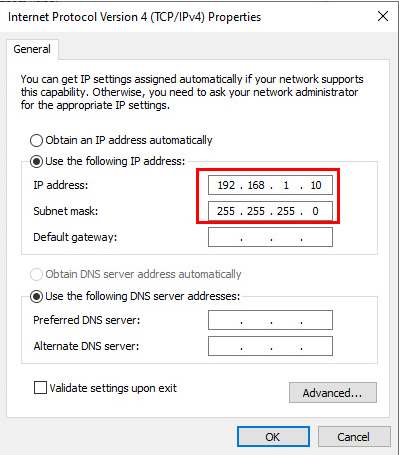
- Login to the modem by opening a web browser and typing the default IP 192.168.1.1,default

- Entering the username and password. Usually still with the user “admin” and the password “admin”. If you can’t, try typing “Telkomdso123″password
- After entering the, you will go to the Network> WAN> WAN Connection> Connection Name: Create WAN Connection menu.

- Enter the connection name in “New Connection Name: Bridge-Wifi LAN> Type: Bridge Connection > Click the Create button.
- After that, do Port Binding, by clicking the Port Binding menu> WAN Connection: Bridge-WifiLAN (The name of the bridge connection that was previously created)> click the Submit button

- After that, it’s time to set it to an access point by clicking the WLAN menu> Basic > Wireless RF Mode: Enabled> Click the Submit button.
- Next step, click the SSID Settings menu> Choose SSID: SSID1> Check Enable SSID> SSID Name: pakiqin.com (for example the name of the wifi signal to be transmitted)> click Submit.

- The next step is setting the password is on the access point by clicking the Security menu> Choose SSID: SSID1> Authentication Type: WPA / WPA2-PSK> WPA Passphrase: 12345678 (password used to connect to the Access Point)> click the Submit button.

- After that is the IP address setting. Click the LAN menu> DHCP Server> LAN IP Address: 192.168.100.254> subnet mask: 255.255.255.0> DHCP Server (disabled)> after everything is done, save it by clicking Submit

- OK, everything is finished, now it’s time to do the test. Connect main router to LAN port of ZTE F609 using UTP cable. Make sure the router and DHCP Server service is alive and working normally.
- Try connecting with your PC or laptop.you are
- Ifalready connected, check the IP address on the wireless interface. IP must be obtained by the client from the DHCP Server feature on the main router.

How to Set ZTE F609 Modem So Not toSlow
- BeMake sure your device is connected to the Indihome router that you will set up. Better to use a LAN cable than wireless
- Open a web browser, type the IP address with the IP 192.168.0.1
- Enter the user and password. Usually if it hasn’t been replaced, you can enter
- User: user
- Password: user
- OK, now it’s entered the homepage, all you have to reset is mode, so we can use the latest mode more quickly, which is serial mode b / g / n, this feature is in the section Network> WLAN> Basic

- Now in the channel column, you select channels between 1.6 and 11. Usually the channel is still empty, so the connection can be more optimal.
- If maybe the wifi network you use is only intended for users in the term maybe just family or only for office employees, you can set it with Hide SSID. You can set this in Network> Wlan> SSID Settings.
- Uncheck “Enable SSID: and check” Hide SSID “. If you want more optimal, set the Maximum Clients to set how many devices are connected to be optimized
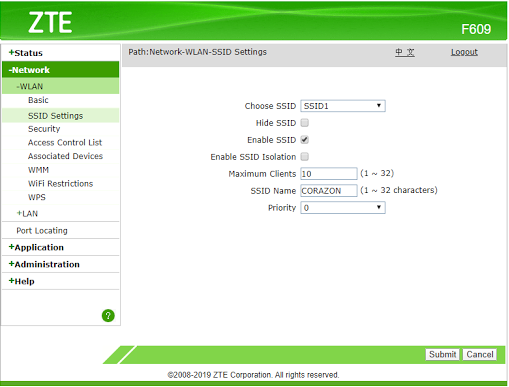
Cfig Setting Modem ZTE F609 AsRepeater
Fortunately Modem settings ZTE Network F609 exactly how modems ZTE F609 setting becomes an access point. Basically, for a repeater using a modem is still the same as setting it up as an access point.
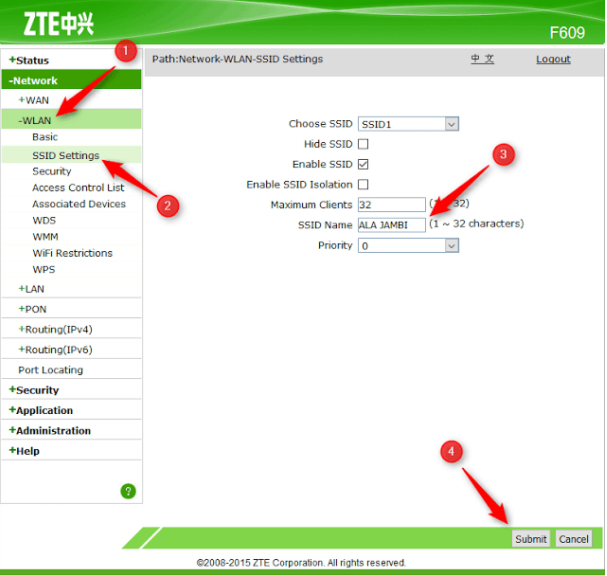
- Click the WLAN Menu, then enter the SSID Settings, Change the SSID Name according to what you want, then submit.
STB ZTE B760H
ZTE, which is a manufacturer of various telecommunication equipment and also mobile, launched the B760H smart set-top box (STB) which is an android TV box which nowadays many people are looking for because all TVs can become Smart TVs.
STB ZTE B760H has a quad core processor, with the Android 4.4 operating system. This product can be embedded with the “IPTV + OTT” feature, which includes various excellent features such as multi-screen interaction, family monitoring, 3D games, and applications to make it possible for users to be able to shop online for entertainment.
ZTE STB B760H has Wi-Fi connection along with 2.4Ghz and 5Ghz frequencies. This is one of the advantages of STB B760H, with a 5GHz Wifi frequency, it will make the Wifi connection even smoother.
Firmware STB ZTE B760H
Talking about android, surely you already know the name root. Root is intended to install various applications that do have to access the hardware of the device, usually the software is not allowed by the security of the device. In fact, not all software is malicious, for example in rooting for STB ZTE B760H.
Why should it be rooted? Because in fact, using the STB ZTE B760H Firmware which is not from the manufacturer, can improve the performance of this Android TV box. Are you already curious? Without further ado, here is how to
ROOT + Unlock STB ZTE B760H Easily Without Unloading
First prepare these materials:
- USB Male to Male cable
- Application to extract .rar and .zip files (Can use 7Zip)
- SP Flash Tool (Application for Flashing Android Firmware, you can search on Google)
- ROOTED_INDIHOME_B760H_CUSTOM_FIRMWARE [2016] (Custom Firmware B760H)
- MT65xx Preloader Driver (Driver STB ZTE B760H)
- txt (Scatter File)
How to root without uninstalling the device:
- Install the 7zip application first.
- Extract by using 7zip for SP Flash Tool, ROOTED_INDIHOME_B760H_CUSTOM_FIRMWARE [2016], MT65xx Preloader Driver using 7zip
- Install STB ZTE B760H driver on your PC or laptop
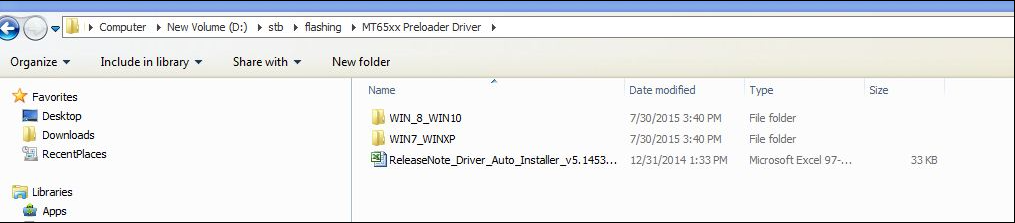
Adjust it to the OS you use on your PC or laptop, if using Windows 7 or Windows 8, open only the WIN7_WINXP folder, as well as for Windows 10, a folder has been provided to install itself.
- If it has been extracted, open the application inside that is named flash_tool.exe
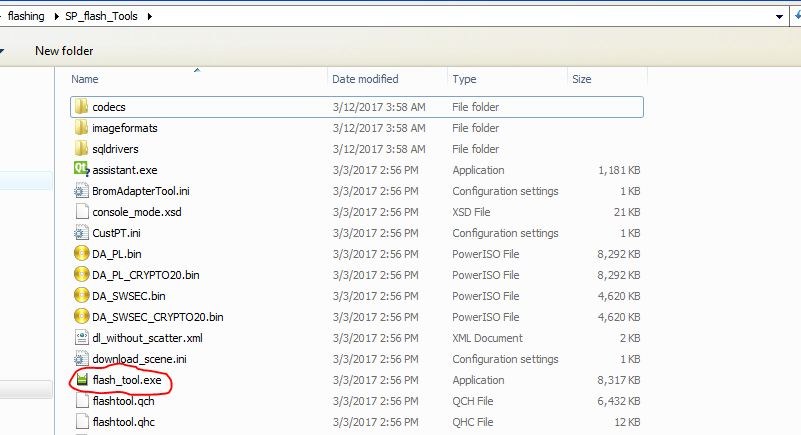
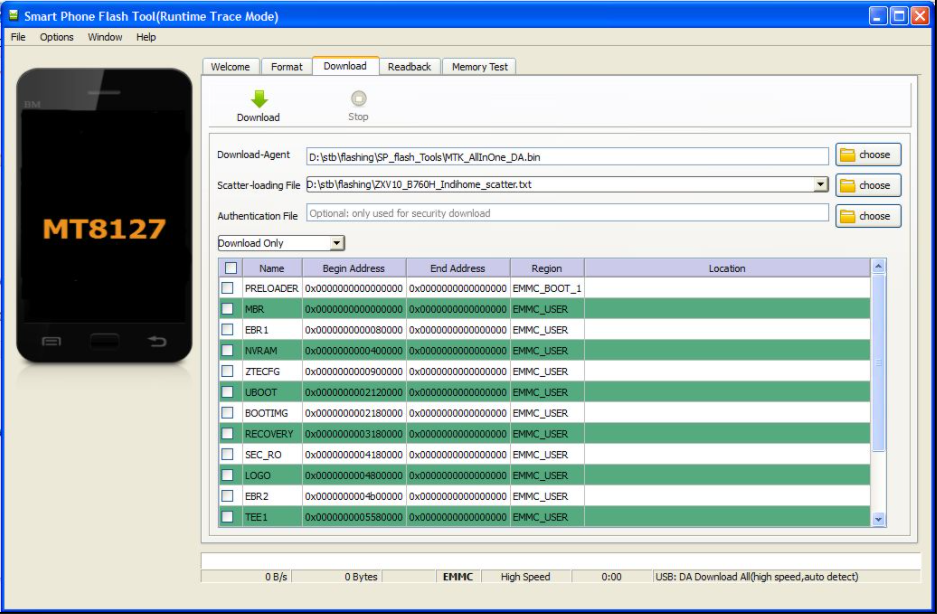
- Select the Download tab in the flashtool application.
- On the Download tab there are three (3) columns that should be changed is
- the Scatter Loading File: Navigate to the directoryfile ZXV10_B760H_Indihome_scatter.txt
- BOOTIMG: Click on an empty section in the column Location> Change / navigate to the folder ROOTED_INDIHOME_B760H_CUSTOM_FIRMWARE [2016]> Select File BOOTIMG
- ANDROID: Click the empty in the Location column> Change / navigate to the ROOTED_INDIHOME_B760H_CUSTOM_FIRMWARE [2016] folder> Select the Android filesays
- Make sure itDownload Only on the menu list.
- Press the Download button (green down arrow)
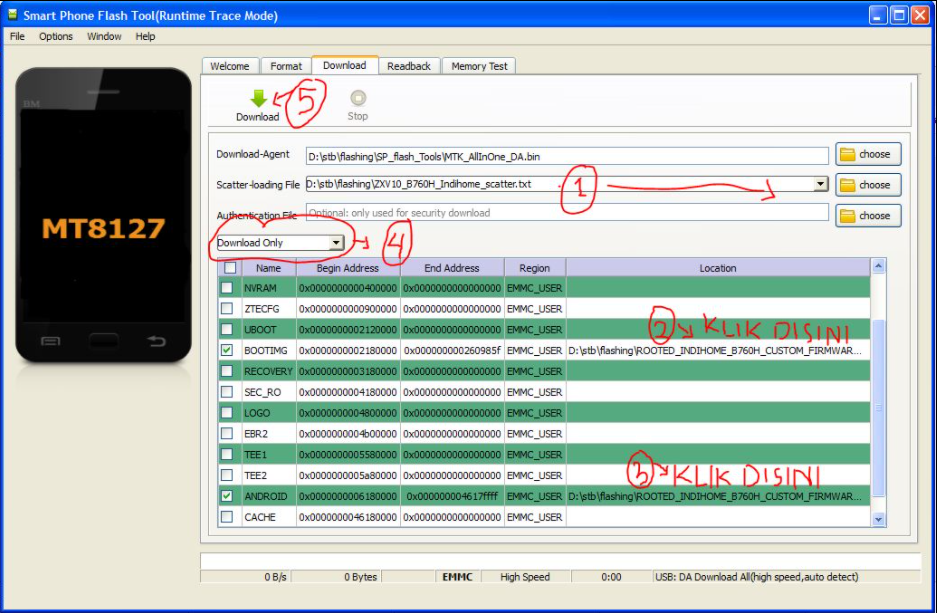
Make sure everything is done to be able to go to the next step. The
- position of the STB Power Button needs to be in the Off / Off position, then Plug the USB Cable into the USB 1 slot on the STB then plug the other cable into a PC or Laptop.
- Make sure the screen switches and the download process takes up to 100%. If it is successful, there will be a pop up in the middle with a green check mark.
All Steps have been completed, now your STB ZTE B760H is successfully rooted and replaced with 3rd party firmware. Please enjoy your TV Box which is very optimal and without lag.
ZTE F660 Modem
One of the most well-known modems from ZTE is the ZTE F660 series. If you often use hardware related to internet connections, for example, home wifi, of course many ISPs use ZTE modems.
ZTE Corporation is a Chinese technology company that specializes in telecommunications. Founded in 1985, ZTE is listed on the Hong Kong and Shenzhen Stock Exchanges. zte network operates a network of operators, terminals and telecommunications.
Now we will discuss various things related to the ZTE F660. This very powerful modem is still widely used today.
ZTE F660 Modem Password
In most cases, the login name for modem settings usually has a user and a password “user”, “user” and “admin”, “admin”.
The following is a list of ZTE F660 modem users and passwords. Usually, to log in, type the IP address in a web browser whose device is connected to this modem:
| Username | Password |
| admin | zep2kjzol |
| admin | Pq @ 54r! E8ow & q # u |
| admin | Telkomdso123 |
| admin | telkomjatineg4r4 |
| admin | Qc!80ebor3# to # b |
| admin | Yu9j # 4QA! Rth # y |
| admin | Mn @ lh4! Nk9 # m |
| admin | Dj9 @ t! N03g4r6 # f |
| root | admin |
| admin | admin |
| account | user |
| support | support |
| support | theworldinyourhand |
How to Change Modem ZTE F660 Become Access Point
- First is resetting the modem to the default settings. Note the IP address / SSID along with the default password. on the back of the modem
- Turn on the modem by pressing the power button, open the browser on the device connected to the ZTE F660 modem connection and type the IP address 192.168.1.1
- On the login page, enter the user and password:
- Username: admin
- Password: Qc! 80ebr3 # to #b
- Now at the setup stage, you can click the Network menu, then select WAN.
- Match the new WAN Connection settings with the image below.

- Then go to the WLAN menu> Basic> Multi SSID setting, match as shown below, for SSID Name, you can adjust it as desired You

- Then go to the security menu. In this section you just open it (without a password) because it will be used as a hotspot access point using the login page.

Just equate the settings with the image above.
- Now go to the LAN> DHCP mode menu, in this section, you can set all port modes to default. If so, just click Submit
- Now on the DHCP server, adjust the modem address to the main modem address, please match the existing settings on Mikrotik.ForMikrotik
- example,IP 192.168.150.1> enter the section> DHCP Start IP address (192.168.150.1)
- DNS server: 192.168.1.200> enter the section> DHCP End IP address (192.168.150.254)
- On the LAN menu again select LAN settings then change the IP address with IP Mikrotik
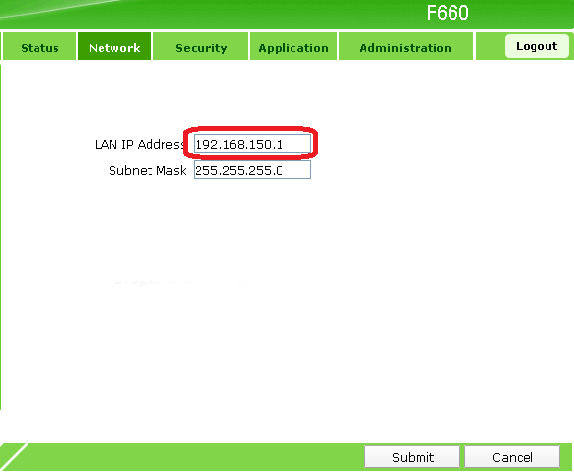
- The final step is to reboot your modem, after it is turned back on, connect again to the computer with the IP address that is new. After re-entering the LAN menu> DHCP server

Uncheck Enable DHCP server, then reboot again. Now it’s done.
ZTE F660 Modem Settings
Here, we will discuss how to set the ZTE F660 modem to a hotspot:
- You can first reset the ZTE F660 modem. The
- trick is to log into the settings, on the device connected to the modem by typing IP 192.168.1.1 in the web browser
- Now go to Go to Network> WLAN> Basic then create WAN parameters with the following specifications:
- IP Version: IPV4
- Type: DHCP
- Connection Name: Create Wan Connection
- Service List: INTERNET
- VLAN MODE: Transparent
After that click Create
- Check the Wireless RF Mode option
- Open the Multi SSID Settings tab, on the SSID Name, make it according to your wishes, then submit
- Open the security tab, select SSID1 then for WPA Passphrase enter the password according to your wishes
- Go to Network> LAN> DHCP Server, uncheck Enable DHCP Server check Assign isp DNS enable TCP DNS , then click submit.
- Setting LAN1, LAN2, LAN3, LAN4, and SSID1 ports to DHCP Default mode, then click Submit
How to Reset ZTE F6 Modem 60
- Turn off the ZTE F660 modem by pressing the power button
- After that, next to the ZTE F660 modem body there is a reset button, press and hold the reset button
- Turn on the modem until all the LEDs flash.
- Release the reset button.
Settings for CCTV Online Modem ZTE F660
Open the start page from the ZTE device through a browser, type this IP address 192.168.1.1. For the username and password, enter the login data.
Go to Application then select the Port Forwarding sub-menu -> Application list

- Click the words “Click here to add an application” enter the value then save. For CCTV equipment, the intended port is port 80, while the port of the ZTE device that you want to forward is port 8000.
- After the application list is created, go to the Port Forwarding> Basic sub-menu. Fill in the IP address value (the IP address for the CCTV device is 192.168.1.123) which you want to go to, then select AppName, select CCTV. when finished, click add.


- Finally, select Administration> System Management, then click the Reboot

STB ZTE B860H button.
For those of you who have an LED TV but still not a smart TV, of course it will be very useless, already have a large TV, but can only be used to watch TV broadcasts. local only, of course you want to watch Youtube or movies on Netflix.
There is a solution, is to use the STB ZTE B860H. Is a tool which is an Android TV Box. So, with this tool you can make your LED TV which is still not a Smart TV into a Smart TV.
STB ZTE B860H Specifications:
- CPU ARM Cortex A53 Quad core, 64bit
- GPU Mali 450 Penta core
- Ram 2GB
- Rom 8GB
- Android 6.0.1 marshmallow
- 4K UHD video
- Port: USB 2 Port, SD card 1 slot, HDMI, AV,LAN
- WIFIBuilt in
Firmware STB ZTE B860H Full Root
What is this firmware for? This is used to make the screen 4K. While flashing this STB B860H some flash and function properly without factory reset but some have to factory reset before flashing. To factory reset your device, follow the instructions below:
- Connect the STB to the TV and turn it on.
- Press the “app” button on the STB remote control
- Click Settings, About and click factory reset
- Enter the default reset code 6321
- After the STB restarts, wait for the boot process to finish
HOW TO FLASH STB B860H
- Open the USB burning tool (you can download and search on Google)
- Hold the button then plug the power cord USB2USB into the USBMale Port2 TheSTB
- Adapter STBWithout B860H of PT Stage
- With STB Adapter B860H of PT.Industri
- Extract and open Pulpstone_Amlogic2 Pulpstone_Android_ZTE_B860H_v2.0.rar file (download and search on Google)
- Install device driversworldcup
- Scan device
- PerformErase Data before flashing STB
- Flash Pulpstone firmware
Here’s how:
- Install the USB Burning Tools application on a Laptop or Desktop PC.
- Extract the next file anywhere you want. Then open Device Manager – enter the action tab – add legacy hardware – install manual (advance) – next – next have a disk and determine browse for thefile WorldCup_Device then ok
- Before starting the unlock and root system, please perform a factory reset on your STB B860H device with enter the settings menu – about (about) – knowledge factory reset – then enter the password 6321 – OK
- Please open the next application and change it to English, this application is used only to detect whether your STB 86 oh has been detected on the computer.
- Unplug the power cable from the STB. Hold the power button then connect the USB Male to Male to the second USB slot to the STB and Laptop / PC.
- Open the Pulpstone Amlogic Update USB Tool from the folder that you extracted earlier. Press 1 – enter – 2 – enter and wait for the system to finish up to 100%. Make sure all subsequent commands end with posting success.
- After installation is complete, connect it to your television, then when the STB is on. Set TV Launcher – Always, carry out a Factory Data Reset by going to “Settings – More Settings – Backup & Reset”.
- After the device reboots, please open the terminal emulator, and type the following command:
- su (press enter and give permission)
- sh / system / gear / gear (press enter)
Other Information
Here are some insights that you may not know about modems ZTE and also Android TV Box.
192.168.1.1 ZTE
192.168.1.1 is one of the IP addresses used to login to the Indihome router setup page. ZTE Network routers are sometimes used by Indihome ISPs, therefore, 192.168.1.1 is an IP address that is used for various router or modem settings needs.
This IP is indeed the IP of a million people, because so many use this static IP. IP address or Internet Protocol Address is an addressing system used on computers so that they are able to communicate with each other.
192.168.1.1 is the IP address Version 4 or IP V4. This IP is counted in the IPV4 Class C allotment. In full, IP 192.168.1.1 has a default subnetmask of 255.255.255.0.
ZTE Router IP ZTE
Most Routers have a default IP address of 192.168.0.1. An IP address is required when accessing the ZTE Network router web interface to configure it. Or maybe it could be for the user’s IP needs is 192.168.1.1
Actually, what is meant by IP Address? IP Address or Internet Protocol Address is a numeric label assigned to each device connected to a computer network that uses the Internet Protocol for communication.
An IP address has two main functions: host or network interface identification and location addressing.
Modem, hearing this word clearly knows what its function and use is. Modem itself is a tool used to convert digital signals into analog signals. So with a modem, computer, laptop and cellphone devices can connect to the internet. So to be able to connect and connect to the internet, the modem changes the signal on the computer. In addition, the modem also has a function to communicate and check data packets.
There are many types of modems that exist today, not only GSM and CDMA modems but also cable modems, ISDN, ADSL and analog. Modems do have an important role that other devices cannot. the modem itself can also be used as an access point. But of course it requires settings and settings first. Currently many are using the ZTE F609 modem to become access points.
There are many ways to set the Zte f609 modem to an easy access point that can be done to change a modem into an AP (Access point). But of course this method must be correct and in order. Because by taking the right steps, surely the modem can be used or functioned as an access point optimally and correctly.
It’s Easy to Zte F609 Modem Settings to be Access Point
Especially now if you subscribe to the internet but the WiFi modem is not taken by the ISP where you subscribe to the internet. Obviously not bad because the modem can be used as an access point / spreader Wifi signal. Of course, what you need to do is set up the modem itself. After that also a LAN cable, computer or laptop and also a little knowledge about IP address settings.
Always make sure you have reset the ZTE F609 modem. Now you can connect the modem to a laptop or computer. You can also plug it in the LAN 1 to LAN 4 ports and of course don’t forget to turn on the modem. After that, you can now enter the admin login page. Do the steps properly and correctly. After all the steps are done correctly and in sequence, it is now clear that you can use this modem as an access point or signal spreader. It’s easy to zte f609 modem settings modem to the current access point.
Easy ZTE F605 Modem Settings
Using this modem as an AP (Access Point) media is clearly very beneficial, especially if you have this type of modem that is idle or unused. The access point itself is a computer network hardware capable of connecting wireless devices with local networks such as wifi, Bluetooth, wireless and so on. The access point itself is also often called a WLAN (Wireless Local Area Network).
There are so many benefits that you can get and enjoy when using this type of modem as an access point. Of course, setting the ZTE F609 modem to be an easy access point and you can also do it yourself. There are many advantages that you will get when using an access point, such as the transmitted wifi signal that can be reached in all rooms even though there are many walls or room dividers made of concrete.
How to set the ZTE F609 Modem so as not to be slow and many people complain that the connection of the ZTE F609 modem feels unstable and feels that it is not the maximum speed that can be produced, it can definitely be more optimal. If so, see How to Setting ZTE F609 Modem to be stable and not slow!
This modem is a modem that is usually lent by one of the well-known ISPs in Indonesia. Sometimes many users complain about the modem’s unstable connection when it is used for surfing such as downloading, uploading, streaming, or playing games. Before calling the ISP to complain, why don’t you just try the settings yourself?
How to Set Zte F609 Modem to be Access Point. Modem, hearing this word clearly knows what its function and use is. Modem itself is a tool used to convert digital signals into analog signals. So with a modem, computers, laptops and cellphones can connect to the internet. So to be able to connect and connect to the internet, the modem changes the signal on the computer. In addition, the modem also has a function to communicate and check data packets.
There are many types of modems that exist today, not only GSM and CDMA modems but also cable modems, ISDN, ADSL and analog. Modems do have an important role that other devices cannot. the modem itself can also be used as an access point. But of course it requires settings and settings first. Currently many are using the ZTE F609 modem to become access points.
There are many How to Setting ZTE F609 Modem easily that can be done to convert a modem into an AP (Access point). But of course this method must be correct and in order. Because by taking the right steps, surely the modem can be used or functioned as an access point optimally and correctly.
It’s easy to set the Zte F609 Modem to be Access Point.
Especially now if you subscribe to the internet but the WiFi modem is not taken by the ISP where you subscribe to the internet. Obviously not bad because the modem can be used as an access point / spreader Wifi signal. Of course, what you need to do is set up the modem itself. After that also the LAN cable, computer or laptop and also a little knowledge about IP address settings.
Always make sure you have reset the ZTE F609 modem. Now you can connect the modem to a laptop or computer. You can also run it on LAN 1 to LAN 4 ports and of course don’t forget to turn on the modem. After that, you can now enter the admin login page. Do the steps well and of course. After all the steps are done correctly and in sequence, it is now clear that you can use this modem as an access point or signal spreader. It’s easy to set the zte f609 modem to the access currentpoint.
Easy ZTE F605 Modem Settings
Using this modem as an AP (Access Point) medium is clearly very profitable, especially if you have this type of modem that is idle or unused. The access point itself is a computer network hardware capable of connecting wireless devices with local networks such as wifi, Bluetooth, wireless and so on. The access point itself is also often called a WLAN (Wireless Local Area Network).
There are so many benefits that you can get and enjoy when using this type of modem as an access point. Of course, setting the ZTE F609 modem to be an access point is easy and you can also do it yourself. There are many advantages that you will get when using an access point, such as the transmitted wifi signal that can be reached in all rooms even though there are many walls or room dividers made of concrete.
How to Set ZTE F609 Modem for Strong Signal Internet
How to Setting ZTE F609 Modem method is according to the experience of many users of ZTE F609, and they are satisfied with the results because it is proven that the internet is not lagging or slow. You can follow these steps directly:
- Make sure you are connected to the ZTE F609 router which will be set, either for a wireless connection or using a LAN cable.
- Open a browser application on your connected device, it is recommended to use Chrome or Mozilla. Usually, the ZTE F609 router has been set by default DHCP with IP 192.168.1.1, but if it’s changed, you can check it yourself by “Control panel> Network and internet> Network connections> Double click the Ethernet you are using (LAN / WAN)> Details ”. Later, the IP and network gateway that you use on the ZTE F609 modem will appear.
- Okay, after all that is done and the browser you are going to use is open, then enter the IP URL of the modem router gateway according to what you are using, which is 192.168.0.1 which will appear after you click “Enter” the login screen of your ZTE F609 modem router will appear. .
- For user and also the default password for ZTE F609 is usually “User = user and Password = user”. But if you have changed it, surely you will understand immediately.
- The first time you have to do it in setting up the F609 modem so that it is not slow is to use a new method, the b / g / n series method. You can find this feature in “Network> WLAN> Basic”.
- On that page, various columns will appear according to the description. What to do next is to choose your Wifi channel. This channel is very influential on the performance of your Wifi because if in the area around you there are many other Wifi, there could be network interference or overlapping of your Wifi network along with others. To choose a good channel, is to use an empty channel or by choosing between channels 1, 6, and 11 because the channels are far apart and maybe your Wifi can run optimally.
- If your Wifi is Wifi that may be intended for small scale use, for example family, the suggestion is to Hide SSID so that not many people know and are used by many people. Hide SSID aims for 2-step authentication, namely by entering the SSID first, if it is correct to enter the password correctly, the user can connect to the internet.
- You can set Hide SSID in “Network> WLAN> SSID Settings” check “enable hide SSID” and “enable SSID”.
- If you want maximum internet performance, then the final step is to limit the users connected to your Wifi network. You can set it in “Maximum Clients”. Adjust it to your needs only.
That’s the way to set the ZTE F609 modem so it’s not slow. Good luck and hope it helps!
![]()