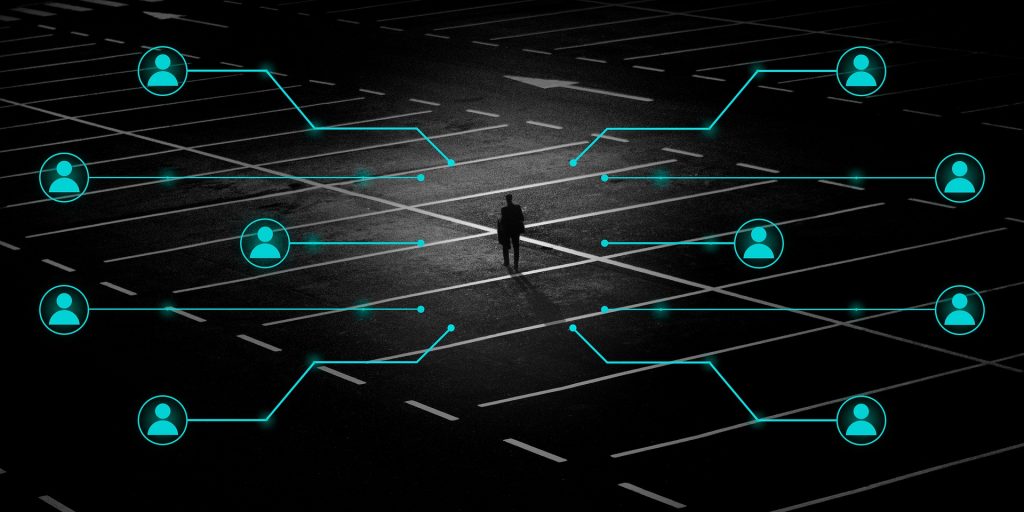As for the development of technology in the internet sector, there are many other innovations such as online gaming platforms, video streaming, smart homes, to fast internet connections that sometimes cause problems in the network, but take it easy because there is something called a Troubleshooting Wifi Solution.
The internet can be enjoyed with a hotspot or wifi signal with a good signal coverage. But what happens if the wifi or hotspot is interrupted so that users cannot enjoy the internet? Of course it’s annoying isn’t it.
Therefore in this article we will discuss troubleshooting or troubleshooting wifi networks with Troubleshooting Wifi Solution. Want to know details about WMS? you can read in more detail here.
Table of Contents
Problems That Can Be Solved In Wifi Solution
This wifi signal problem can be caused by various factors, be it errors from configuration to damage to the wifi device itself.
So below are some of the problems with wifi interference that are experiencing interference as well as how to solve them with a Troubleshooting Wifi Solution.
Restart the Router, Modem, or Wireless Router
. The simplest solution to overcoming wifi that cannot access the internet is to restart the router.
The method is quite easy, namely by turning off the router or modem from the wifi device for 30 seconds to turn it back on. When it is on, wait until the DSL led is no longer blinking.
Another way to restart the modem is to enter the router configuration using a browser.
The way to enter the router IP is usually 192.168.0.1 or 192.168.1.1 then enter. Log in to the router menu by entering the username and password listed under the router.
After entering the main page, select the settings or options section then click the Reboot menu, wait for the router to automatically restart until it’s finished.
Changing Wifi Mode
If restarting Wifi doesn’t solve your wifi interference problem, then you can change the mode of your wifi device.
The trick is to enter the router configuration with the 192.162.0.1 browser then log in as before. Enter the wireless settings menu, then easy wifi mode to 11bgn mixed then click Save.
If the changes to the settings have been saved, reboot or restart the modem.
Updating the WifiAdapter Driver
Wifinext solution if you use a computer and then browse using the internet that is already connected which can be caused by the wifi driver that has not been updated.
This wifi driver is software that can introduce wifi modem devices that are on your computer with your operating system. So that when the wifi device has been recognized by the computer it can work optimally.
How to deal with connected wifi but unable to access the internet, especially on a PC, by opening the menu on the Windows operating system, click My Computer> Properties Options> network adapters> right-click the wifi adapter driver> Update Driver Software.
Change DNS with Google Public DNS
Wifi, the next solution is to use the DNS configuration. Domain Name Server is a system or protocol that converts URLs into IP addresses. In other words, DNS can be interpreted as a dictionary that translates URL into IP.
If we can’t access the internet even though we are connected to wifi, it can be caused by a DNS error.
The right wifi solution is to change the existing DNS such as Google DNS. You do this by opening the Control Panel> select network and internet> network center and sharing center.
Select the name of the connected wifi to open the information window, select Properties> TCP / IPV4 then click Properties. Select “Use the following DNS addresses” then in the IPV4 properties window then type in Google DNS like 8.8.8.8 or 8.8.4.4 then click OK.
If so, restart the modem and check the internet network.
Turn on the airplane mode
final Wifi solution by turning on airplane mode on a computer or smartphone and turning it off at a later time.
With this solution it can restore internet access that is unstable or can’t work at all.
To be more optimal, you can restart both devices, both computers and smartphones that you have.
Managed Service Solution Wifi Solution
If we discussed the solution independently, it’s time for us to discuss the wifi solution which is included in the managed service section.
We need to remember again that managed service is a service provided by IT companies to help other companies who want to get renewal or create IT infrastructure.
For example, the wifi solution is really needed by large companies who want to have the best network infrastructure, especially the internet. Want
Then managed service services for this solution are suitable for those of you who have companies that really need an internet connection and a more structured network.
Netdata Service for Companies
NetData as an IT company also provides managed services in the network sector, especially wifi solutions.
NetData has a very structured wifi working protocol handled by professional IT staff who are ready to assist your company in providing a wifi solution or wifi solution.
The Wifi solution from NetData will make it easier for you to use a specific SSID and specific bandwidth that can be tailored to your business needs.
NetData also provides VAS (Value Added Services) or additional services according to the package you choose.
The advantage of choosing NetData is that it is ready to provide configuration, management, implementation, and wifi maintenance.
To talk about costs, don’t worry that NetData provides monthly package prices that compete with other service providers, which are certainly no less about the quality of their services.
If you choose NetData you can give up all the wifi solutions, so you can focus more on growing your business.
Thus a discussion of wifi solutions which can provide references on how to solve problems if wifi. As well as to inform you that NetData also provides managed services, especially wifi solutions.
Interested in service solutions from NetData? You can contact us here.
![]()