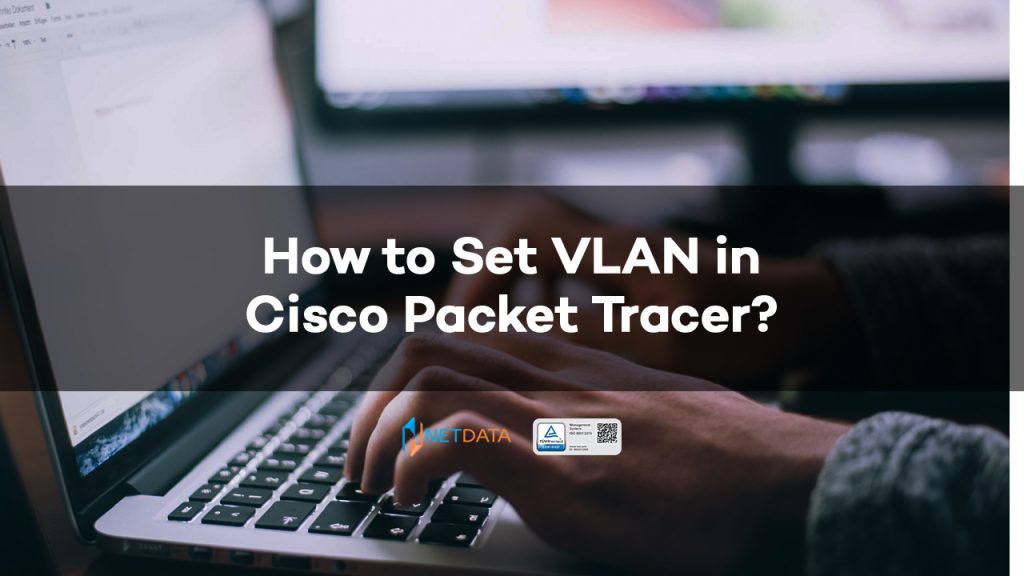Table of Contents
Understanding VLANs
How VLANs Work
VLAN Functions and Benefits
After understanding how VLANs work, then of course you will wonder what the functions and benefits of VLANs are specifically. Of course there are various functions followed also benefits which are very important for the traffic of a network topology. Among others are:
Security
Compared to LANs, VLANs have the advantage of reducing network traffic and collisions, as well as being more cost-effective. In addition, VLANs can also provide additional security. When devices are separated into multiple VLANs it is easier to prevent compromised computers from infecting the entire network.
Cost reduction
One of the advantages of VLANs is that multiple bridge domains can be shared logically on a single switch platform. VLANs will work well for small businesses, especially for businesses that are looking to expand their network size for future growth.
Better performance
VLANs provide a way to group devices within a LAN. This is why VLANs can improve network performance by separating large broadcast domains into smaller ones. If a device in one VLAN sends an ethernet broadcast frame, all devices in the VLAN receive the frame, but devices in the other VLAN do not.
Shrink broadcast domain
VLANs reduce the need to have routers placed on the network to accommodate broadcast traffic. Packet flooding is limited to the switch ports belonging to the VLAN. Limiting broadcast domains on the network can significantly reduce traffic.
IT staff efficiency improvement
For IT staff, of course, VLANs are able to give them more free time than having to always monitor traffic from the traffic of a network topology that they monitor. IT staff can more freely have other time that can be used to organize various other work.
Simple project and application management
VLANs have separate functions, making it easier to manage a project or work with a specific application. An example of such an application is an e-learning development platform for universities.
Types of VLANs
- VLAN Management
Best practice is to set up separate VLANs for management traffic such as monitoring, system logging, SNMP, and other potentially sensitive management tasks. In addition to the security benefits, it ensures that bandwidth for management will be available even when the user is experiencing high traffic. - VLAN data
Also known as user VLANs, data VLANs are intended for user-generated data only. How you group your data VLANs (such as by department or workgroup, for example) will depend on your organizational structure and business processes. Before you jump right into configuring your data VLANs, take a look at the entire landscape of possible VLANs, and take the time to assess the logic of how to best segment your users. - Voice VLAN
If your organization uses voice over IP (VoIP), you will really need a separate voice VLAN. This can save bandwidth for other applications and ensure VoIP quality. - Default VLANs
It can refer to one of two types. Typically, the default VLAN refers to the one that all ports on the device have at power-on. On most switches, this default is VLAN 1 and must be changed for security reasons. Some network managers may use the term “default VLAN” to refer to the VLAN assigned to all ports when not in use. - Native VLAN
Native VLANs are VLANs where unsigned traffic will be placed when received on trunk ports. This allows your VLAN to support legacy devices or devices that don’t flag traffic such as multiple wireless access points and multiple network-connected devices.
What is Cisco Packet Tracer?
Cisco Packet Tracer Functions
- This packet tracer can be used to configure and build networks with an easy-to-use drag and drop interface.
- The second function is that you can practice new skills that are used to complete projects in real life.
- Can support CCNA routing protocol technology, security, as well as other critical IT resources.
- Provides an easy-to-learn interface similar to a real-world network with comprehensive feedback.
- Can be used to monitor packet transfers, data transfers and more in real time.
- There are community features that are easy to learn, share ideas, learn and practice from other instructors.
- can collaborate with multiple users by offering a competitive learning experience.
How to Set VLAN in Cisco Packet Tracer
It’s time we will discuss how to set VLAN in Cisco Packet Tracer which will be explained below:
Preparation of VLAN Configuration for VLAN To Set in Cisco Packet Tracer
Configure IP Address on each PC
- PC 1 : ip address 192.168.1.2 subnet 255.255.255.0
- PC 2 : ip address 192.168.1.3 subnet 255.255.255.0
- PC 3 : ip address 192.168.1.4 subnet 255.255.255.0
- PC 4 : ip address 192.168.1.5 subnet 255.255.255.0
If we have set up each client PC then we need to set the switch so that it can be VLAN.
Configuring VLAN To Set VLAN in Cisco Packet Tracer
Switch>en #enable
Switch#conf t #untuk memulai konfiggurasi
Switch(config)#vlan 2
Switch(config-vlan)#name pojokstudy1
Switch(config-vlan)#ex #exit
Switch(config)#vlan 3
Switch(config-vlan)#name pojokstudy2
Switch(config-vlan)#ex
Switch (config)#interface f0/1 #untuk config f0/1 (pc 1) agar masuk ke vlan 2
Switch (config-if)#switchport mode access
Switch (config-if)#switchport access vlan 2
Switch (config-if)#ex
Switch (config)#interface f20/2 #untuk menambahkan ke vlan 2
Switch (config-if)#switchport mode access
Switch (config-if)#switchport access vlan 2
Switch (config-if)#ex
VLAN 2
Switch (config)#interface f0/3 #untuk config fa0/3 (pc 3) agar masuk ke vlan 3
Switch (config-if)#switchport mode access
Switch (config-if)#switchport access vlan 3
Switch (config-if)#ex
Switch (config)#interface f0/4 #untuk menambahkan ke vlan 3
Switch (config-if)#switchport mode access
Switch (config-if)#switchport access vlan 3
Switch (config-if)#ex
Command to Display a list of VLANs that have been created based on their status and active ports.
VLAN Ping Test Results VLAN To Set in Cisco Packet Tracer
Conclusion
![]()