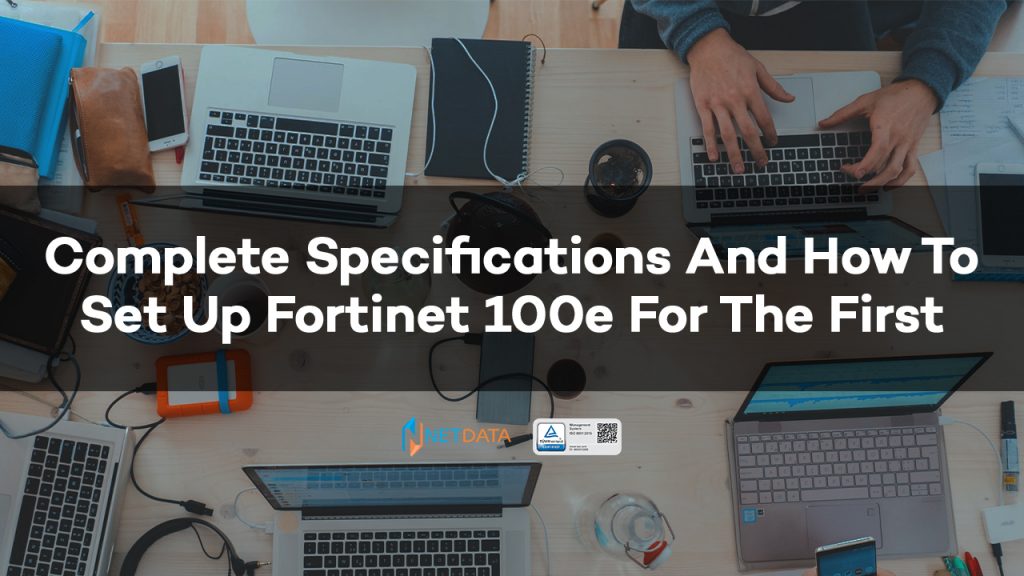Fortinet 100e – Network security is something that may rarely be a concern for individuals, not infrequently even in corporate class.
Whereas network security to protect important company data is the most vital thing that must be protected. Maybe some people think using the operating system’s built-in firewall security system is enough even though it’s not enough just there.
Yes, for an enterprise-class network, it must be equipped with a firewall that can protect it thoroughly and has complete features.
One of the firewall devices that are recommended this time is from the Fortigate brand with the Fortinet 100e device.
In this article, we will discuss more fully about what features are offered, specifications and how to set the Fortinet 100e below.
Table of Contents
Complete Specifications Fortinet Fortigate 100e
For complete specifications Fortinet fortigate 100e below are some important points only. For those of you who want to see the full specifications, please see the Fortinet 100e product page at nds.id.
Use Fortinet 100e
The most important use of Fortinet 100e is for your network security. With this firewall you will get one device with a complete security package for your company.
Both small and large businesses, such as customer-oriented businesses and retail companies this tool is perfect for you. This firewall has an international standard network security, connectivity and performance system but is offered at an affordable price.
With Fortinet 100e you will get a security system that is integrated in one tool only, this is the future capital to develop your business without worrying about your network system being breached by cybercriminals.
Complete specifications fortinet 100e
The following are the complete specifications of the Fortinet 100e offered, what are they? let’s look at the explanation below:
System Performance
- Firewall Throughput (1518/512/64 bytes UDP packets): 7.4 / 7.4 / 4.4Gbps.
- Firewall Latency (64 byte UDP packet): 3 s.
- Firewall Throughput (Packets Per Second): 6.6Mpps.
- Concurrent Sessions (TCP): 2 Million.
- New/Second Session (TCP): 30,000.
- Firewall Policy: 10,000.
- IPsec VPN throughput (512 bytes): 4Gbps.
- Gateway-to-Gateway IPsec VPN Tunnels: 2,000.
- IPsec Client-to-Gateway VPN tunnel: 10,000.
- SSL-VPN Throughput: 250Mbps.
- Concurrent SSL-VPN Users (Recommended Maximum, Tunnel Mode): 500.
- SSL Inspection Throughput (IPS, HTTPS average): 130Mbps.
- SSL Inspection CPS (IPS, HTTPS average): 130.
- SSL Inspection Concurrent Session (IPS, HTTPS average): 125,000.
- Application Control Throughput (HTTP 64K): 1Gbps.
- CAPWAP throughput (1444 bytes, UDP): 1.5Gbps.
- Virtual Domain (Default / Maximum): 10/10.
- Maximum Number of Supported FortiSwitch: 24.
- Maximum Number of FortiAPs (Total / Tunnel Mode): 64/32.
- Maximum Amount of FortiToken: 5,000.
- Maximum Number of FortiClients Registered: 600.
- High Availability Configuration: Active/Active, Active/Passive, Grouping.
Hardware
- GE RJ45 ports: 14.
- GE RJ45 Management / HA / DMZ Ports: 1/2/1.
- GE RJ45 WAN Ports: 2.
- GE RJ45 or SFP Shared Ports: 2.
- USB Ports: 1.
- Console Ports: 1.
- Included Transceivers: 0.
Environment
- Power Required: 100-240V AC, 60-50 Hz.
- Maximum Current: 100V/1A, 240V/0.5A.
- Power Consumption (Average / Maximum): 23.0 W / 25.5 W.
- Heat Dissipation: 87.0 BTU/hour.
- Operating Temperature: 32-104°F (0-40°C).
- Storage Temperature: -31-158°F (-35-70°C).
- Operating Altitude: Up to 7,400 ft (2,250 m).
- Humidity: 10-90% without condensation.
- Noise Level: 40.4 dBA.
Dimensions
- Height x Width x Length (inches): 1.75 x 17 x 10.
- Height x Width x Length (mm): 44.45 x 432 x 254.
- Form Factor: Rack Mount, 1 RU.
- Weight: 7.28 lbs (3.3 kg).
System Performance Enterprise Traffic Mix
- IPS throughput: 500Mbps.
- NGFW throughput: 360Mbps.
- Threat Protection Throughput: 250Mbps.
SERVICE & SUPPORT DETAILS
- Type: URL database update, email database update, extended service agreement, intrusion definition update, new release update, product info support, technical support, virus definition update.
- Services Included: email consulting, telephone consulting, replacement, web knowledge base access, web support.
- Delivery location.
- Warranty period: 1 year.
- Response time: 3 days.
How to set up fortinet for the first time
The initial stage in setting up the Fortinet 100e device is by using a simulator or directly. And this time we will try setting Fortinet 100e directly without using a virtual machine or simulator.
Here’s how to install FortiGate for the first time.
- The first thing we need to know is that Fortigate’s default IP is 192.168.1.99. then you can use an IP other than that for your computer for example 192.168.1.10 then with the subnet mask set to 255.255.255.0. other columns can be left blank.
- The IP address of the computer previously set can actually be changed as long as it matches the IP address range, for example 192.168.1.1 or 192.168.1.58 as long as it is not more than 254. After that you can connect your computer to the Fortinet 100e device with a straight to straight network cable from the NIC on port 1 then access the web browser’s IP address as shown below.
- An example of the browser used is Mozilla Firefox, click Details usually the words Advanced appears.
- Click the Go on to the webpage (not recommended) option, or the word proceed to 192.168.x.x (unsafe) in Mozilla Firefox.
- The username and password fields appear, enter in accordance with the Admin username and the default password that is set is still empty.
- Then click Login
- Then there is a notification to change the admin password, click Change Password, while we will skip it by clicking Later.
- The following is a display of the Fortigate dashboard where the dashboard is also the same as the Fortinate 100e certificate which has not been set. On port 1 it looks green because physically only port 1 is plugged in a network cable that goes to the switch. While other ports are still gray which means they are not active.
- Click port 1 then click Edit.
- Then we have to setup according to your needs.
- Then the Edit interface> Interface Name please fill in the alias name. For example, port 1 will be set so that the path to the Switch uses a cable with the name LAN_Switch, Core_Switch, LAN, Switch or other names.
- For the Interface Members Internal 2 to internal 7 just delete it. Because in this example interfaces 2 to 7 will later be used for others.
- In the Role options section select LAN.
- Change the address as needed, for example 192.168.2.1, so that the access method will be changed later. IP Address Fortigate will be replaced with the IP you changed earlier.
- In the Administrative access option, you can choose according to your needs, for example http, https, ping, and so on.
- The DHCP server is active so that Fortigate functions to assign IP addresses to computers on the network that are connected via a switch. The dynamic IP range can also be set there.
- Then click OK
- Because the fortigate’s IP address has changed automatically, the connection is lost, in which the new fortigatre’s IP address is 192.168.2.1 while the computer’s IP address is 192.168.1.10.
- Therefore you need to reset your computer’s IP address for example 192.168.2.99 then click OK
- Then re-access on the browser tab you can type 192.168.2.1 which is the new fortigate IP address then press Enter.
- Then we set another port.
- Click wan1 then click Edit.
- Edit Interface > Interface name > alias contents by typing the name of the internet service provider on your network.
- In the role section then select WAN.
- Address select DHCP
- Click OK.
The initial settings have been completed and the internet connection is connected normally. Previously also make sure the physical network is connected with a UTP cable between the WAN1 port on the Fortinet 100e by using the LAN port on your modem hardware.
Overview:
The Fortinet 100e firewall offers the latest generation of firewall capabilities intended for medium to large enterprises. Has flexible functions suitable for campus or branch companies.
Fortinet 100e uses high-performance processors to support efficient security against cyber threats.
Security
Fortinet is able to identify thousands of applications on network traffic for in-depth checks and detailed policy enforcement.
Able to protect against various cyber threats such as malware, exploits, and malicious websites in both encrypted and unencrypted traffic.
Capable of detecting and preventing known and unknown attacks using advanced threat intelligence i.e. the artificial intelligence FortiGuard Labs security service.
Performance
Delivers superior threat protection performance and extremely low latency using built-in security processor (SPU) technology.
Provides industry-leading performance and protection for SSL-encrypted traffic.
Certification
Has the best effectiveness and security performance independently tested and validated.
Received unrivaled third-party certifications from NSS Labs, ICSA, Virus Bulletin, and AV Comparatives.
Network
Fortinet is designed to have the best of Breed SD-WAN capabilities to enable application steering using WAN path control for a high-quality experience.
Delivers advanced networking capabilities, high performance, and scalable IPsec VPN capabilities to consolidate networks and security.
Management
Fortinet 100e includes an effective management console, is easy to use and provides comprehensive network automation & visibility.
Provides Touchless Integration with Security Fabric’s Single Panel Glass Management.
Predefined compliance checklists analyze implementation and highlight best practices to improve overall security posture.
Security Fabric
Enables Fortinet and Fabric-ready partner products to provide greater visibility, integrated end-to-end detection, threat intelligence sharing, and automated remediation
Automatically builds Network Topology visualizations that discover IoT devices and provide complete visibility into Fortinet and Fabric-ready partner products
Complete specifications and how to set up fortinet 100e are on NDS
That’s a review about the specifications, features, and how to set up the Fortinet 100e which is quite easy even for ordinary people.
If you want to buy this Fortinet 100e you can buy it at NetData on the nds.id website. NetData provides the original Fortinet 100e with an official 1 year warranty and also if you need network configuration, NetData also provides professional network managed services.
![]()