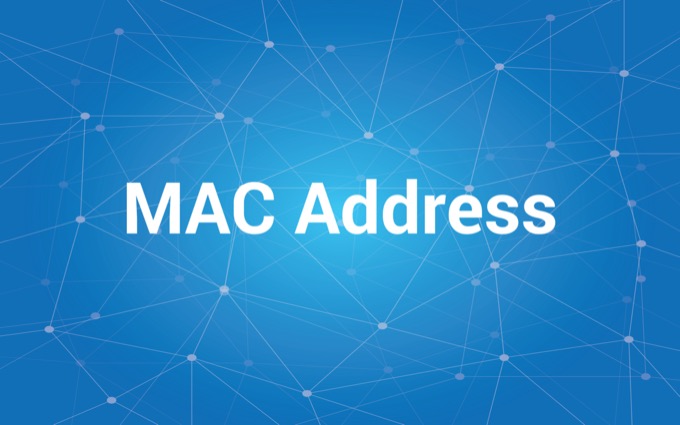Get to know MAC Address – Is a media access control address in the form of a unique code assigned to each piece of hardware connected to the internet. In this article, we will focus more on discussing MAC addresses, starting from their meaning, functions, and how to check them on various devices.
Before reading further and Get to know MAC Address get to know the MAC address, for those of you who want to know more about Netdata, you can contact us directly via the link below.
Consultation Via WhatsappThis MAC address can be found on various desktop or laptop computer network devices, wireless access cards, up to several memory cards on the device.
Table of Contents
Explanation of MAC Addresses
Let’s Get to know MAC Address and how to find the MAC address on several devices such as computers, smartphones, WiFi, routers, modems, hubs, switches, and other electronic devices connected to the network?
Maybe you often connect to hotspots, when you connect to a hotspot, your hardware device will display the MAC address on the list of connected devices. So, what is a MAC address?
Actually, every device connected to the network must have a unique identifier called a MAC address or physical address. MAC address is short for Media Access Control which usually looks like “F2-18-29-8E-85-41”.
This MAC address is not like an IP address, which can change every time you connect to the internet, but the MAC address remains the same. This MAC address is encoded on the NIC or Network interface card so that each device has a unique address.
MAC address function
The function of the MAC address has been explained above, namely so that devices on the network can communicate with each other. But in its application, the MAC address function is actually not only a device identity but has several other functions such as:
Filtering process in wireless network
To prevent strangers from entering the network, the router will arrange to be able to receive only certain MAC addresses. In this way if the IP address changes, then a MAC address can still be used as the identity of the device.
Filtering is usually used to limit what can be accessed by devices connected to the network.
Identify stolen devices
This MAC address can be used to identify if a stolen device is connected to the network. So that’s why many companies are required to submit the MAC address of each device. In fact, no one should know this MAC address other than the owner of the device or a party that can be held responsible for its confidentiality.
Data recovery
The MAC addressv address of the device can also be used for data selection to connect to a wireless or wireless device. For example, data recovery using disk drill, an application developed by Cleverfiles. This application works with Quick Scan or Deep Scan systems, which use metadata that is still available in a file system.
Geographic Location Search
This MAC address can also be used to locate a device geographically. This identity can also be used by authorized parties such as the police, to locate a device that is detected to be connected to the network.
How to Check MAC Address on Various Devices
As for how to check the MAC address that can be done in the following way:
Check the MAC Address on the Computer Using CMD
Here are the steps to check the MAC address via CMD:
- Press the Windows key + R on the keyboard, then type cmd and click OK.
- Then type the following command “ipconfig/all” then press enter again.
- Look in the Physical Address section to find out the MAC address of the computer.
Check MAC Address on Android HP Through Android Settings
Here’s how to check the MAC address on an Android phone:
- The first is to open the settings on Android, select the top menu then go through the icons on the main menu.
- Then select the About Phone menu or about cellphones, or also on several brands called About System.
- On About Phone you will find many menu options, as well as information related to your cellphone.
- Then look for the Status column and press it.
- Slide the screen down, then look at the WiFi MAC address column, in this column you will see the MAC address used.
Check MAC Address on HP Android Through Wifi Settings
The following are the steps to see the MAC address on an Android device with WiFi settings.
- Select settings.
- Enter the Wi-Fi menu.
- Connect devices to one or between WiFi.
- Then click on the WiFi, then open the Advanced settings.
- You can see the MAC address in the MAC address column inside.
Check MAC Address on iPhone
The following is how to MAC address on Iphone:
- Select the settings menu or settings.
- Open the general or general menu.
- Select About Phone or About.
- In this window the MAC address used will appear.
Check MAC Address in Mac OS
The following is how to see the MAC address on MAC OS via Network:
Select the System Preferences menu by clicking the Apple logo icon in the menu bar. Or through the icon on the dock bar.
In the System Preferences menu, select Network, then select the Advanced menu.
Then select the menu on the Hardware tab
You can see the MAC address on the MAC OS device.
The difference between MAC Addresses and IP Addresses
Maybe there are some people who don’t know the difference between MAC address and IP address, here are the differences:
The IP address is logical which can be configured manually, if the MAC address is a physical one embedded in the NIC or network card.
The IP address can be changed according to the network connection, while the MAC address cannot be changed.
The IP address functions to identify the purpose of network communication, while the MAC address works so that devices can communicate with existing routers.
The IP address can be adjusted as needed, while the MAC address is unique, that is, one device only has one MAC address. The MAC address can be changed in certain ways, but this is not recommended because it can cause conflicts when connected to the network.
NetData is a company that provides technology-based services with the best service and quality, if you are interested in us you can contact us directly via this link or via our contact form here.
![]()