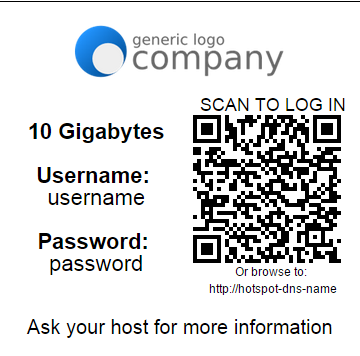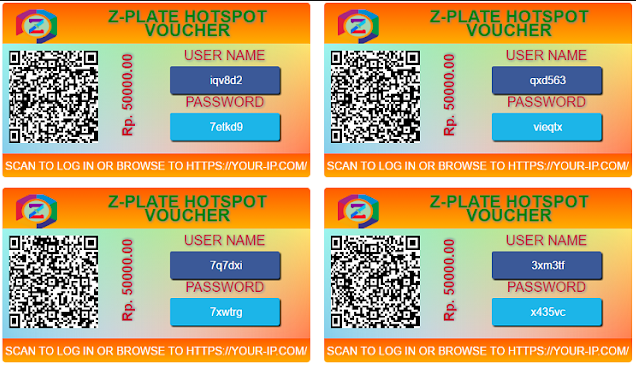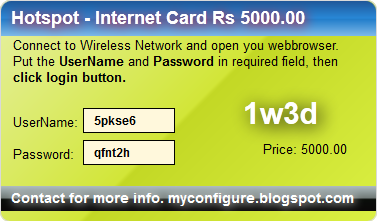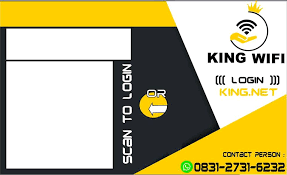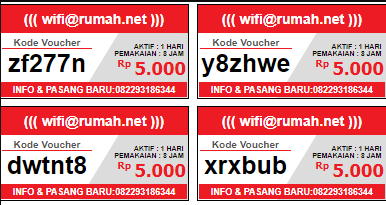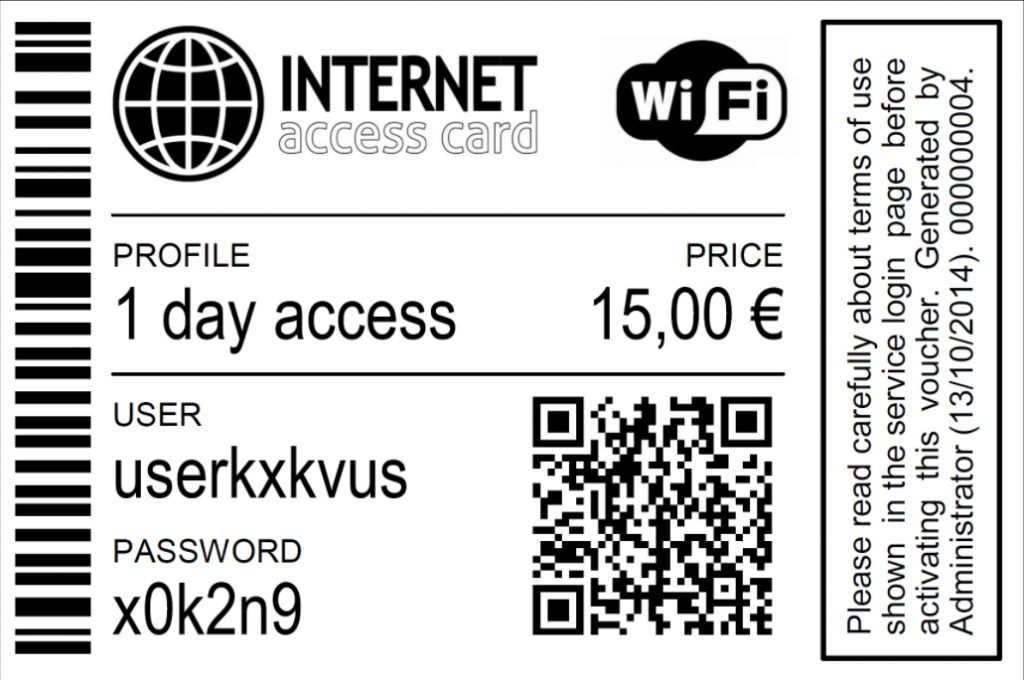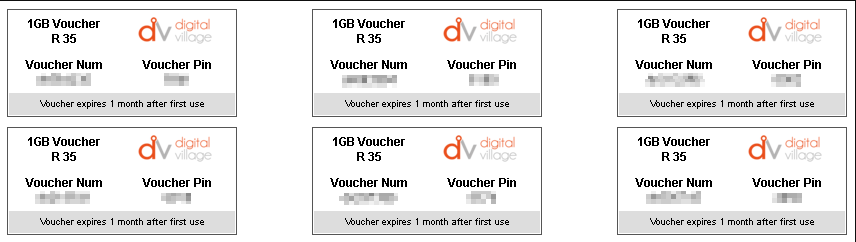Maybe you have been at a cafe, or an internet cafe where there is a wifi network provided, but in fact, there is a login page for the proxy voucher, which must enter a username and password. And when you ask the cafe keeper for the user and password, you are told to buy a voucher that contains the user and password.
Maybe this technology is rarely found, but for business people, this is very important in order to maintain a stable wifi connection in their place of business.
Table of Contents
Mikrotik Voucher
For information, it is possible for business owners to use the technology available on their Mikrotik router. Mikrotik has provided an application system which is used to run user management from hotspot services. The application system as you often hear is User Manager.
This application system is web site based and integrated together with the Radius feature available on the Mikrotik Router. One of the advantages of this application system is that you can generate hotspot vouchers automatically according to the available user data against the list on UserManager.
Mikrotik Voucher Templates
In order for your efforts to use vouchers to appear not stingy and also attract the attention of visitors, you must design your Mikrotik voucher as well as possible so that visitors are interested in buying your voucher.
You may be able to try to come up with a variety of ideas on the internet. With a good design or template, very few customers will feel burdened to buy the internet vouchers that you provide.
Collection of Mikrotik Voucher Templates
Here are some examples of a collection of cool Mikrotik voucher templates:
Cool Mikrotik Voucher Templates
Free Mikrotik Hotspot Voucher Templates
How to Make Mikrotik Vouchers
Okay, now we will discuss how to make Mikrotik vouchers, there are several ways, but this method is the easiest way and still uses Mikrotik, later there will be an event on how to make Mikrotik vouchers without using Mikrotik and other explanations that are very useful and very simple.
How to Make Wifi Vouchers Without Mikrotik
What needs to be prepared:
- Internet Service Provider
- Computer with 2 LAN Cards at least dual core 2gb ram so that it smoothly
- Cute Hotspot application
- runs1 router for wifi voucher
Okay, now start the work:
- Open the crack folder that was extracted earlier, copy 2 files available against the crack folder
- Do not paste directly into the installation folder
- Open the task manager determine the service and determine cutehotspot right click stop
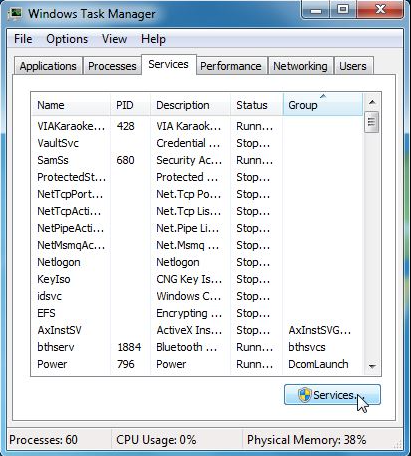
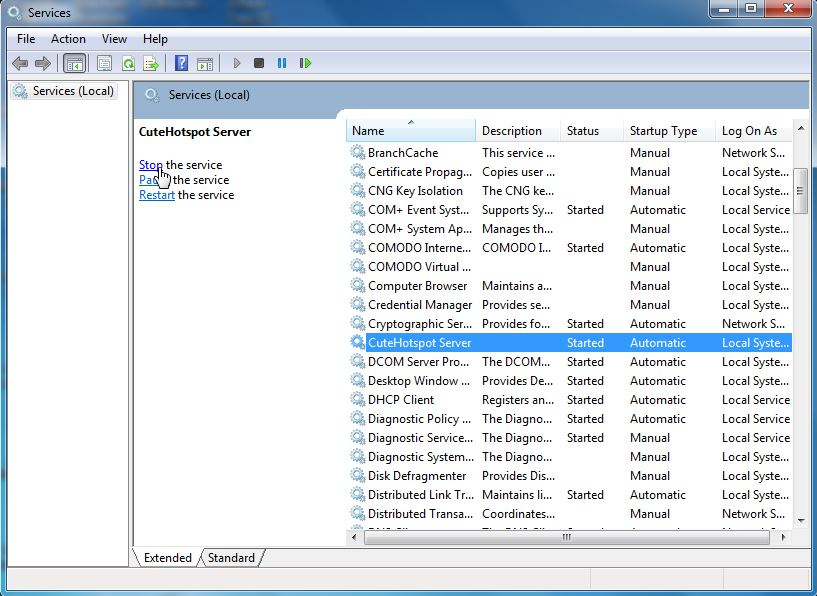
- After that the crack that was copied earlier paste into the cute hotspot installation folder just
paste and replace, if you have returned the service stopped earlier to start
- Try opening the application and as usual double click on the cute hotspot application it looks like this:
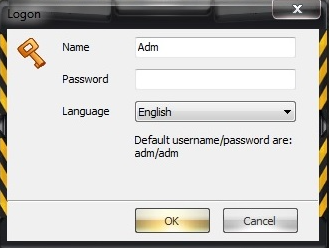
For the default username: adm and for the default password also adm.
- Click Next.
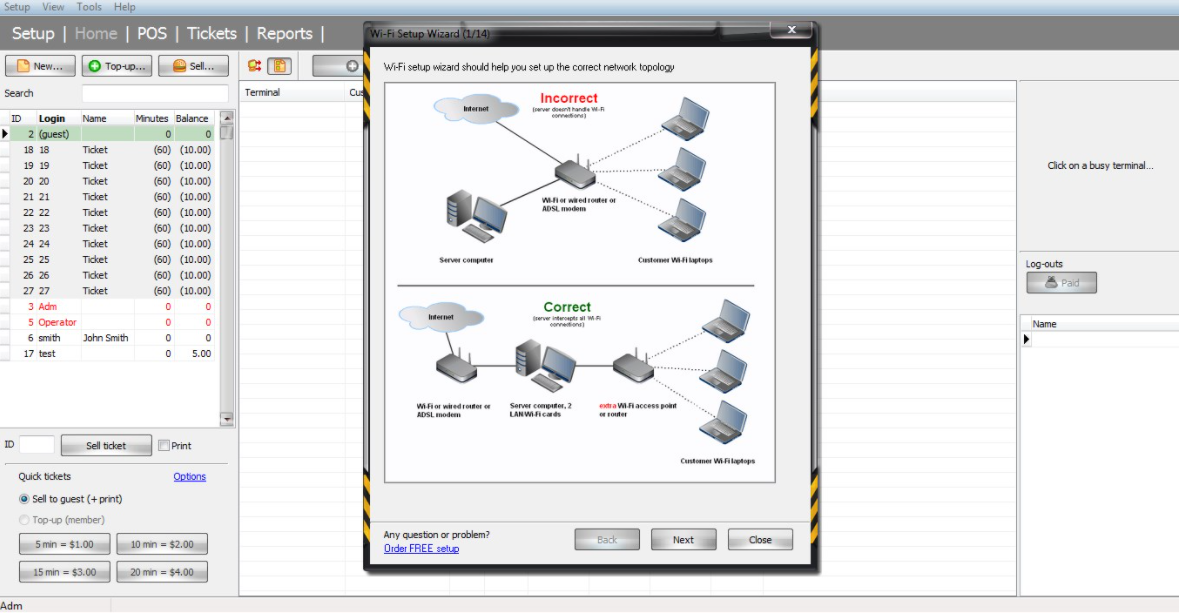
- For this step, LAN 1, from the ISP and LAN 2, goes to the LAN router and under the checklist and selects the appropriate router if there is a choice, if there is no router option we have just chosen another. Then click Next.
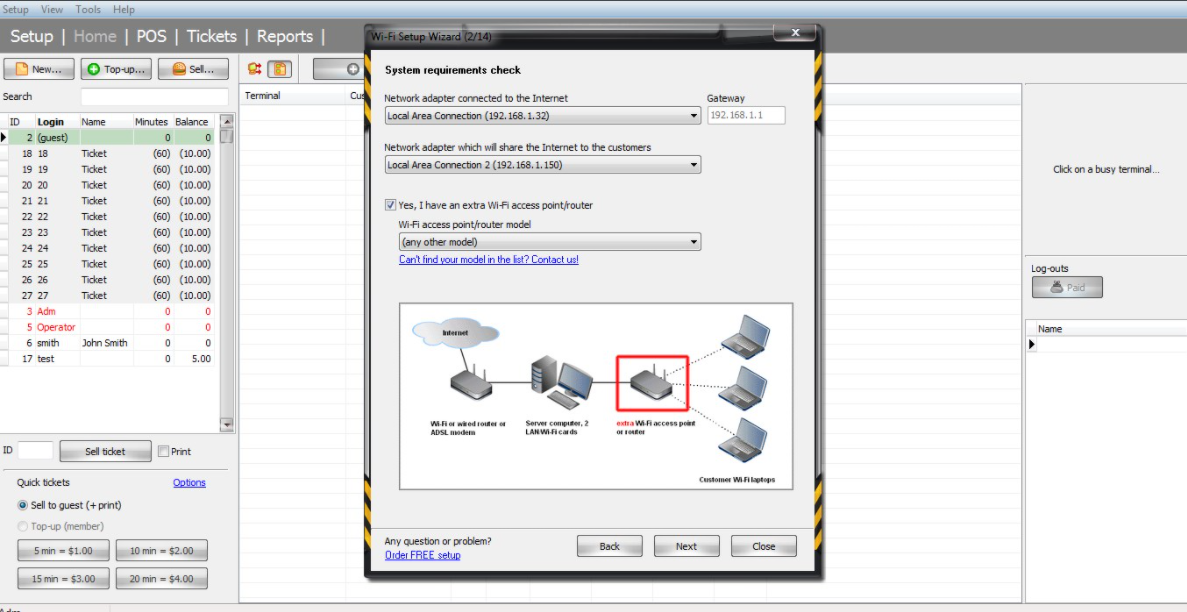
- Click Run
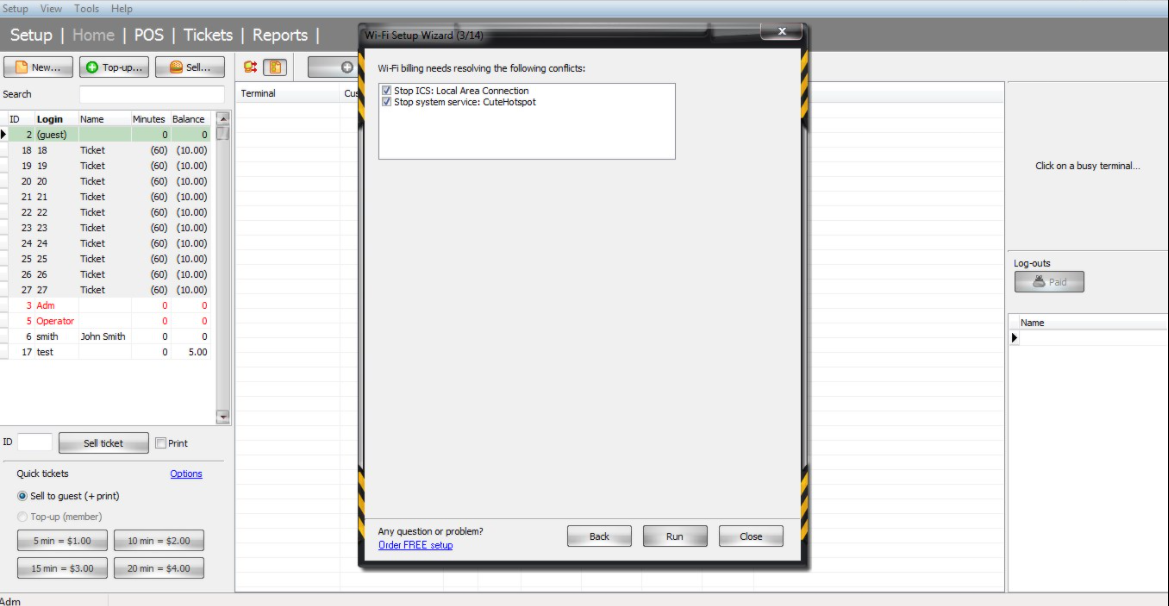
- Click Next
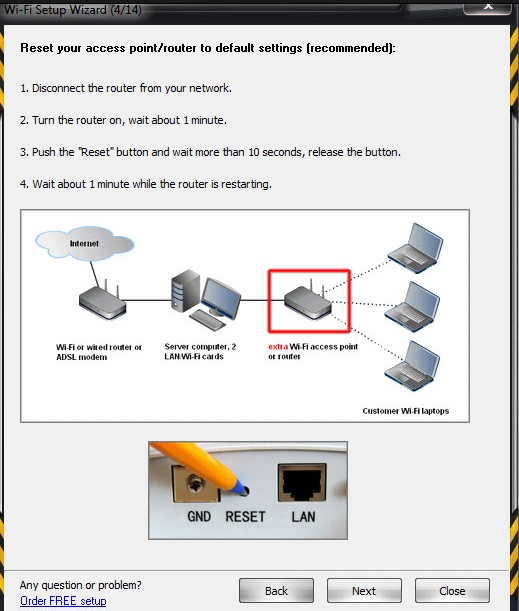
- At this stage for LAN 1 I use IP 192.168.1.31 and the gateway is 192.168.1.1 for other types of IP addresses. In this tutorial take advantage of the ip address 192.168.57.1 and see the second image
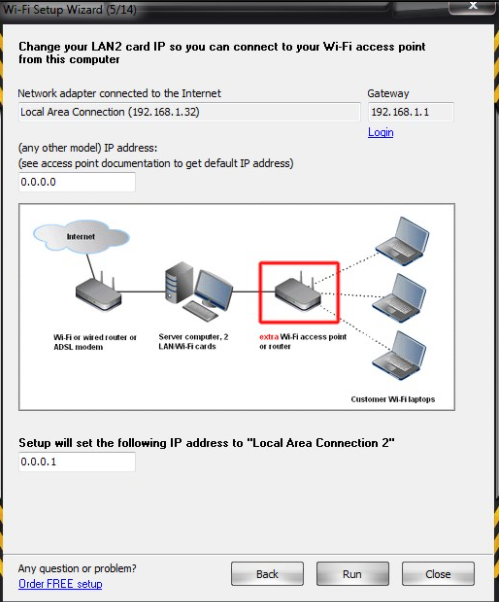
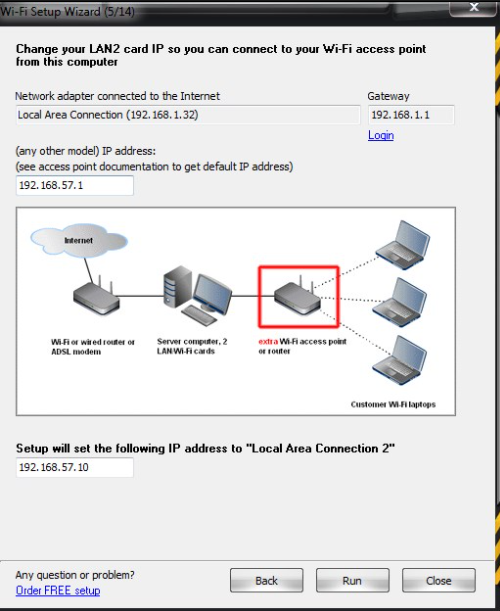
Click Run
- In this picture it is clear from LAN 2 (external lan card enters the LAN router not the Wan) click Next
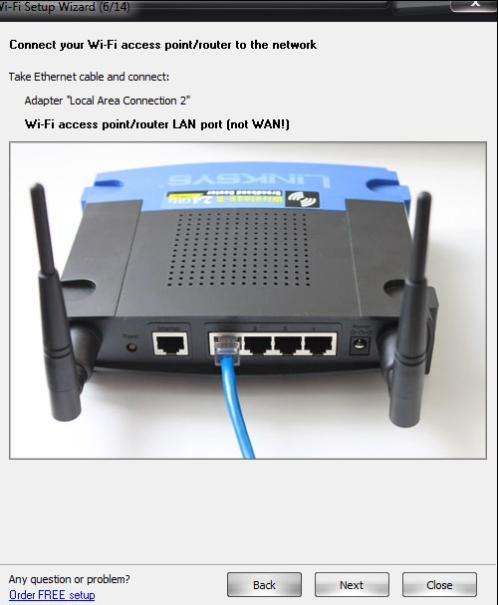
- In this image it shows the ip address that we created is already out, click next
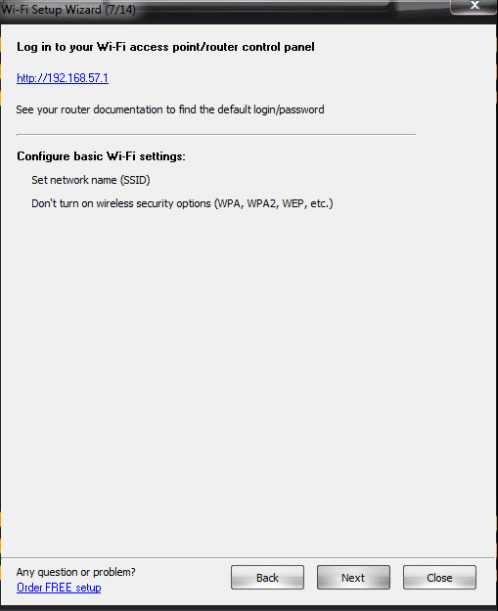
- Click next on this image this
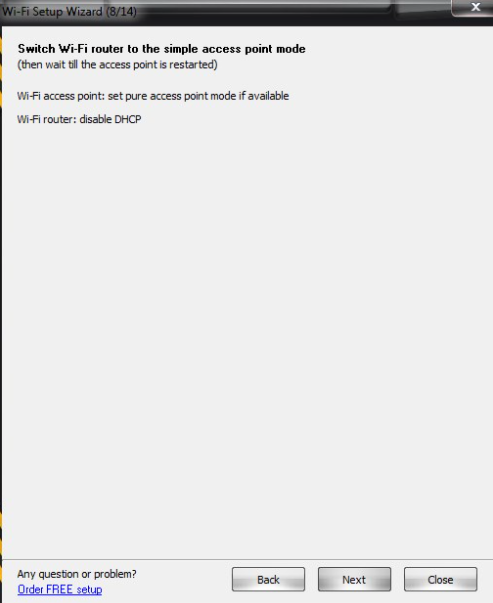
- In Image shows there is a change in the IP address LAN 2 to 192.168.137.1 and it doesn’t matter click run
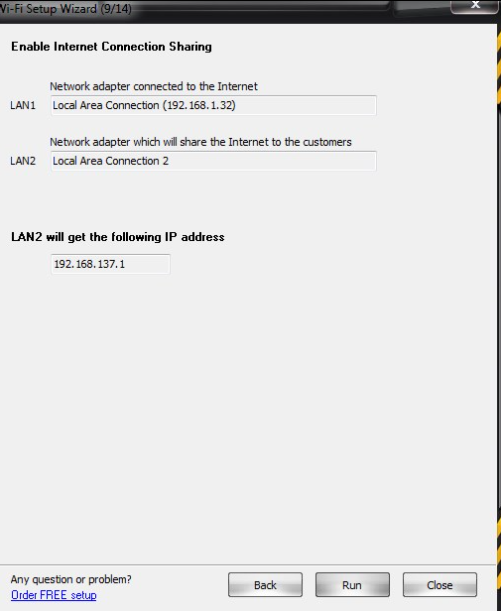
- Click next
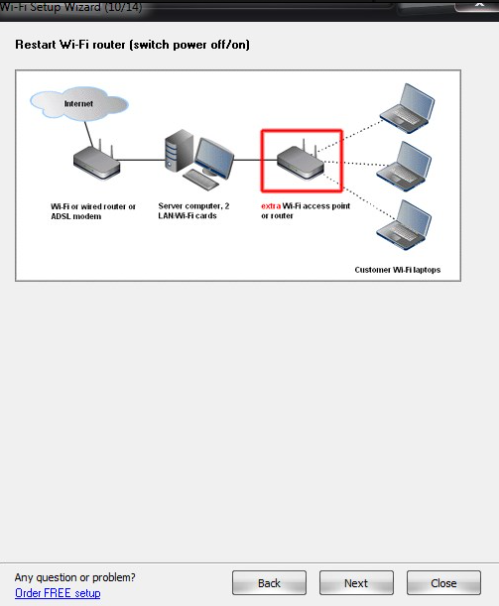
- Click run and wait a few moments to start billing if successful there is a description done
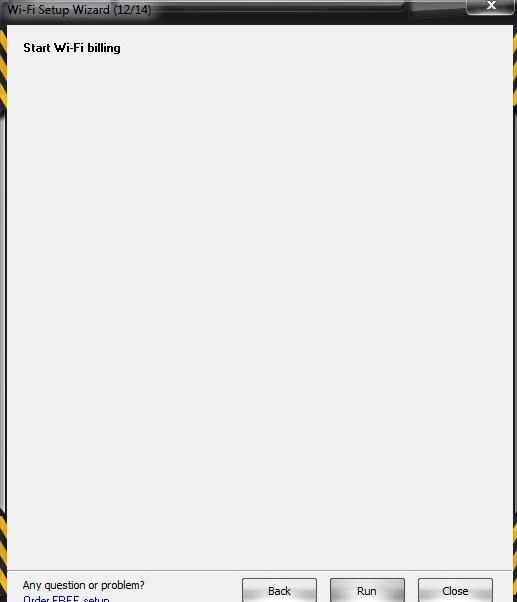
- Now try logging in.
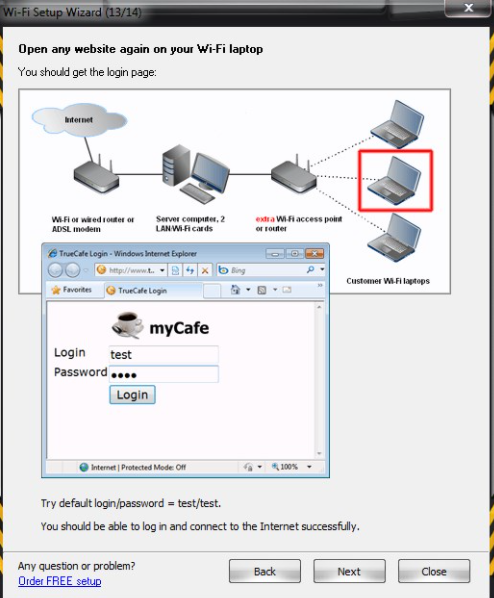
- If you get here , then it’s been successful.
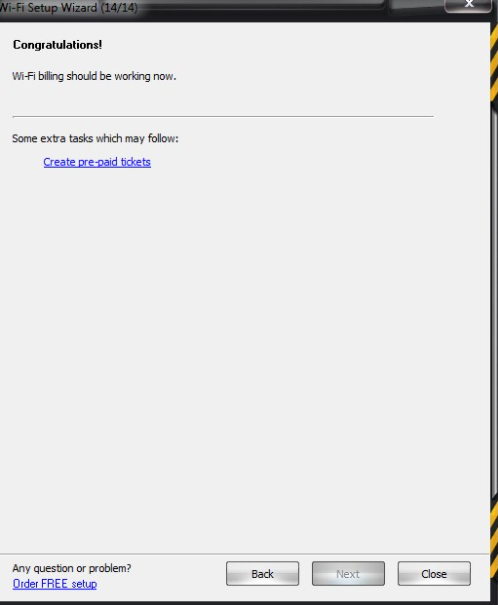
How to Make a Mikrotik Daily Hotspot Voucher Without Using a User Manager
- Make sure the clock against the Mikrotik matches the hour
- Create one User Profiles with the name of the voucher::
- Enter the script tab, in the on login column enter the following script
local date [/ system clock get date ];
: local time [/ system clock get time];
: log description “”;
{
: if ([/ ip hotspot user get $ user comment] = “”) do = {
[/ ip hotspot user set $ user comment = $ user]
}
}
/ system script add name = $ user policy = read, write source = “/ ip hotspot user remove [find comment = $ user] r nip hotspot active remove [/ ip hotspot active find user = $ user] r nsystem scheduler remove $ user r nsystem script remove $ user”
system scheduler add name = $ user start-time = “$ time” interval = 1d policy = read, write on-event = $ user
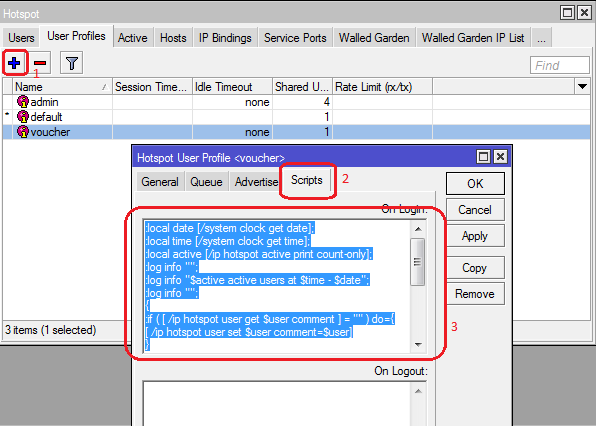
When finished, click apply and OK
- Go to the tab the user and create users along the profile vouchers that have been made previously
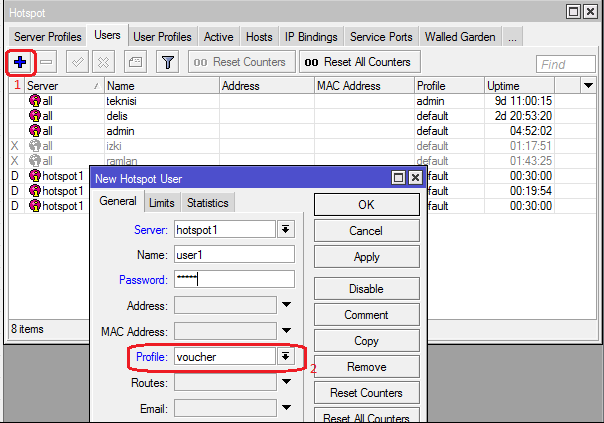
- Untuk setting waktu harian, anda hanya merubah angka pada scriptnya. Lihatlah script diatas berwarna biru.
- to daily time setting, you only change the numbers in the script. Look at the script above in blue.
The way it works is
- when the user is used it will automatically create a scheduler, script and command for the user and according to the user’s name the user
- will be automatically deleted at the same time as the login time one day after that as well as the script and scheduler
Generate Voucher Hotspot Mikrotik
The following is how to make Mikrotik vouchers that are simple and easy. Here we will focus on how to generate hotspot vouchers and also modify the appearance of the voucher:
- The first step is to enter the ‘Users’ menu in User Manager, after that select which account will be printed on the voucher. Then click Generate> Vouchers.
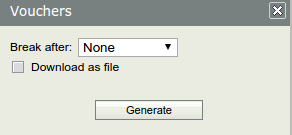
You can choose whether the results of the voucher will be stored in a file or immediately displayed on a web browser page.
- If you want to save as a file, check the option ‘Download as File’. In this example, it will immediately display the voucher on the web browser page.
- Then click on the ‘Generate’ button. Automatically will display a voucher containing standard information from the system.
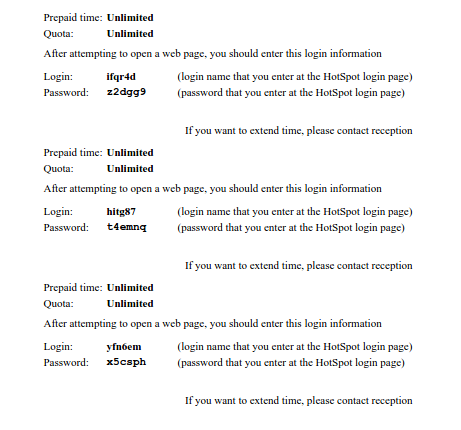
How to Print Mikrotik Vouchers
- Click the users menu> check the user that you will print into a voucher
- Click the generate menu> select a profile template vouchers
- click generate, after it appears your voucher can print it by pressing the CTRL button + P on the keyboard
- Just set the paper and press the
Mikrotik Voucher Script
without Userman Mikrotik You can also have an impact on the voucher system for hotspot users along with using scripts and scheduler, just add this script in IP -> Hotspot -> Server Profiles -> On Login , move the intervals to match the one you want for 1d = 1 day.
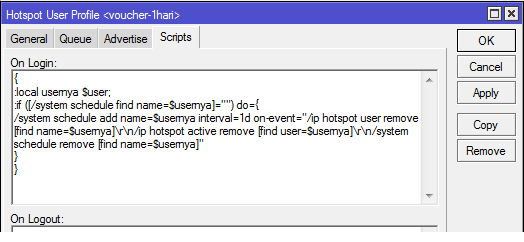
This script will have a new scheduler effect when the first hotspot user logs in and moves the script to delete the hotspot user according to the pre-set interval.
How to Remove Mikrotik Hotspot Vouchers that Expire Automatically
- The first step into Winbox to the system script menu, add the following code and name delete_userman:
/ tool user-manager user remove [find where! Actual-profile]
or with the following command in the terminal:
/ system script add name = delete_userman source = “/ tool user-manager user remove [find where! actual-profile]
- Then it will look like this:
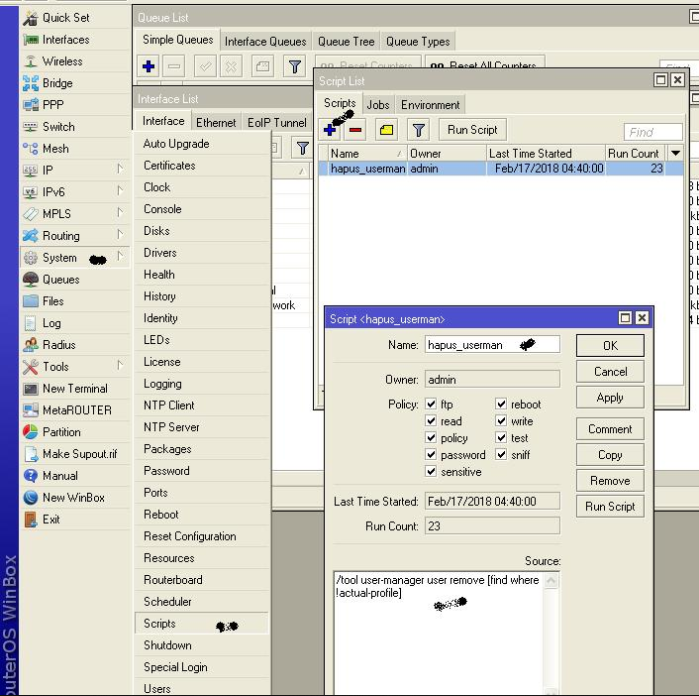
After success as above then go to the system scheduler menu
- Add delete name userman like the following example:
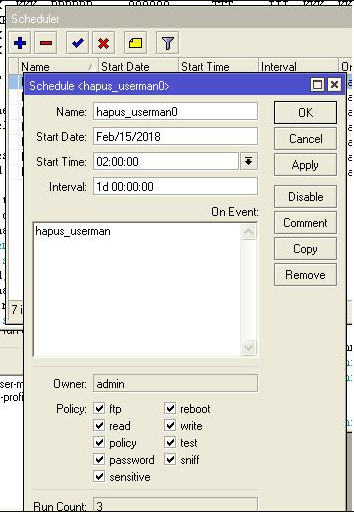
- The description above is that the script will run at 02 o’clock in the morning on 15feb 18 and will act up every 1 day, tomorrow will repeat the script at 2 o’clock in the morning every day.
For recurring scheduling, for example at 02.00 then 02.30 then 03.00 etc. because one run proxy does not delete all expired users, the result is as follows:
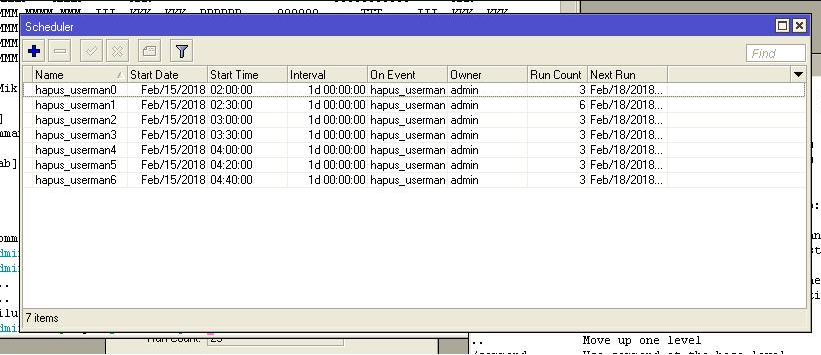
or with the following command in terminal:
/ system scheduler add interval = 1d name = delete_userman0 on-event = delete_userman start- date = Feb / 18/2018 start-time = 02: 00: 00
/ system scheduler add interval = 1d name = delete_userman1 on-event = delete_userman start-date = Feb / 18/2018 start-time = 02: 30: 00
/ system scheduler add interval = 1d name = delete_userman2 on-event = delete_userman start-date = Feb / 18/2018 start-time = 03: 00: 00
/ system scheduler add interval = 1d name = delete_userman3 on-event = delete_userman start-date = Feb / 18/2018 start-time = 03: 30: 00
Limiting Mikrotik Hotspot Vouchers Based on Active Time
- First, make sure your Userman is working properly
- Then, make the expired time
– in the credits menu
– click add
– give name = cheap
– give time = 2w is equal to 14 days
– full price = 10000
– press add to finish
- The next step is to create a user with a cheap voucher value and how much speed is given.
– on the users menu
– click add
– enter the username in the user name box
– enter the password in the password box
– enter the length of access in the uptime-limit = 1h40m box
– enter the speed: if needed
– Rate limit RX = 32000 TX = 28000
– Burst Rate RX = 44000 TX = 44000 [if necessary]
– Burst time RX = 10 TX = 10 [if necessary]
– set priority [if necessary]
– set and point at the add time selector
Setting Mikrotik Hotspot Voucher Settings
To change hotspot voucher display settings, enter on the ‘Settings’ menu choose on the Template Tab. Don’t forget to specify the parameter ‘Name = Vouchers’. Well, here run the editing script used to generate vouchers. Because it uses HTML scripts, at least those who are familiar with the HTML language
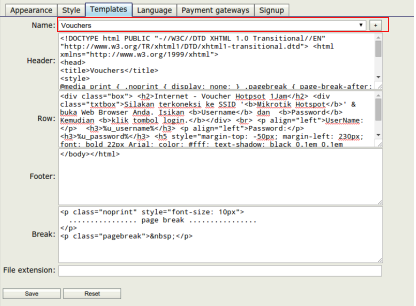
There are certain parameters that come from the User Manager that can be applied with HTML language which will automatically display data info from the user account as in the configuration in the user profile. The following parameters are known as Character Constants.
For the parameters used in the example of this discussion,
- % u_username%: Username
- % u_password%: Password
- % u_actualProfileName%: User Profile Name
- % u_moneyPaid%: Price comes from the voucher
Interested in Mikrotik products from Netdata?
Check other Access Point Products from NetData:
![]()