This time we will discuss the Fortigate SSL VPN which we have previously discussed also from the introduction to the creation of VMWarenya.
Now we will focus more on how to setup SSL VPN on Fortigate. Previously, we made VMWare as well as imported.
Before we enter SSL VPN, we need to know how SSL VPN works. First, we can see an example of an SSL VPN topology.
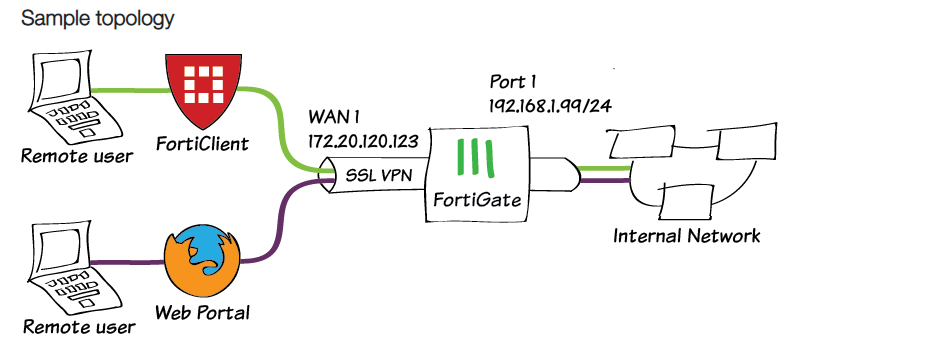
In the SSL VPN example we can see that a remote user or client can use FortiClient or the Web Portal.
There are 2 methods, namely by using Tunnel Mode, namely FortiClient or also using Web Mode.
Web Mode which is also called clientless or on the client side, you don’t need to install any application to use SSL VPN.
So that in the end these two methods can access the internal Network behind Fortigate.
Back to Fortigate, we first have to create a user definition, by opening the menu User & Authentication> User Definition.
- In the User Type, we select Local User.
- Login Credentials fill with User name: NetData, Password: 123.
- Contact Info does not need to be changed.
- The Extra Info tab on the User Group is turned on and create a New Group with the name VPN, Firewall Type then OK.
Then set the VPN Portal on the VPN menu> SSL-VPN Portals> full-access.
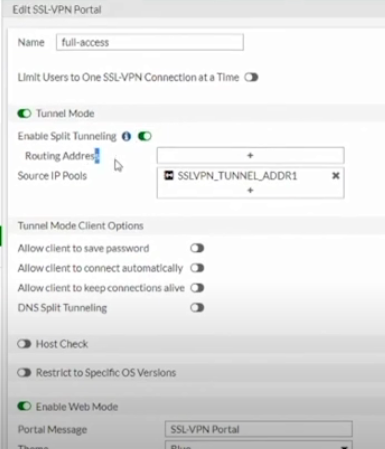
On the SSL VPN Settings menu> Listen on Interface> Select Port 1.
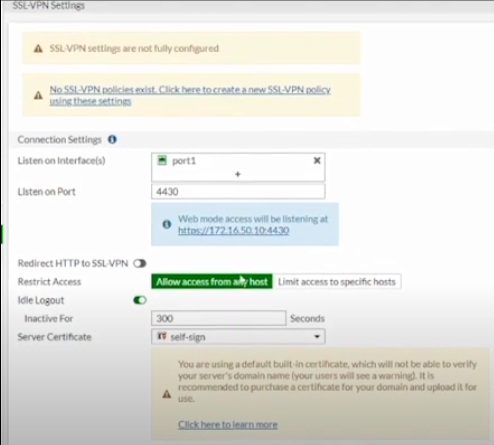
Then scroll down on the Portal Mapping menu.
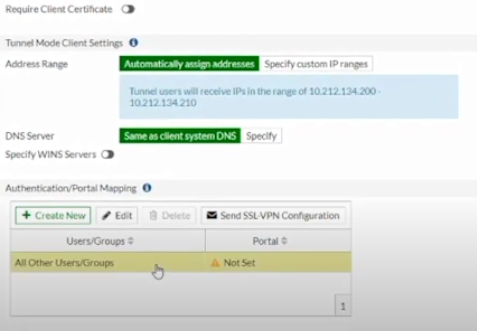
Kita set ke full access lalu OK > Apply.
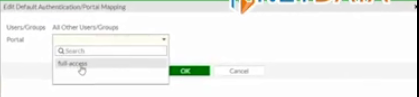
Keep in mind that the firewall is the default in the Denied configuration which we have to set manually.
In the name of the content as you wish.
Then fill in Source with Port1 as below. If you have click OK.
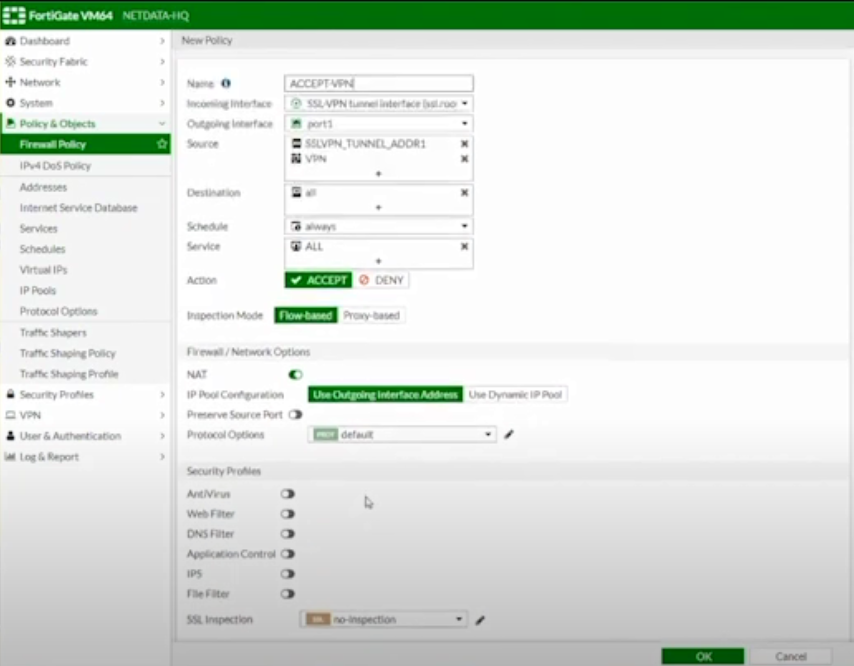
Then we check the SSL VPN connection using the Forticlient VPN Tunnel Mode which you can download on the official Fortigate website.
If FortiClient is already installed then you can add a new connection by selecting New Connection.
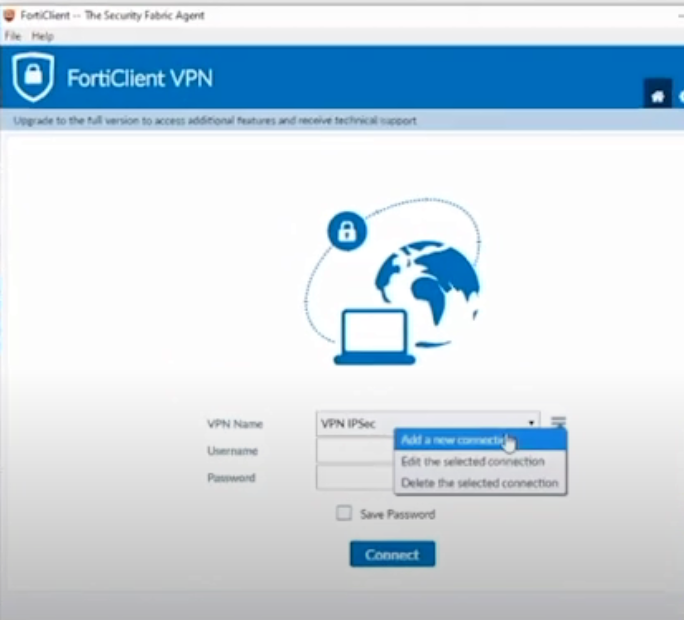
Fill in the new connection parameter as below.
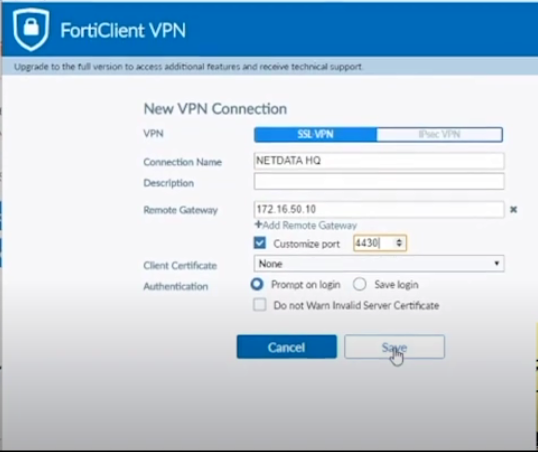
However, if your Fortigate is still a trial version which uses low encryption, you cannot use FortiClient which supports high-level encryption.
So we can use a web mode that uses the Internet Explorer web browser by typing IP Gateway: 172.16.50.10:4430.
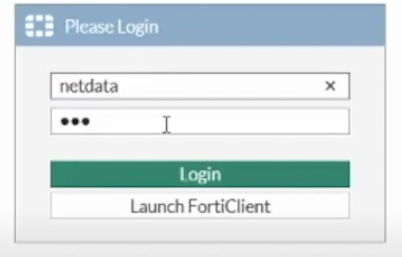
Now this is the web mode from Fortigate, which only has a few common protocols.
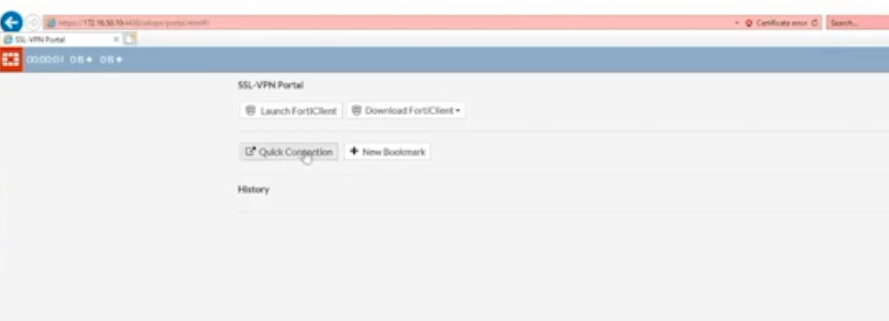
At this point we have finished creating SSL VPN in Fortigate.
Fortinet: How to Setup Fortigate SSL VPN Secure VPN Solution When WFH Netdata Tutorial
Interested in SSL VPN service from NetData? You can contact us here.
![]()


