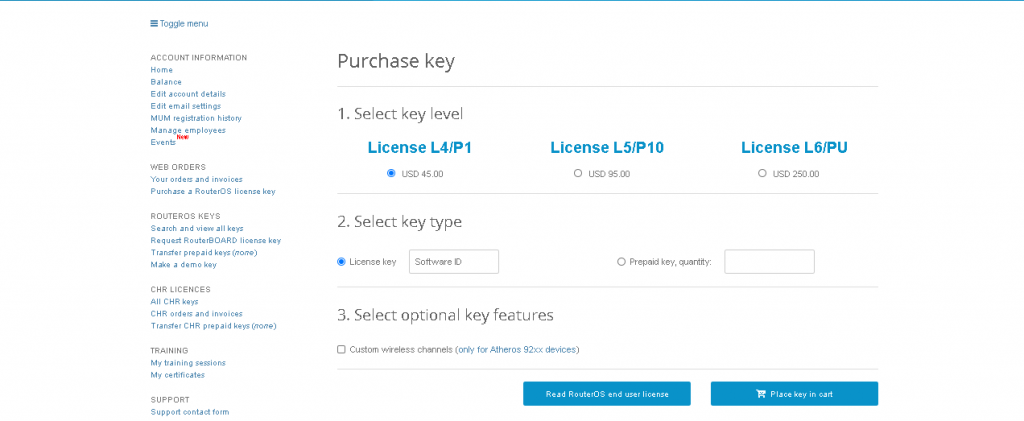Cloud Hoster Router (CHR) is a feature, basically this feature is not a Mikrotik Licenses feature found on the RouterOS menu, but an image file used in the VM (Virtual Machine) application.
Mikrotik is able to add solutions for RouterOS users based on Virtual Machine. Even though it is still a “Test Version”, it has good performance.
Maybe those of you who often ‘play’ together with VMs, must be familiar with the re-mobilization of RouterOS on a PC that contains a Host Operating System, like Windows, Linux, MacOS.
In the current discussion, we will discuss the Cloud Hosted Router Mikrotik Licenses.
Table of Contents
Different Types of Cloud Hosted Router

Licenses.license on CHR is basically the same as the license level 6 on X86 or on the Router Board. So you can configure all the features in Mikrotik. However, the only difference is the speed.
If you look at the speed limit column, the speed is Mbit, not Mbyte, if converted it might only be a few hundred bytes.
The Difference Between the Router Board
license and the router board license, it only binds to the software ID, so when buying a license, inform the software ID to the distributor. Unlike the existing license on the CHR, it is binding on the Mikrotik ID account.
To check it, try opening, follow these steps:
- Open Winbox and enter the “System” menu, then go to the “License” menu.
- After that, it appears as shown below:
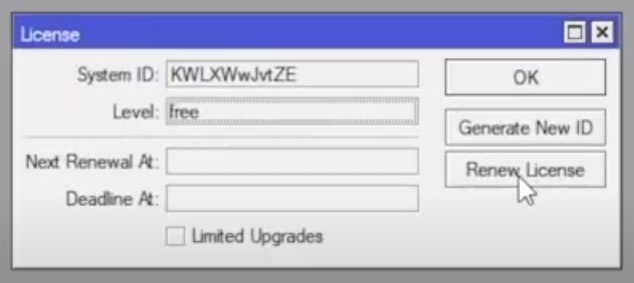
- To check the license, you can click on “Renew License”.
- Enter your Mikrotik account afterwards, for those who don’t have a Mikrotik account, you can create one first at https://mikrotik.com/client/register , and for those of you who already have a Mikrotik account, you just need to enter your account on https://mikrotik.com/client/
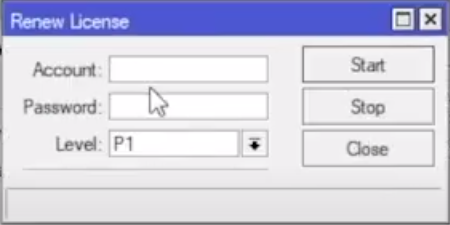
- For the level, you can adjust it according to your needs, after all is filled, click “Start”.
- If there is already “done” written below, then the Mikrotik account is already connected.
- For example at level P1, then you will get a trial for 60 days or for 2 months.
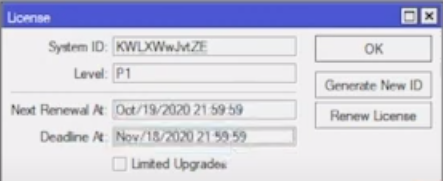
- Now back on the web page that opens a Mikrotik account, you click “All CHR Keys” on the CHR Licenses submenu.
- Now you can check the System ID, if it’s registered, it will appear in the column

- When it’s finished the trial period, and maybe you want to extend the level that you have purchased, then you can click “Upgrade”.
- If maybe you want to add a level, you can also choose the level you want. If it has been selected, then you can immediately click “Upgrade”.

- If so, then you will be shown the details of the fees you have to pay, if you have not entered your credit card data, in the red column you can immediately click “Go to account authorization procedure”
- Enter your credit card data, and after that you can make a payment, and it will automatically be generated in your Winbox.
Kinds of Mikrotik License | IT and Technology Tutorials By Netdata
![]()