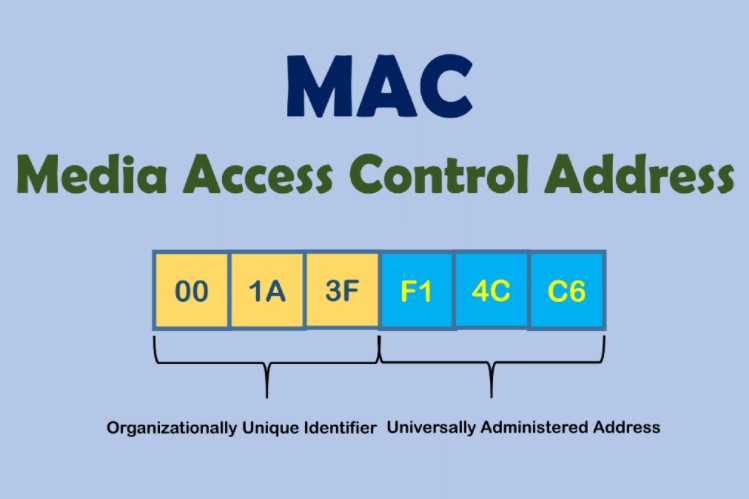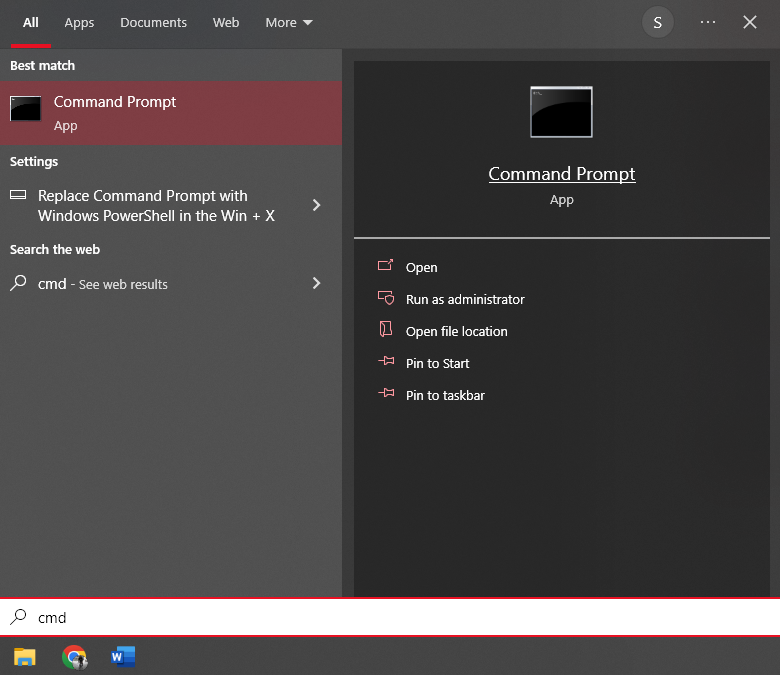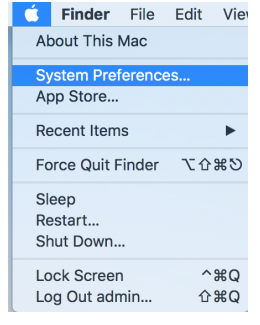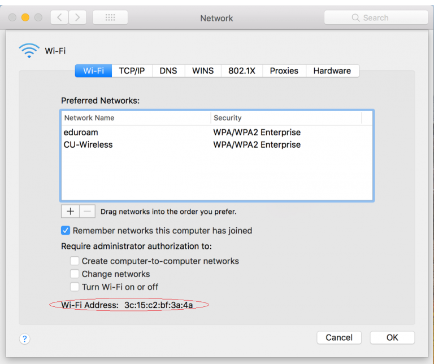Sending an item, of course, if there is no address from the recipient or from the sender, the item will not arrive. This also applies to the network, if you send data but there is no address, the data or information cannot be sent. The address is called MAC Address.
Before reading further, for those of you who want to know more about Netdata, you can contact us directly via the link below.
Consultation Via WhatsappDo you understand the meaning of MAC Address? Then, how do you find out what’s on your device? Let’s find out how to find out on a computer as well as a smartphone!
Table of Contents
Explanation of MAC Addresses
Whether you work in a wired or wireless office network, one thing is common to both environments: It takes network software and hardware (cables, routers, etc.) to transfer data from your computer to another computer or from computers thousands of miles away for you. .
And in the end, to get the data you want directly to YOU, it comes down to address.
So not surprisingly, along with IP addresses (which are network software), there are also hardware addresses. Usually it’s related to the main connecting device on your computer called a network interface card, or NIC. The NIC is basically a computer circuit card that allows your computer to connect to a network.
The NIC converts data into electrical signals that can be transmitted over the network.
MAC Address Is
A MAC (Media Access Control) address, sometimes referred to as a hardware or physical address, is a unique 12-character alphanumeric attribute used to identify individual electronic devices on a network.
Given to the network adapter when created. It is embedded or hard coded into your computer’s network interface card (NIC) and is unique to it. Something called ARP (Address Resolution Protocol) translates IP addresses into MAC address. ARP is like a passport that retrieves data from an IP address via the actual computer hardware.
MAC Address Example
Sometimes referred to as a network hardware addres, burned-in address (BIA), or physical address. The following is an example of a MAC address for an Ethernet card’s network interface: 00:0a:95:9d:68:16.
Another example could be something like: 00-B0-D0-63-C2-26.
How to See MAC Address on Various Devices
Now, do you know about the explanation of the MAC addres? Now, how do you find out how much hardware it is? For each device, the method used or done to find out is different.
Devices such as Windows, Android, iPhone, and Mac OS will explain how to view them:
Check MAC Address on Windows Computer
If you have a computer device that uses Windows OS, here are two ways to find out, namely:
Via CMD(Command Prompt)
Open Command Prompt -> type ipconfig /all and press Enter-> The Physical Address is the MAC address.
- Click Start or click in the search box and type cmd.

- Press Enter, or click the Command Prompt shortcut.
- In the Command Prompt window, type ipconfig /all and hit enter.

Multiple adapters may be listed. Each adapter must have a physical address or physical address. The physical address is the MAC address of the adapter.
Through Network Settings
- Click Start > Control Panel > Network and Internet > Network and Sharing Center.
- Click the network for which you want to view the MAC addres.
- Click Details.
- The MAC address is listed under the Physical Address heading.
Check MAC Address on Android Smartphone
For Android smartphones, the method used is also the same, there are two ways that can be done from an Android device, namely:
Via Android Settings
- From Home, tap Menu > Settings > About Phone/Device.
- Tap Hardware Status or Information.
- Scroll down to the WiFi MAC address.
Via WIFI Settings
- Go to Settings -> Connections -> Wi-Fi -> More options -> Advanced and find MAC Addres.
- Touch Advanced
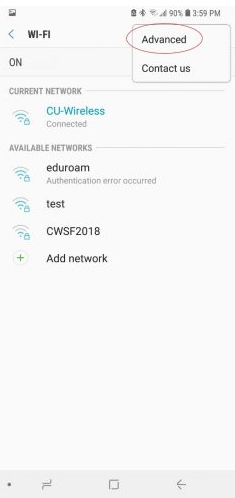
Then you can now find it from an Android device.
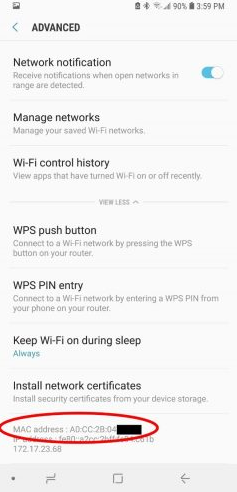
Check the MAC Address on the iPhone
To find out from an iPhone type smartphone, the way to do it is also quite easy.
Go to Settings -> General-> About -> Wi-Fi Address
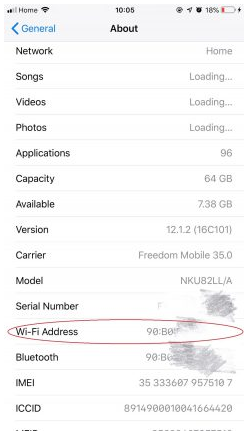
It can be found there very easily.
Check MAC Address in MAC OS
- Choose Apple menu > System Preferences.

- Click Networks.
- Click the network for which you want to view the MAC addres.
- Click Next.
- Click Hardware.
- The MAC address is listed below.

Conclusion
That was an explanation of the complete MAC addres and how to find out on various devices that are very commonly used, such as computers with basic OS Windows, Android, and smartphone devices such as iPhones and MAC OS.
If you are interested in other interesting articles about technology and information, you can visit the NetData website here. Find other interesting and useful information for you!
NetData is a company that provides technology-based services with the best service and quality, if you are interested in us you can contact us directly via this link or via our contact form here.
![]()