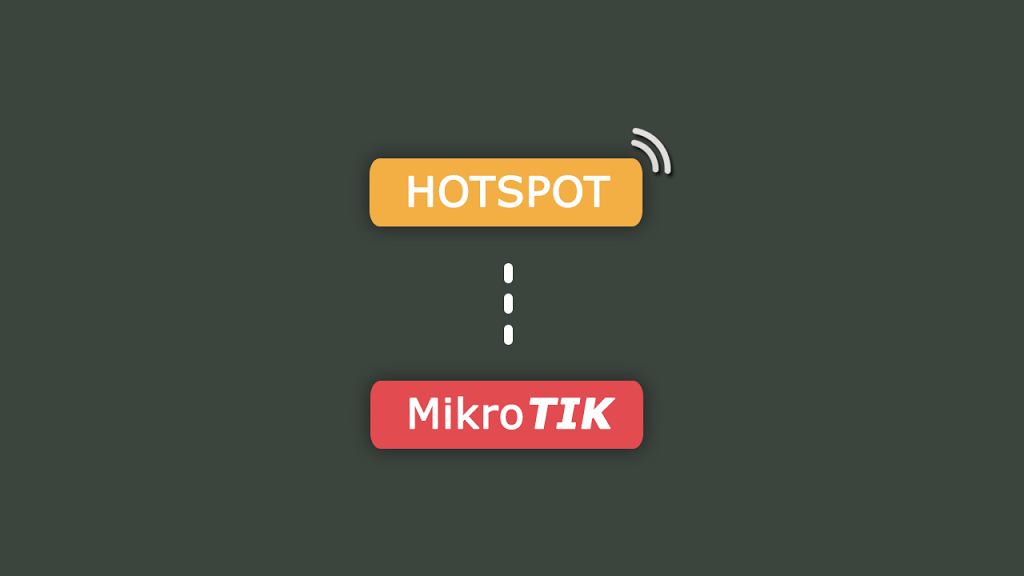Hotspot, what is a hotspot, where can we find a hotspot, and how do you set up a Mikrotik Hotspot Settings and create your own hotspot?
Maybe we all have questions about this hotspot, right, now on this occasion we will thoroughly review Hotspot technology.
Table of Contents
Definition of Hotspot
Definition of a hotspot is a place or location where a wifi signal is available for the internet.
Yes, generally people call this location a wifi hotspot, in simple terms this hotspot is a place where there is a wifi signal that can connect a mobile device or computer to the internet.
This hotspot is divided into 2, namely in private or public locations, such as coffee shops, airports, hotels, even airplanes.
While there are also many public hotspots that offer wifi access to an open network, to use them you have to pay a fortune to connect to the network.
How a Hotspot Works
How a hotspot works is a device that emits a radio or wifi wave signal that can reach devices that have wifi technology.
So that when the user opens the browser, the main page of the service provider hotspot will usually appear.
To use the internet network, users must enter their username and login password.
Hotspot function
For hotspot function the most common is to provide wifi internet access to users to browse, play streaming media, working, chatting, and so forth.
Wifi or short for Wireless Fidelity is the name for a wireless or network standard that utilizes radio frequencies which are often known as Radio Frequency.
Initially this wifi should be intended for the use of wireless devices and LANs, however, wifi is more widely used to access the internet network.
In this case, someone who uses a computer that contains a wireless card feature can connect to the internet through an access point or what is better known as a hotspot.
Tools and Materials for Making Hotspots
As for the tools and materials for making hotspots such as hardware or hardware as follows:
- Computer
Yes, the computer is the main component used to access the internet. For a matter of specifications, it doesn’t have to be high to access the internet, at least it’s enough to open a browser and access the internet smoothly.
- Modem
Modem, which stands for a demodulator modulator, is a device capable of converting an information signal to a data signal for data transfer.
Meanwhile, the demodulator is a device capable of separating the information signal containing data from the received carrier signal so that the information can be read by humans.
This modem is a combination of the two, namely a two-way communication tool, so that in short, a modem is a device used to convert digital computer signals into analog signals and vice versa.
The computer that will connect to the internet will be connected to the telephone line via modem.
Meanwhile, based on modem function, it is divided into dial up modem, cable modem, ADSL modem, internal modem, and external modem.
Topology
To make it easier to understand, you can see the hotspot topology image released by Mikrotik below.

Mikrotik Hotspot Menu Function
Mikrotik also issues access point products that can be used to create a hotspot. Which Mikrotik Hotspot Settings has menus that have various functions as below:
- Hotspot Server
- Displays a list of active ethernet hotspots.
- 1 ethernet only 1 hotspot server.
- Hotspot Server Profile
- A storage place for the general configuration of hotspot servers.
- Each profile can be used for several hotspot server interfaces.
- Modify hotspot server:
- Transparent proxy settings.
- RADIUS settings.
- HTML page settings.
- Authentication Method.
- Hotspot User
- Displays a list of user and password tables.
- Provide time limit and limit.
- Set the IP for the user.
- Profile selected for the user.
- Hotspot Active
- Monitoring of active users and is authenticated to the hotspot server in realtime.
- Hotspot Host Host
- table can be used to monitor all devices connected to the host port / ethernet server, whether those that can be used are logged in or not.
- Definition of flags in host table:
- S –User whose IP has been assigned to IP binding.
- H –User using DHCP IP.
- D –User using static IP.
- A –Users who have logged in.
- P –User bypassed on IP binding.
- Hotspot IP Binding
- This menu can Bypass users both IP and MAC addresses which means without having to log in first to use internet services.
- Blocking users both from IP and MAC address so that they cannot use internet access.
How to Setting Mikrotik Hotspot
In the Mikrotik configuration settings to become a hotspot you can follow a few steps to set the Mikrotik hotspot below:
How to Mikrotik Settings: Connect to Isp
- Do a factory reset or restore settings to factory settings, the goal is to avoid problems with the previous configuration .
- Connect the computer with a LAN cable From the ethernet port on a laptop or your computer to the PoE in port on the Mikrotik router.
- Use the Winbox loader which can be downloaded directly from the router or from the Mikrotik download page.
- When downloading from the router, open a web browser and enter the IP address of the router 192.168.88.1 and the RouterOS welcome page can be displayed.
- Click on the menu item which says Winbox to download winbox.exe from the MikroTik download server.
- From the IP> services sidebar menu, you can activate PI and make sure the DHCP server is activated.
Then open the Winbox application.
- Select the neighbors tab then click Refresh.
- Select the router with the MAC address that will be used:
Enter username: admin
Password: (leave it blank)
Connect.
- Set the router’s Identity from System> Identity.
- This identity will be the MAC address of the router.
- Take notes on a piece of paper as it will be needed during cloud service setup.
Then set up the Bridge on the Mikrotik router.
- Click Bridge on the left sidebar menu then press the + button.
- Change the name as you wish then apply click OK.
- Select the Bridge that you created earlier then press the ports tab> +.
- Then select ether2> master> local> Apply and OK.
To find out more about Winbox and its features, you can read about it here.
How to Setting Mikrotik: Creating a Hotspot
To create a hotspot there are procedures that you can follow below:
- Click the IP menu> hotspot.
- Tap Hotspot settings.
- Select the Bridge that you created earlier then press Next.
- Then you will see the Hotspot information window for the interface> press next.
- From the new window then you select a pool of IPs on a network or use a set default value and also press the next button.
- If you have an SSL certificate then you can enter it in the menu, if not then select none then press next.
- On the SMTP server IP address set to 0.0.0.0.
- Press the next button.
DNS configuration:
- Set DNS using “.”.
- For example DNS.google.
- Then Next.
How to Setting Mikrotik: Setting Hotspot and Profile
In hotspot and profile settings aim to create a local hotspot user.
- Enter your desired username and password then click next.
- Press OK to confirm.
Server profile creation:
- Select the Hotspot Server Profile tab menu.
- Select the server with the DNS name that you created earlier by double-clicking.
- Select the Radius Tab menu and select Radius Checkbox, then select Apply and OK.
Radius Server settings and configuration.
- On the left menu select Radius and then click the + button.
Fill in the following settings:
- Select the hotspot menu.
- Address: 13.92.228.228
- Confidential: (this will be communicated by Hotspot Start office)
- Limit: 3000
- Authentication Port: 1812
- Accounting Port: 1813
- Then Apply and OK.
Setting up and configuring a DHCP server.
- On the left menu select IP> DHCP server.
- User DHCP will be properly configured if configured for Interface ether1.
- You don’t need to change anything in this configuration.
- If ether is not selected as the interface then you will need to disable the DHCP server and set it up from scratch.
- DHCP users will be set on ether1 as part of the default configuration, check from the left menu IP DHCP Client.
- If the DHCP client uses ether1 there is no need to follow up.
- If there is an existing DHCP then you can edit it by pressing the + button.
- Select ether1> gateway.
- Click Apply and OK.
How to Setting Mikrotik: Setting the Walled Garden
The next step is how to set Mikrotik to set the “Walled Garden” for the Hotspot.
- First select IP> Hotspot from the left menu select the Walled Garden tab> +
- Add the following host rules one by one:
* .NDS.id
www.nds.id
connect.nds.id
Enter all sites / URLs that need to be whitelisted. here.
Configure Login as HTTP PAP.
- Select IP> Hotspot> Server Profiles Tab.
- Double-click the previously created Server Profile.
- In the login tab you can choose to use HTTP PAP> Apply and OK.
- Then Download login.html.
In the last step in the Mikrotik configuration, namely changing the default login.html.
On the left menu select File and change the following file:
- /hotspot/login.html
Setting Access Point to become a Wifi Hotspot
Here is how to gradually set an access point to a wifi hotspot:
Before configuration there are several devices that must be equipped as follows:
- 1 hotspot server .
- Access point.
- Switch.
Mikrotik Access Point Configuration
- SSID name must be the same on all access point devices.
- For the frequency on the access point must be differentiated so there is no interference.
- Configure bridging on each access point.

What if using an access point other than Mikrotik such as Tp Link, Ubiquiti, and so on? Here are the most common configurations:
- Disable DHCP on each access point device.
- Then the SSID name is the same for each access point.
- Give a static IP to the access point on the IP that must be 1 segment with the hotspot server so that the access point can be remote.
This method allows users to access the internet using services from the hotspot service.
Obviously there is no end to it when discussing and reviewing the implementation of the features owned by Mikrotik. However, one of the many features used is a hotspot. This feature itself is now the main feature that must exist and is the most in demand. Many have implemented the proxy hotspot feature in the field, maybe you are even one of them.
Even now, most people say that there is internet access which is usually spread via wireless in public areas such as cafes, malls, etc., it is a hotspot service. Well actually this proxy hotspot itself is a system used to provide authentication features to users who will use the internet network itself.
So to be able to access the internet network, clients are required to enter the login username and password provided of course. The hotspot feature itself is indeed important and can be applied or applied to all types of network interfaces such as ethernet base. But it is certain that setting the proxy hotspot properly and correctly is the main key to all of this.
The Best Mikrotik Hotspot System Is Very Necessary
Now when you want to build an authentication system on a good hotspot, it is clearly very important to use service proxy hotspot setting reliabletoo. Actually, hotspot itself is a combination of proxy, firewall, DNS, DHCP and other functions. But by using Mikrotik Hotspot Settings everything can be resolved easily and well. Apart from the aspect of authentication, Mikrotik Hotspot Settings also has many other interesting features to be implemented on your network.
Even with this setting, you can easily limit the bandwidth usage of the public internet. There are so many features that this Mikrotik Hotspot Settings has, one of which can provide trials to the user. For those of you who have a business or are involved in the world of internet services. This trial system is very important and necessary for potential customers.
Interesting Features in the Mikrotik Hotspot
Currently setting up a proxy hotspot good and correct is indeed quite important and of course also needed. Not only that, now you also don’t need to change your IP every time you connect to someone else’s wireless network. Even with the advertisement feature, you can display pop ups on a web page to users or other popups.
This is clearly important because it can increase the means for you to advertise. Very, very profitable, obviously for businesses such as cafes or restaurants and even hangouts using Mikrotik Hotspot Settings like today. Always trust a good and trusted hotspot setting provider to get maximum results.
This is a complete review of hotspots, starting from understanding hotspots, how hotspots work, to configuring hotspots on access point devices. May be useful.
Get interesting offers for Mikrotik products here.
![]()