In Accessing and How to Reset a good Mikrotik using Winbox, SSH, Telnet or Webfig, we will definitely need a username and password to login.
But what if we forget the RouterBoard password? Now in this article we will discuss how to reset the right Mikrotik.
We need to know that currently Mikrotik still doesn’t provide the forgot password feature, so how do you access the proxy? Namely by resetting the RouterBoard factory which we will discuss in more detail below.
Table of Contents
Via Hardware / Hard Reset Mikrotik
Every RouterBoard device must have a physical reset button that is different in location, where this button needs help pressing it which is very deep so that the goal is not to be accidentally pressed.
This reset button is located on the side or back of the RouterBoard casing. How to reset it is by:
- RouterBoard must be turned off first.
- Press the reset button using a paper clip or the like, try not to use a needle for 5-10 seconds while turning on the RouterBoard.
- Wait for the USR led to finish flashing then release the reset button.
How to Reset Mikrotik Rb750
On every router made by Mikrotik there may be some that have a different reset method. For example, the Mikrotik RB750 product which is the most common router marketed in Indonesia.
Not infrequently there are cases of errors or missing signal problems on this router, now here’s how to reset the Mikrotik RB750:
- Remove the power cable first.
- Press and hold the reset button then plug in the power cable while the reset button is pressed.
- Wait for the indicator light to stop blinking.
- Then check by logging directly into Winbox.
How to Reset Mikrotik Rb Rb750 / Rb751 / Rb951
In the Mikrotik series Rb750 / Rb751 / Rb951 maybe a little different from the RB750 router, where you can follow the steps below:
- Turn off the router first either by removing the power cable.
- Press the reset button while plugging in the power cable and turning it on.
- Hold down the reset button for about 10 seconds.
- If the ACT led does not blink then you can release the reset button.
How to Reset Mikrotik Rb133
Unlike the previous Mikrotik, how to reset the RB 133 series mikrotik is rather difficult to do because it uses a jumper and reset button on the board.
For the location of the reset jumper on RB133, it is usually located on the corner with soft reset written on it. Unlike the RB532, which has a reset button near the power led.
Here are the steps to do jumper reset:
- First you need to open the router casing first.
- In the still alive position, the jumper reset can be positioned in the toilet position where both legs are attached to the jumper.
- At that time, immediately turn off the power and wait a few moments.
- If you have restarted the router and wait for the boot process to finish, then remove the jumper and return it to the initial position to default mode.
- Turn off the power again and turn it on again a few moments later.
- Done, the router is back to default mode.
Via Software / Soft Reset Mikrotik
Soft reset is a way to reset the router via software either using the GUI (Winbox, Webfig) or CLI (SSH, Telnet etc.)
- Via GUI
- You can open the Winbox application.
- Select the menu on the left, System> Reset Configuration.
- Check No Default Configuration> Reset Configuration.
- Done.
- Via CLI

no-defaults = yes, which is the command so that the router when the reset process, the router does not return to the default settings.
How to Reset Mikrotik with a Jumper
There are several types of routers that do not have a casing alias board unit that the jumper must do to reset it. The trick is as follows:
- Use metal objects such as medicine to connect the jumper.
- Hold for about 10 seconds,
- turn on the Routerboard

Understanding and How to Reset Mikrotik with Netinstall Proxy
In resetting the using Winbox there is also a way to reset using Netinstall which we will discuss below.
Understanding Netinstall
Netinstall is a procedure for flashing or installing the router OS package back to the RouterBoard that is having problems. There are various problems, there are errors, cannot boot, and so on.
Using the Netinstall procedure this can be the last solution if a factory reset doesn’t solve the problem.
However, by doing this Netinstall you have to be willing to lose the configuration and also the backup files on the routerboard.
How to Reset Mikrotik with Netinstall
- First, download the Netinstall and RouterOS programs in the form of a .npk file at http://www.mikrotik.com/download.
- Turn on the Mikrotik Routerboard, and connect the Ether1 port to a computer or laptop using a LAN cable.
- Extract the downloaded file then run the Netinstall program so that the display appears as shown below:
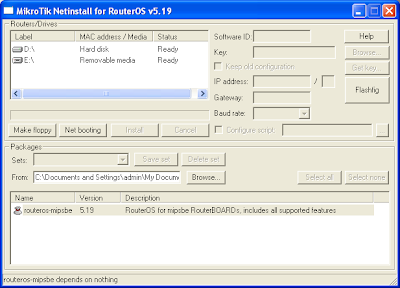
- Select Netbooting, then check boot server enabled, fill in the IP address according to the IP address of one subnet with your computer’s IP.
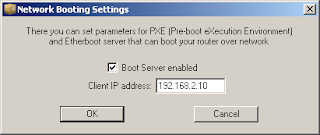
- Then reset the RouterBoard by pressing the RES button with a clip or something like that.
- Press and hold the RES button for 30 seconds until the routerboard is detected and appears in the Routers / Drives section of the NetInstall program.

- Select Packages from the downloaded RouterOS.
- Select RB751U-2HnD on the Router / Drives window, then click Install and wait for the RouterOS reinstall process to complete.
Download the Netinstall Program
To download the Netinstall program you can go to the link http://mikrotik.com/download which will take you directly to the download place.
Download Routeros
MikroTik RouterOS is a special operating system used for Routerboard. This software can also be used on a computer so that it becomes a full-featured Network router.
For the Mikrotik installation you do not need to provide additional software or other additional applications.
Because Mikrotik is very well designed and complete to provide computer network administration needs such as designing and building a network system for both small and complex scales.
To download routeros you can do it at the following link:
https://mikrotik.com/download/archive
Running the Netinstall Program
As for how to run the Netinstall program and press the Net boot button, you can activate by checking boot server enabled, then fill in with an IP address that is one subnet with a static PC IP For example: 192.168.0.2 then press the OK button.
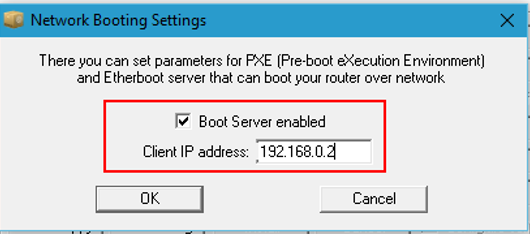
- Unplug the power cord from the wall socket so that the routerboard turns off.
- Press and hold the reset button on the routerboard.
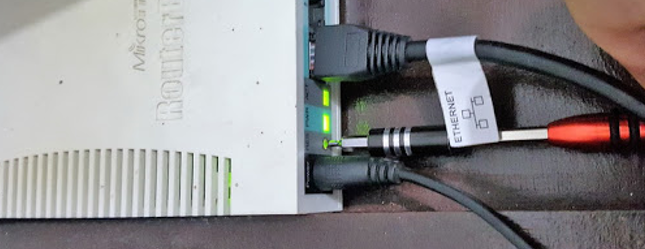
- Restart the router while you press the reset button.
- Wait a few moments until your Netinstall program will bring up your Mikrotik router with the type and mac address.
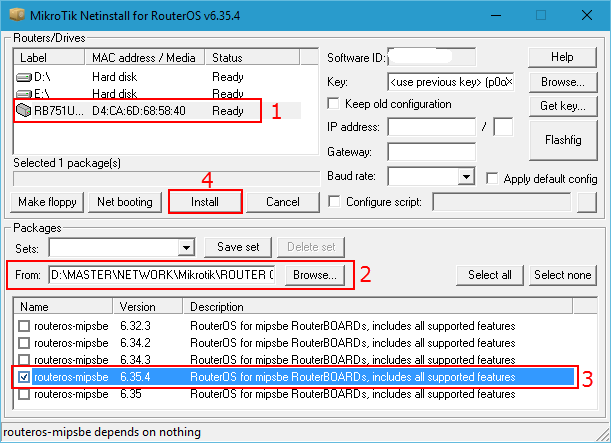
- If it appears then you can release the reset button, then press on the mac address of your router in the Netinstall program then select the package you will use for the installation.
- Press the browse button to select the folder where you saved the * .npk file you downloaded earlier.
- Select the RouterOS version that matches your Mikrotik series and click install.
Netinstall Program Installation Process
For the installation process of the Netinstall program is quite easy, you just need to do the following steps:
- Press the install button then the installation process on the Netinstall program will run.
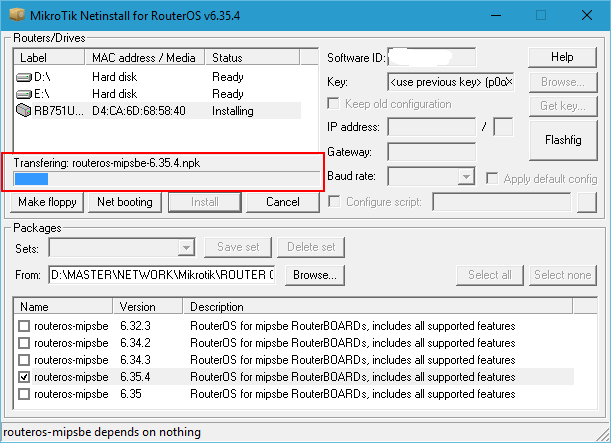
- When the installation process is complete, the Mikrotik RouterBoard will reboot automatically.
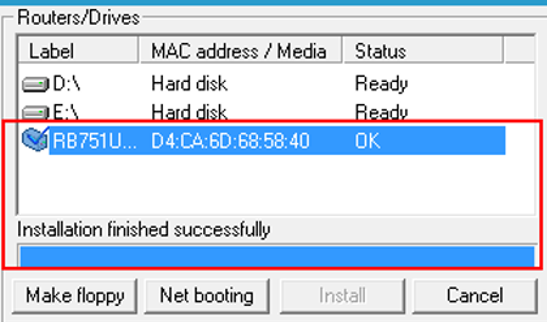
How to Reset Mikrotik with Winbox
For how to reset Mikrotik using Winbox is not difficult where you can do several steps which we will discuss below.
Login Using Winbox
The first step is to login to the Winbox application first.
If you don’t have it, you can download it first on the Mikrotik website.
If so, you can immediately run the Winbox application and enter username: admin, password: left blank.

Running Mikrotik Reset Script
The next step after you log into Winbox then open New Terminal and run the script or command like the following.
/ system reset
Then you press Y then enter.
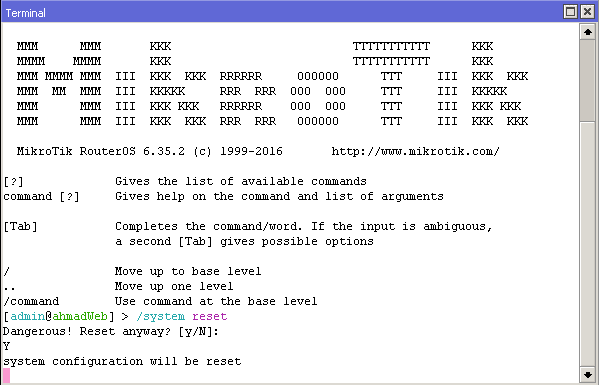
Mikrotik will reboot or restart for 2 minutes which will automatically turn back on with the default state.
Then there is a pop-up information whether you want to delete the initial configuration or not, just select Remove Configuration.
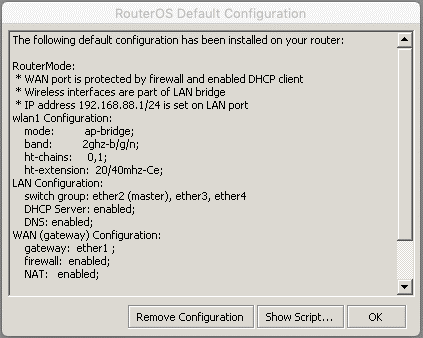
If you don’t want to delete the initial configuration then you can use the following command.
/ system reset-configuration no-default = yes
That’s a review of how to reset Mikrotik in more detail. May be useful. If you don’t want to bother setting up Mikrotik, check out the Mikrotik settings service from Netdata.
Interested in Mikrotik products from Netdata? Get interesting offers here.
![]()


