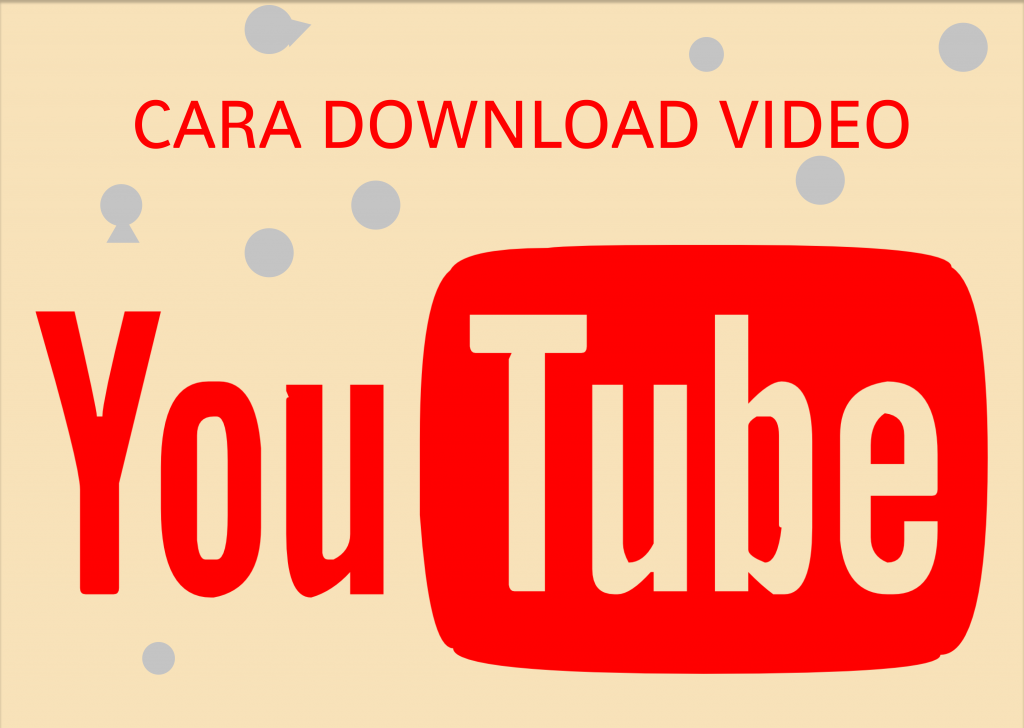Who doesn’t know Youtube? Youtube is a website platform that provides access to various videos uploaded by other Youtube users around the world and many people want to download videos on Youtube. No wonder so many people are now Youtubers because they make money. And also those of you who are enthusiasts of various Youtube channels really enjoy watching Youtube.
However, there is one problem that some people may face, namely very wasteful quotas. No wonder watching Youtube is very wasteful of internet quota. Unlimited internet users may watch Youtube as much as they want, but for internet quota users this is a problem.
There are options that can be used for those of you who want to watch videos on Youtube but don’t want to waste your quota, namely by lowering the video resolution to the lowest. However, it is very ineffective because it is very uncomfortable to watch videos with poor image quality.
Therefore, downloading Youtube videos is a very good solution. Because by downloading you can also watch the video again, no need to stream which consumes quota. But Youtube does not provide an option to download videos, only streaming.
Take it easy, there are various ways you can download videos on Youtube which will be explained here.
Table of Contents
How to Download Videos on Youtube on PC
There are actually many ways that you can use if you want to download Youtube videos using a PC. However, one will explain that it is easy and also has many advantages.
Is to use Internet Download Manager. It’s very easy:
- Make sure you have installed IDM and installed, including Add On for integration.
- Then open Youtube as usual and determine which video you can download.
- At the top of the video, a download button will appear from IDM.
- Once clicked, the video can be automatically downloaded.
How to Download Videos on Youtube on IPHONE
There are actually several ways to download videos on the iPhone, one of which is to download them directly from the Youtube application. However this cannot be all downloadable videos.
The very easy way is to use an application called Document. This application is very useful because it can open files on your iPhone. And if you can use it, it can also be used to download videos on Youtube.
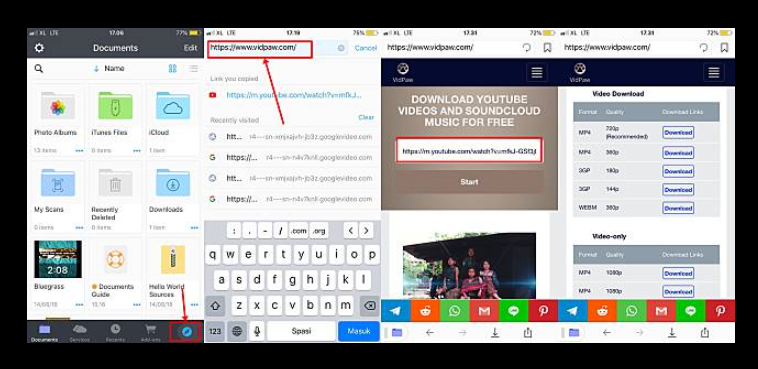
- Open Documents by Readdle on your iPhone or iPad. Then open the default browser in the application, by pressing the compass logo at the bottom right of this application.
- Type in the YouTube download service provider site. For example, like Safefrom.net
- Paste the YouTube video link that you desire to download in the Safefrom.net search bar.
- Next, you will be given a large selection of video formats and different sizes that you can adjust with your request. Select Download unless you have the video format you want.
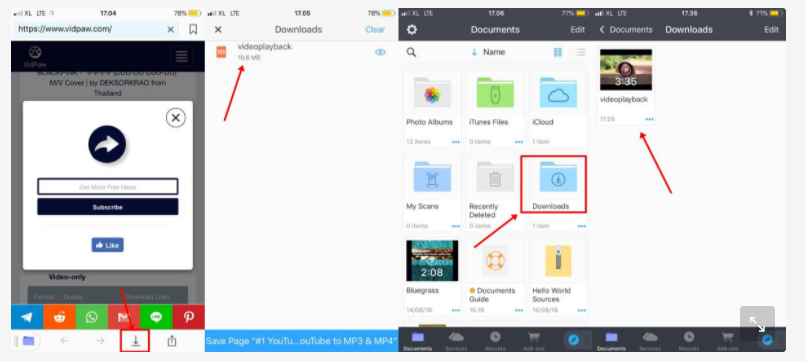
- After that, select the download logo at the bottom of the screen and wait for the download to complete.
- The YouTube videos that you have downloaded on your iPhone are available in the Downloads folder
- Important notes! The video that you downloaded earlier can only be accessed in the Downloads folder of the Documents by Readdle application. So, the next video can’t enter your camera roll, just move it from the download folder to the Camera folder.
How to Download Videos on Youtube on ANDROID
You can use the Vidmate application. It’s quite easy:
- Browse websites with the built-in browser
- Automatically detect videos, and tap the download button.
- Select the video you want to download.
- Done!
How to Download Videos on Youtube With Applications
There is also an option to download videos on Youtube using the application. These applications include:
TubeMate
- Download the TubeMate application on your Android, this application is not available on the Play Store, so you have to find it yourself on the website and download it in .apk format.
- To download it on your Android device, visit the TubeMate Youtube Downloader website and select one of the verified sites to download it. Wait for it to successfully download and install the application and open the TubeMate application.
- Select the video you want to download, Search for the video and you will play it, then tap on the red ‘Download’ button that comes out at the bottom right.
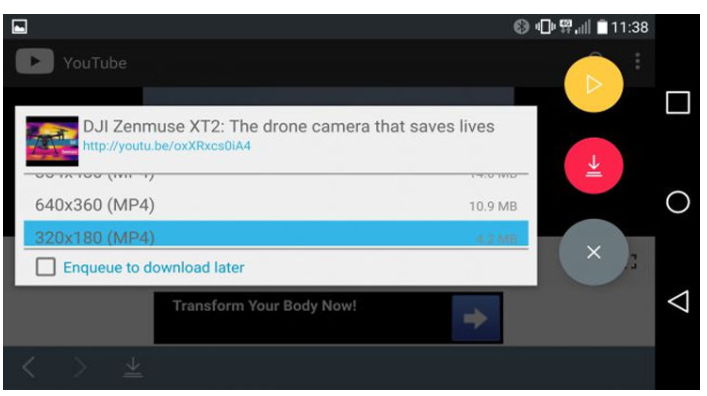
- Select the video format you want and wait for the download to succeed.
Snaptube
- Download / download the snaptube application on your smartphone. To download it you can download it at www.snaptubeapp.com
- Next, install the next application on your smartphone. Once installed, please open the snaptube application.
- Next, fill in the keywords that you will be looking for on Youtube.
- Then select one of the videos that you want to download by selecting the downward facing arrow.
- The type of download (download file) is in the form of music and videos. If you want a file in the form of music, then the file downloaded from Youtube is a sound file only. If you want a file in the form of a video, you will see video file types with different resolutions. Wait until the download process
KeepVid
- First, you enter the Keepvid application.
- After that you open Youtube.
- Third, you are looking for the video that you are going to download. If you have found it, copy the video link and paste it in Keepvid.
- The fourth step, you just click enter to start the download.
- If you have the resolution you want, then all you have to do is click OK. 3
4K Video Downloader
- First, you have to download and install the 4K Video Downloader software on your computer. 4K Downloader website will automatically detect what operating system you are using and click the green “Get 4K Video Downloader” button.
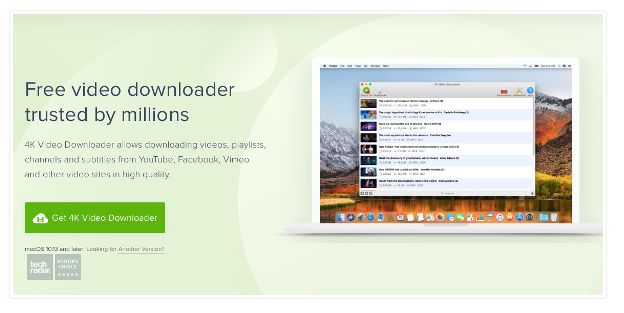
- If the software has been installed on your computer. Now, select the playlist video on YouTube that you want to download. Once you find it, copy the URL of the video playlist that you are going to download.
- Now, open the 4K Video Downloader app. If you have accessed this software before it will automatically recognize the URL that you are copying. Click the “Paste Link” button in the upper left corner to initialize the procedure.
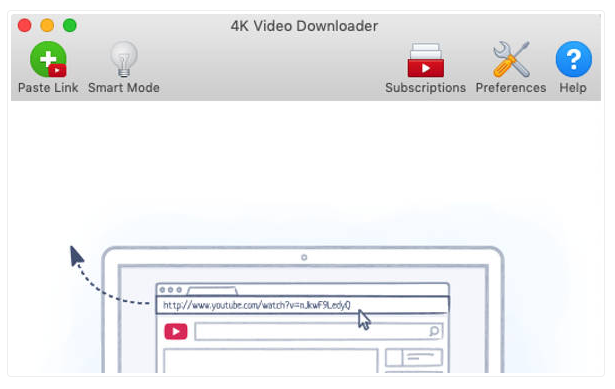
- Then a popup will appear and click “Download Playlist”.
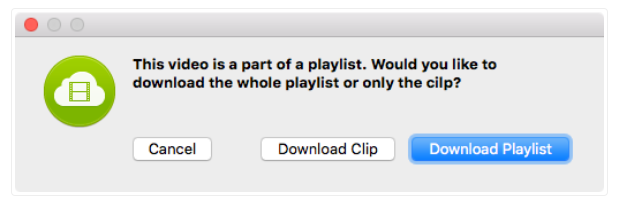
- Then, you will be presented with a variety of options. You can choose to download the video or just convert it to the audio version.
- Next, you have to decide which format you want in the section on the left.
- In the next section you will see the resolution options. You can set the resolution from as small as up to 8K. And also specify the location to save the file after downloading it on your PC.
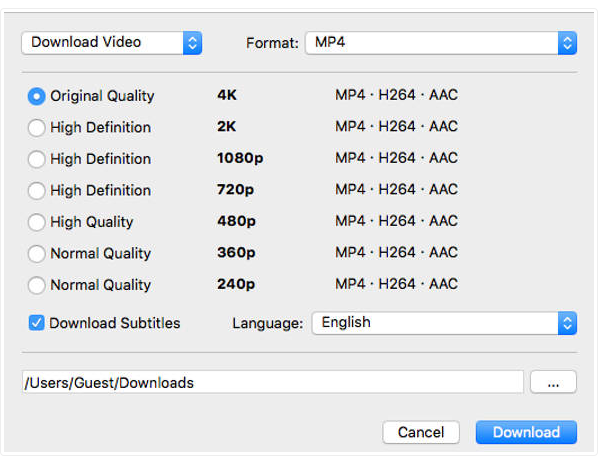
- After that, click download and wait for the download to complete.
Videoder
- You can download the Videorder application at https://www.videoder.com/download-youtube-videos. Select the device you use, it can be Android and Windows.
- After the download is complete, open the Youtube application and find the video you want to download.
- Tap on the share button and choose videoder from the share menu.

- Choose the video quality.
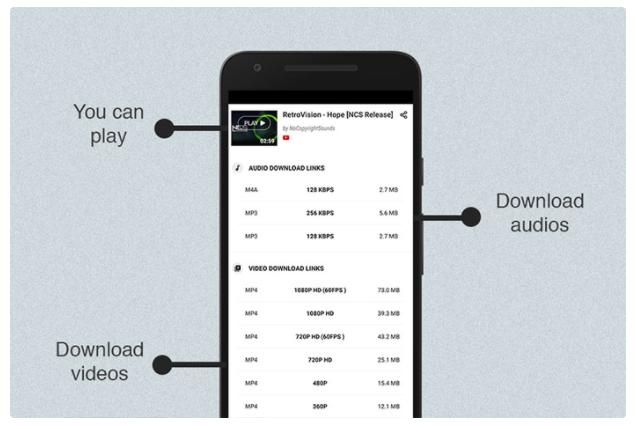
- Once the resolution is selected, a dialog appears that allows you to change the download location and select the number of network threads for fast
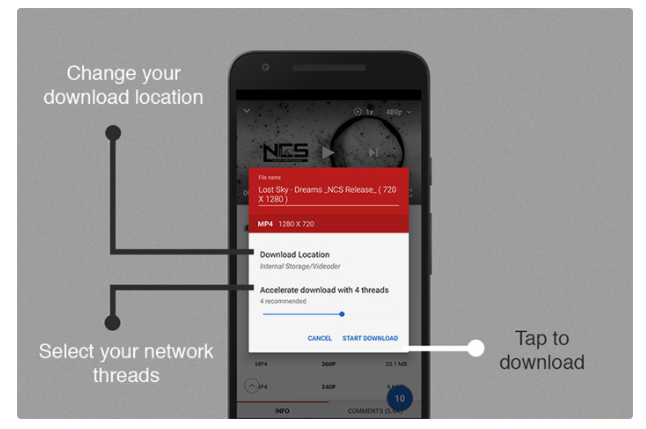
- downloading. Your download has started and is waiting for it to finish.
Without Application
Apart from using the application, you can also download videos on Youtube without using the application. Among them are:
Savefrom.net
- Open the Savefrom.net site in your browser
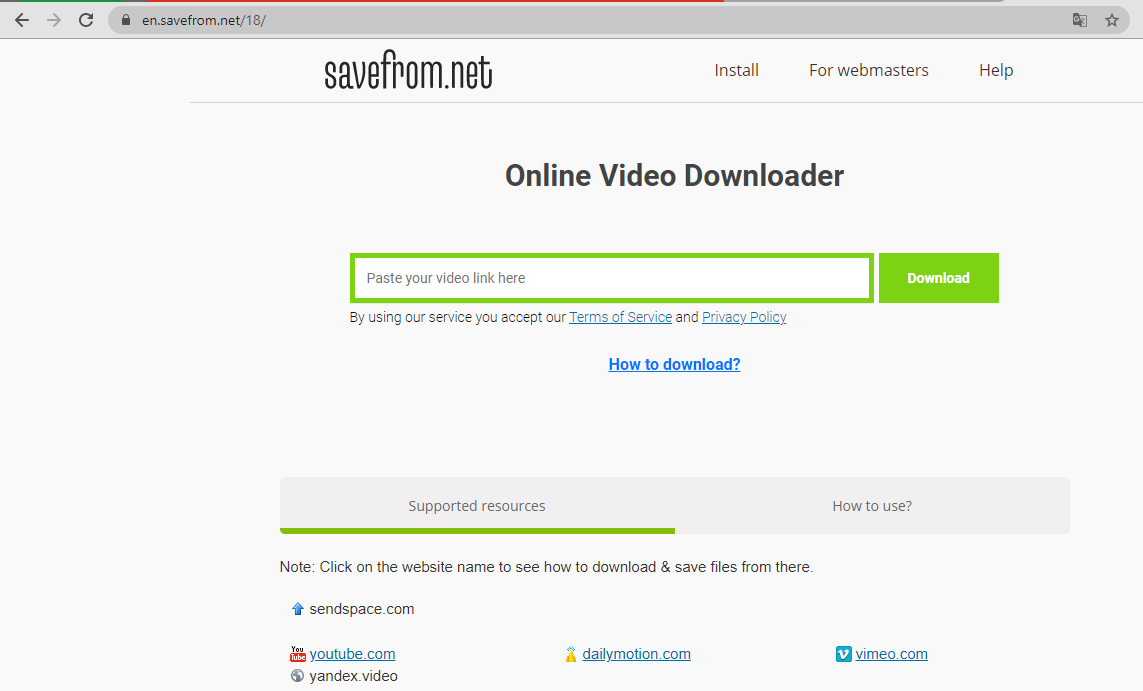
- On the Youtube video page that you are watching or that you want to download, copy the website page.

- Back to the Savefrom.net page, paste the link that you copied into the textbox provided. If you can’t automatically download, just click “Download”
- Wait for the process until the video is ready to download.

- If so, all you have to do is choose the resolution you want then click download, wait until the download starts
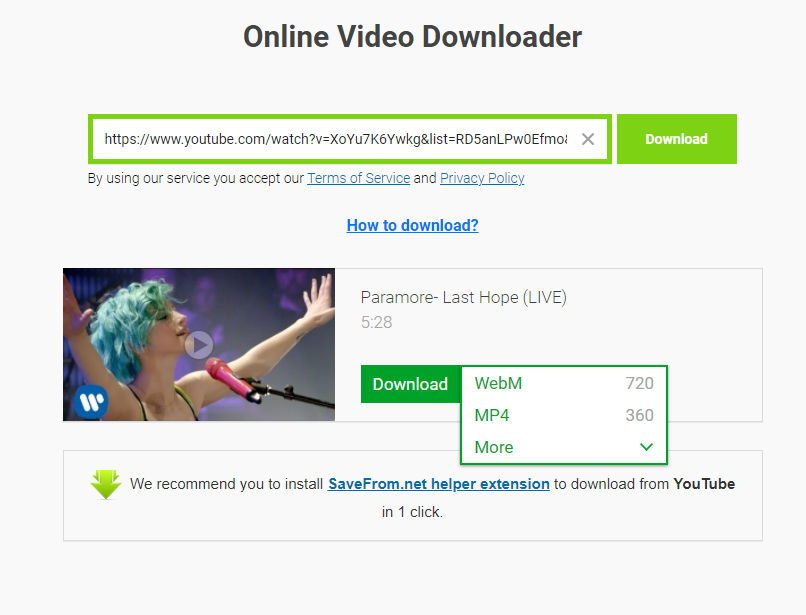
Add SS to Video URL
- On the url of the video you want to download at Youtube, you type there ss in front of it like this:
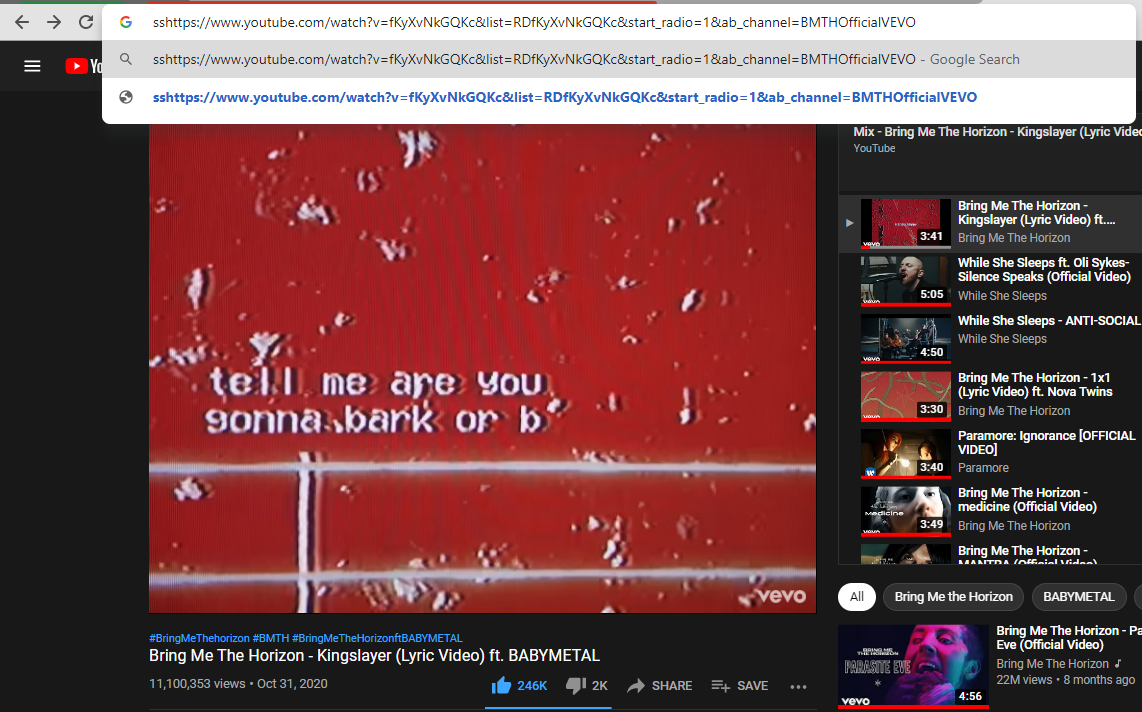
- Later you will be directed to the savefrom.net page, just follow the steps as previously explained.
Vidpaw.com
This method is actually quite easy, just open the link https://www.vidpaw.com/video-downloader-online/, paste the YouTube video link that you want to download on VideoPad, select the desired format and resolution , then click download.
Direct download on YouTube
Actually, to download Youtube videos on Android, the method is the same as downloading using a PC. But if you want an easier one there is a very easy way, namely directly using the Youtube application.
- Select the video you want to download. There is a download option under the video. Maybe for some videos this option is not available, so the solution is to use another method such as with Savefrom.net.
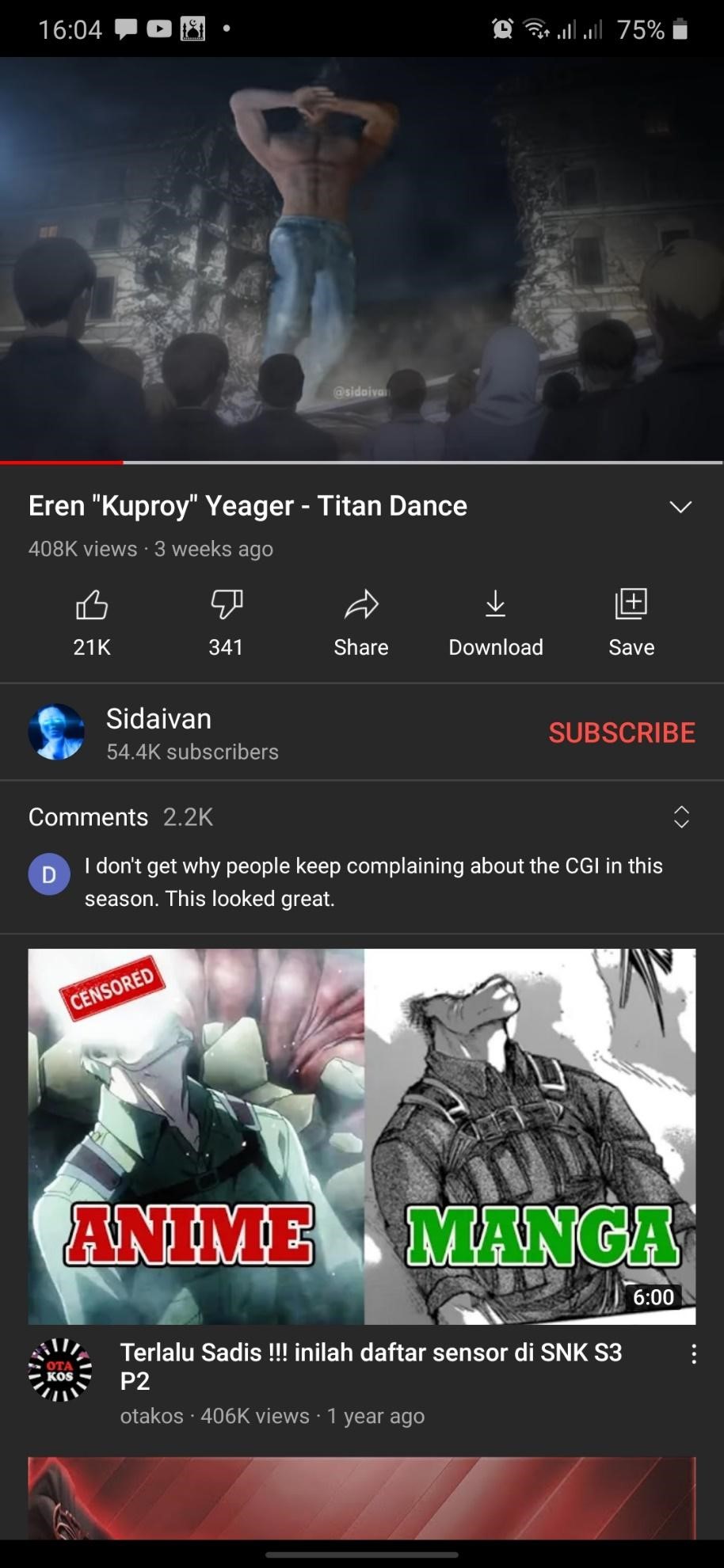
- Before you download it, you have to watch the video at the resolution you want. Click download and wait for the process to finish.
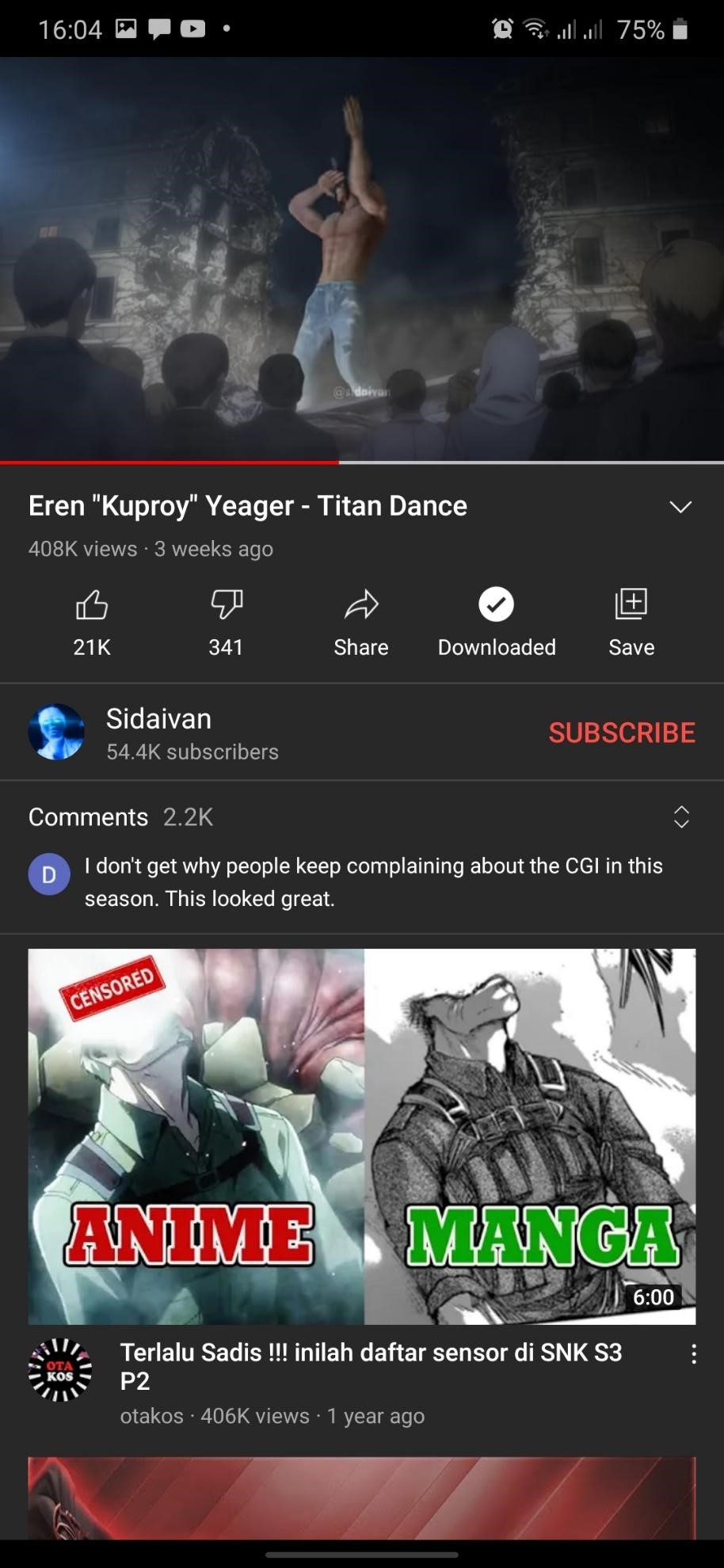
- If you want to see the video, click Library in the lower right corner.
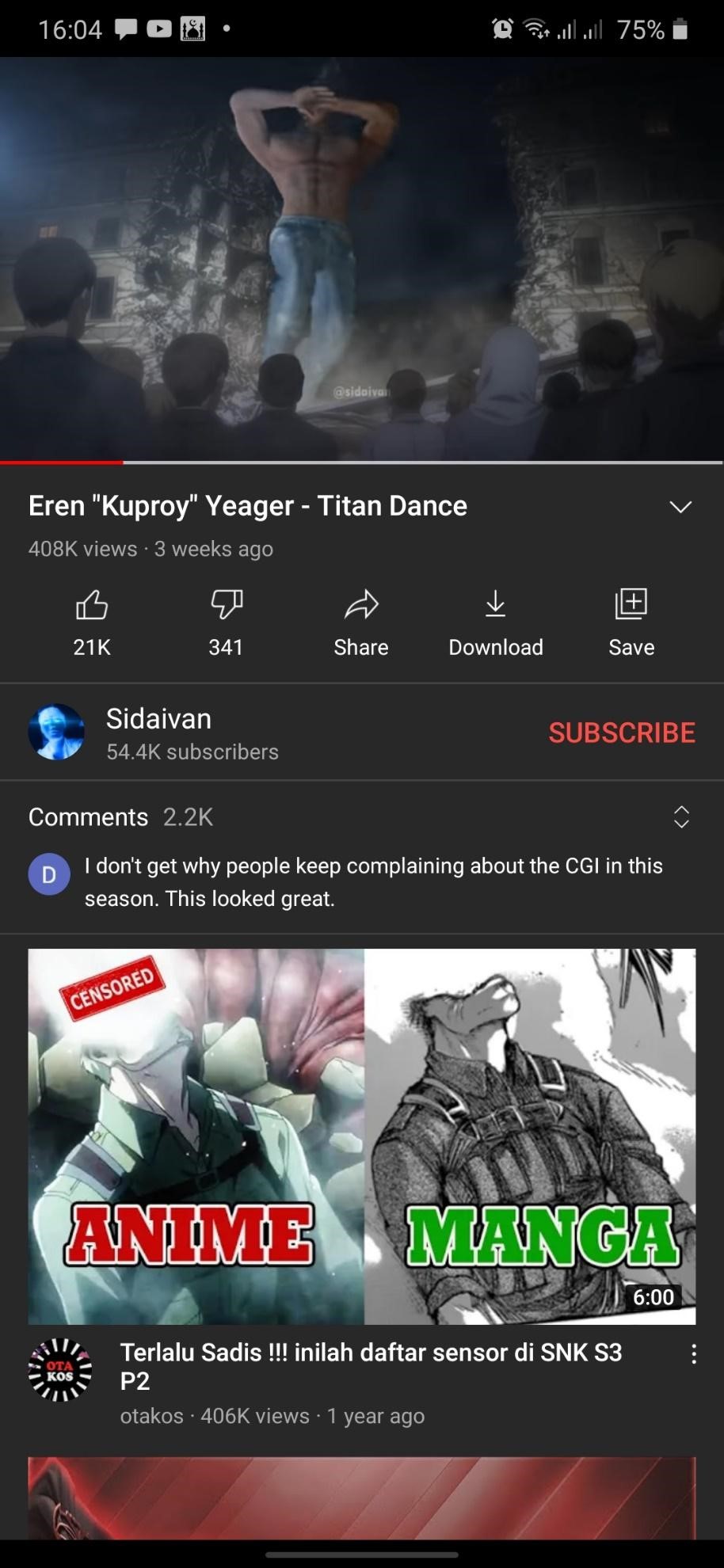
- Then click on the download menu and that’s where the video you have downloaded
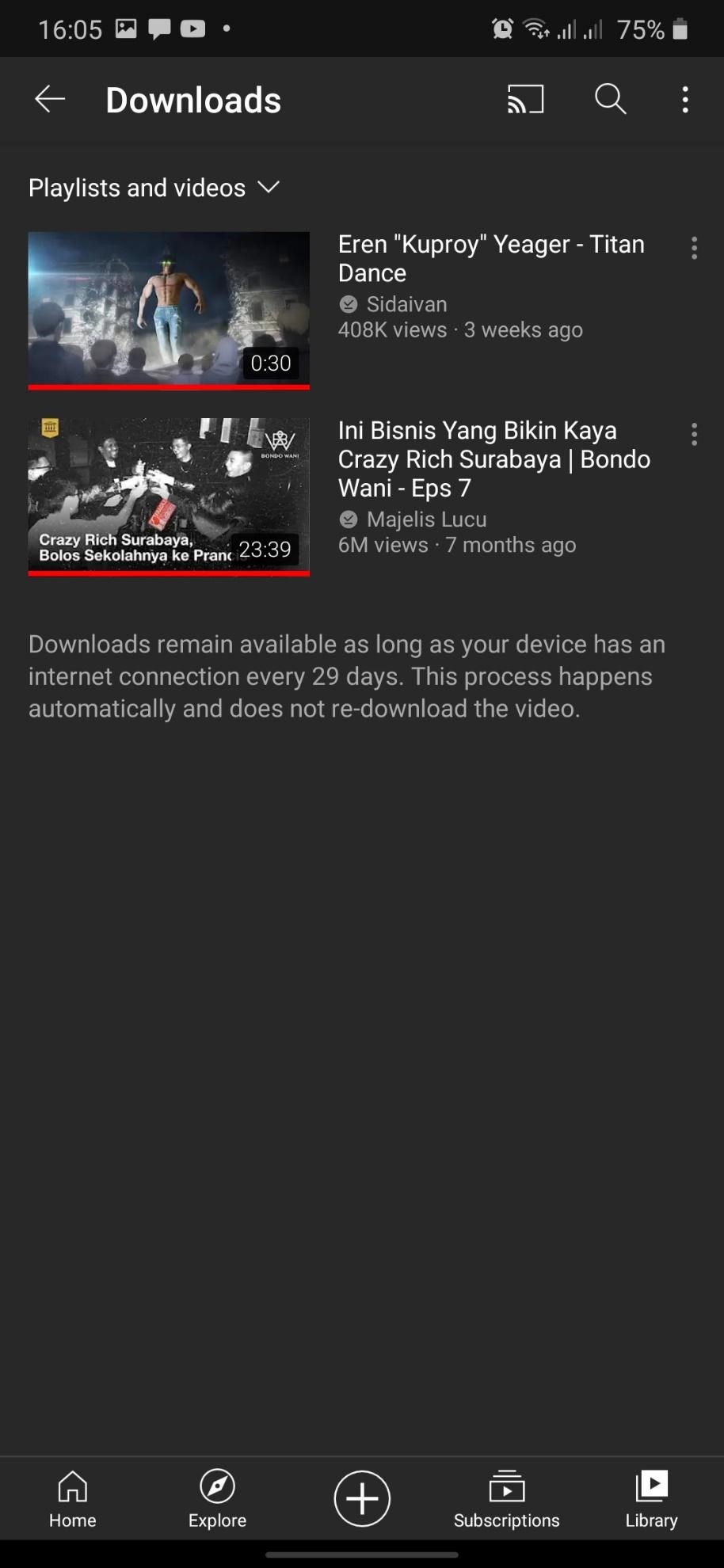
![]()