Best TP Link Router 2022 – Of course, you are familiar with the brands that you often find on various devices, whether it’s routers, access points, or others related to the internet network. One of the most famous is the TP Link router. TP Link always provides an improvisation for all its products and is guaranteed to always keep up with the times. Then, do you know the best TP Link router in 2022?
However, you must know in advance about TP Link and its various products which are guaranteed to be of the best quality.
Table of Contents
Get to know TP Link
From TP Link, maybe you understand various kinds of internet networks that are more sophisticated. The existence of TP Link also makes various internet network technologies more advanced because of various pioneering innovations.
What is TP Link?
TP Link produces a wide range of premium and cost-effective networking products. Over the past 10 years TP Link has been the world’s largest supplier of Wifi devices. In addition to network solutions, TP Link also manufactures high quality smart home products including smart bulbs, cameras and smart plugs to enhance your connected lifestyle.
TP-Link Technologies Co., Ltd., is a global manufacturer of computer networking products based in Shenzhen, China. TP Link is consistently ranked by analyst firm IDC as the No. 1 in the World, supplying more than 170 countries and serving billions of people worldwide.
What is the function of TP Link?
If you have software on your computer from TP Link and are wondering if you can remove it, chances are it is left over from setting up some TP-Link devices. If it’s taking up space on your computer, you may be able to safely delete it.
If you see a device driver on your computer that references TP Link, make sure you are not using a TP Link network adapter before you remove it. If so, you may lose access to your network, which may not be what you want.
This TP Link portable router/hotspot allows you to set up your own wireless network, avoiding using hotel or coffee shop wifi. TP-Link also makes networking products for home use.
What Are TP Link’s Featured Products?
As one of the best and most trusted router manufacturers, of course, TP Link has many excellent products that you can choose from and adjust to your needs. what are they?
Router TP Link WR840N
The TL-WR840N is compatible with IEE 802.11b/g/n and provides a high-speed solution. Complying with the IEEE802.11n standard, the TL-WR840N can deliver speeds of up to 300Mbps, meeting your most demanding home network needs, such as HD streaming, online gaming and large file downloading.
Advantages and Disadvantages of TP Link WR840N
For the TP-Link WE840N router at a price of 150 thousand, of course the advantages of the TP-Link TL-WR840N are arguably still standard are in easy settings, quite complete mode options, different designs from most cheap routers, and have a fairly strong range. and wide.
Even so, the drawbacks themselves are still the same as most routers under 200 thousand where for non-WiFi online world connections only rely on WAN connectivity.
How to Set TP Link WR840N
This TP Link WR840N router setting is to be used as a router. The method is quite easy.
- Make sure you have plugged the LAN cable from the modem into the WAN port on the TP-LINK TL-WR840N AP before, then open the configuration page via a browser and In Quick Setup select Mod
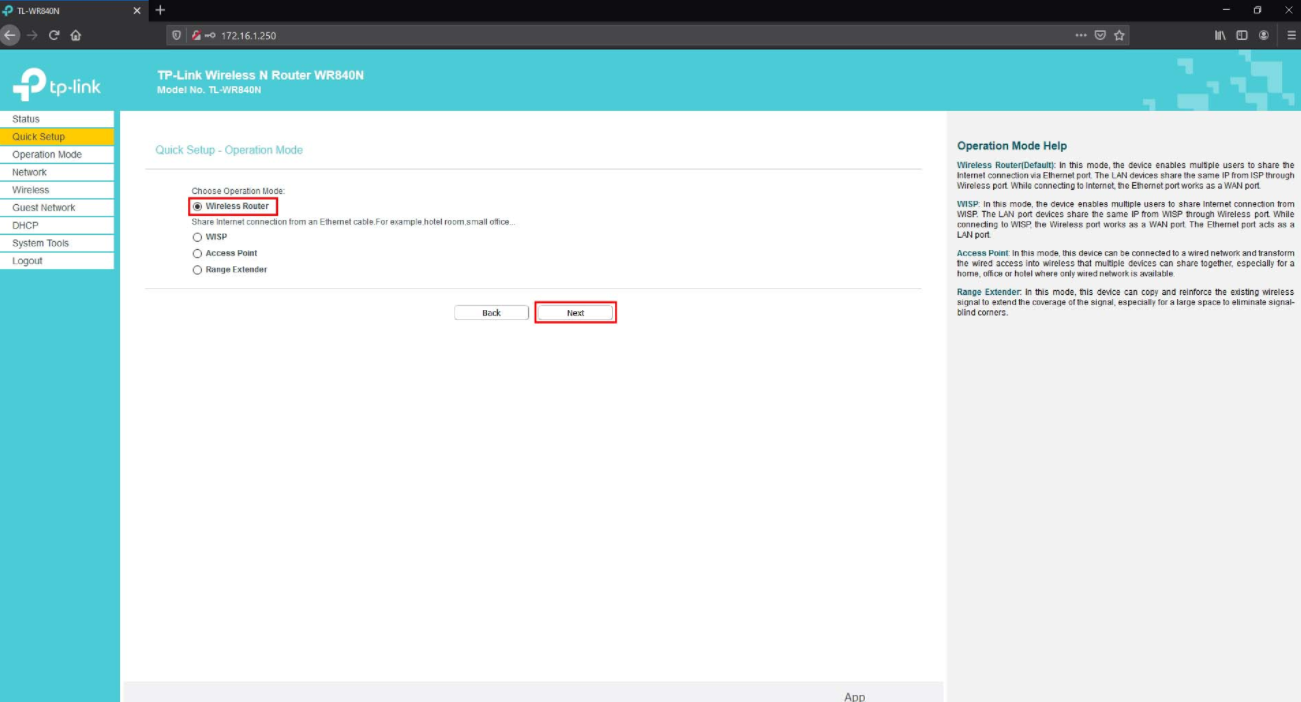
- Select Dynamic IP on WAN Connection Type
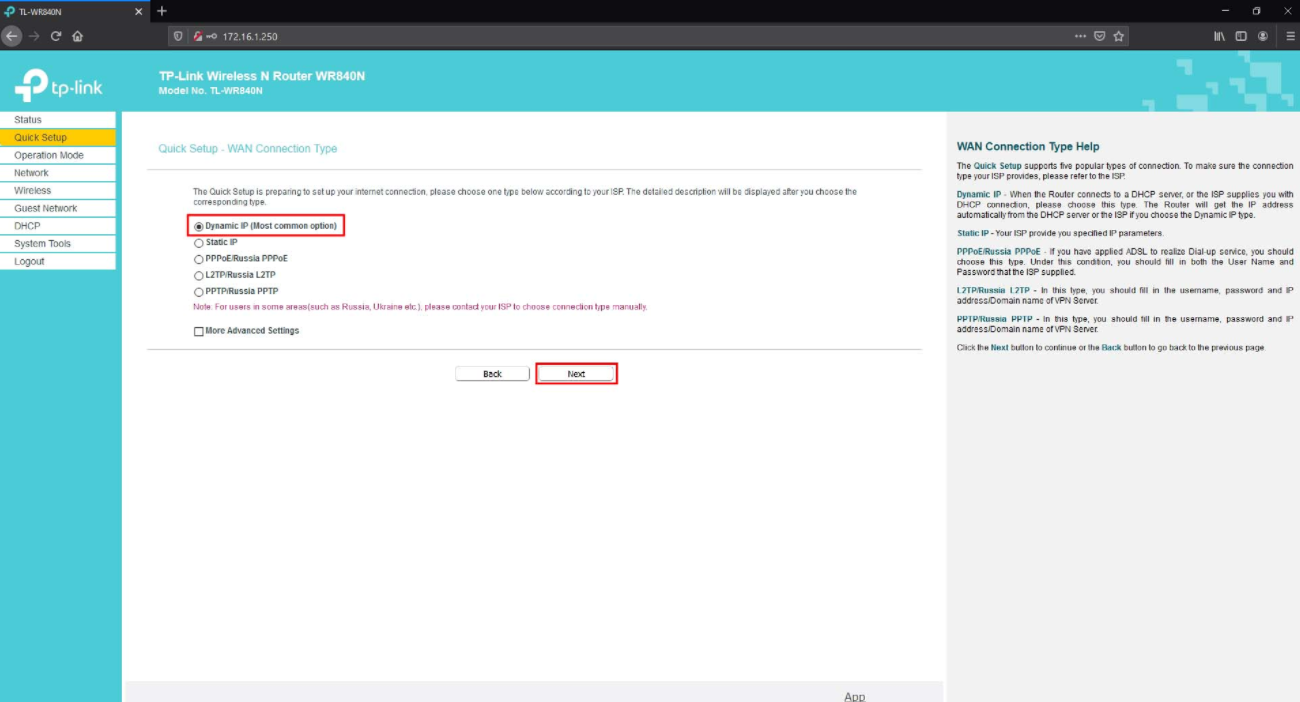
- On Mac Clone just select No, I do NOT need clone MAC address
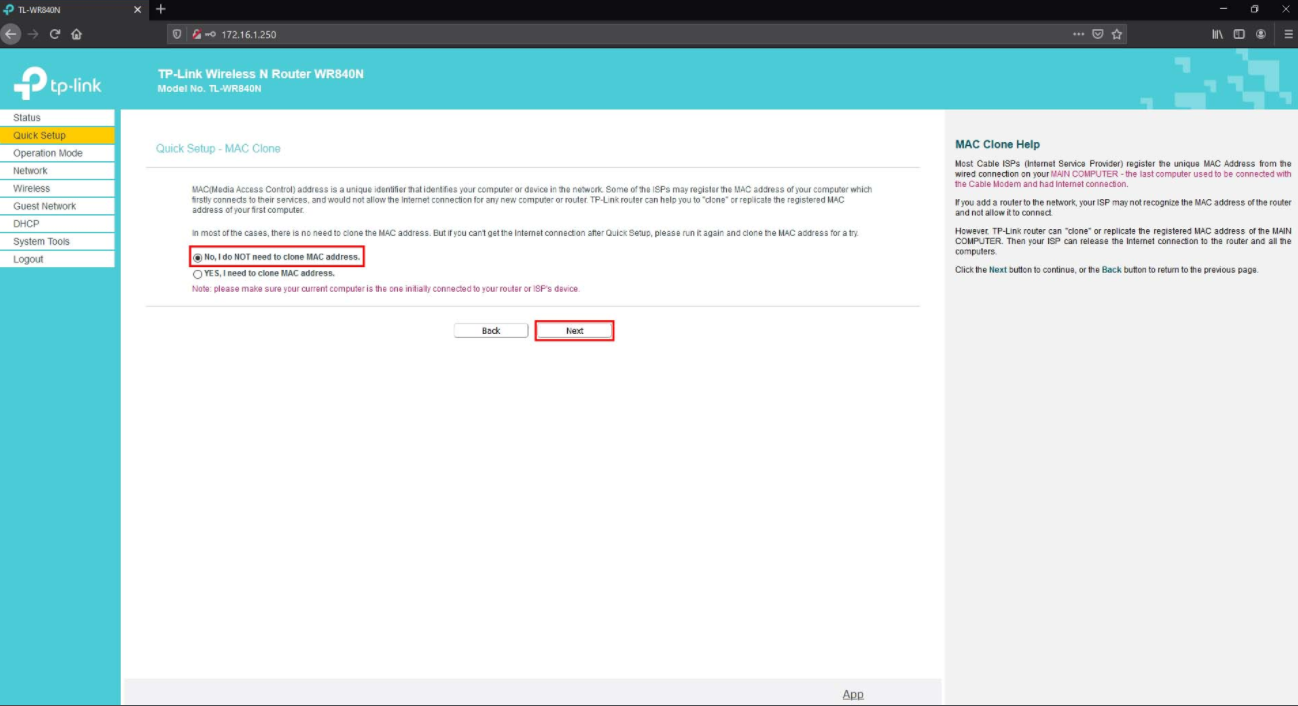
- Enter the name of your wifi network and don’t forget to give it a password
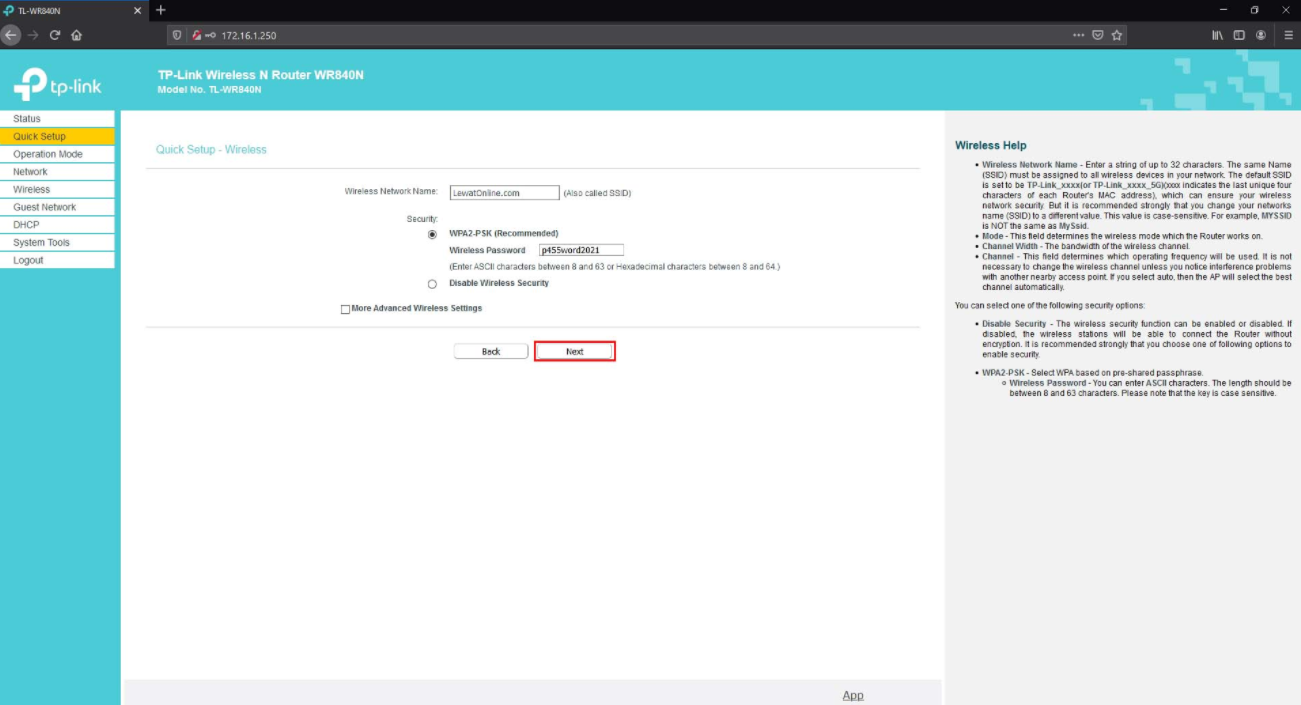
Click save and the setup is complete.
TP Link WR840N Login
To Login as Admin on TP-LINK Router TL-WR840N v1 use the guide below.
- Connect your PC or Laptop via cable to your router. Or use your wireless network.Suggestion – It is recommended that the connection is made using the cable attached to the TP-LINK TL-WR840N v1 router. That will prevent you from losing connection in the middle of the configuration/setup process.
- By using a web browser of your choice and entering the IP address of your TL-WR840N v1 router in the address bar, you will load a login screen. You can find the ip address on the back of your router.
- Now enter your router’s default username and password and you will be granted access to its admin panel. If you don’t know what the username and password are, please search for the default username and password for the TL-WR840N v1 router via TP-LINK.
Wifi Adapter TP Link TL-WN722N
The Wireless N USB Adapter TL-WN722N allows you to connect a desktop or notebook computer to a wireless network and access a high-speed Internet connection. Compliant with IEEE 802.11n, they provide wireless speeds of up to 150Mbps, which is beneficial for online gaming or even video streaming. In addition, wireless security encryption can be established by simply pressing the QSS (Quick Setup Security) button, preventing the network from outside threats.
Advantages and Disadvantages of TP Link TL-WN722N
The advantages that you can get from this TP Link WN722N include:
- Proven to improve wifi signal reception
- Stable signal
- Stubborn and also durable
- Increased download speed
- Data transfer via wireless share is very fast
- Can function as a repeater
- Can use as extender cable
The disadvantages include:
- The antenna seems very annoying
- Big body
- Not stand alone
How to Set TP Link TL-WN722N
Usually, this TP Link TL WN722N is used to shoot wifi signals. This is a great advantage. The method is as follows:
- Open the TP Link Wireless Configuration application that you installed earlier
- After the menu opens, please select the Network menu tab.
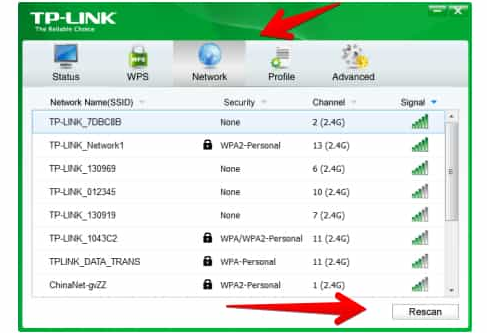
Done, you can break into or you shoot. Just click rescan to search for other wifi connections.
TP Link TL-WN722N Login
- Open your web browser (e.g. Chrome, Firefox, Opera, or any other browser)
- Click HERE to automatically detect your router IP. After a few seconds, our tool will display a link to your router’s login page. Click on the displayed link.
- You will see 2 text fields where you can enter your username and password.
- Check the bottom of your router. There you will find your login credentials. If not, refer to your router’s manual.
- Enter username & password, press “Enter” and now you will see your router control panel
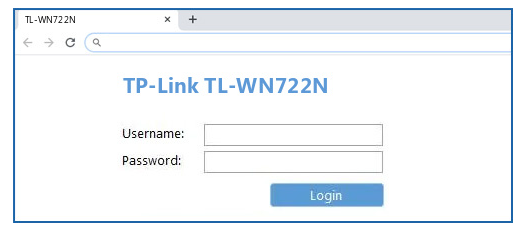
TP Link TL-WN722 Driver
When you are looking for a driver from TP Link WN722, all you have to do is visit the website https://www.tp-link.com/id/support/download/tl-wn722n/. Just click download the driver and install it on your device.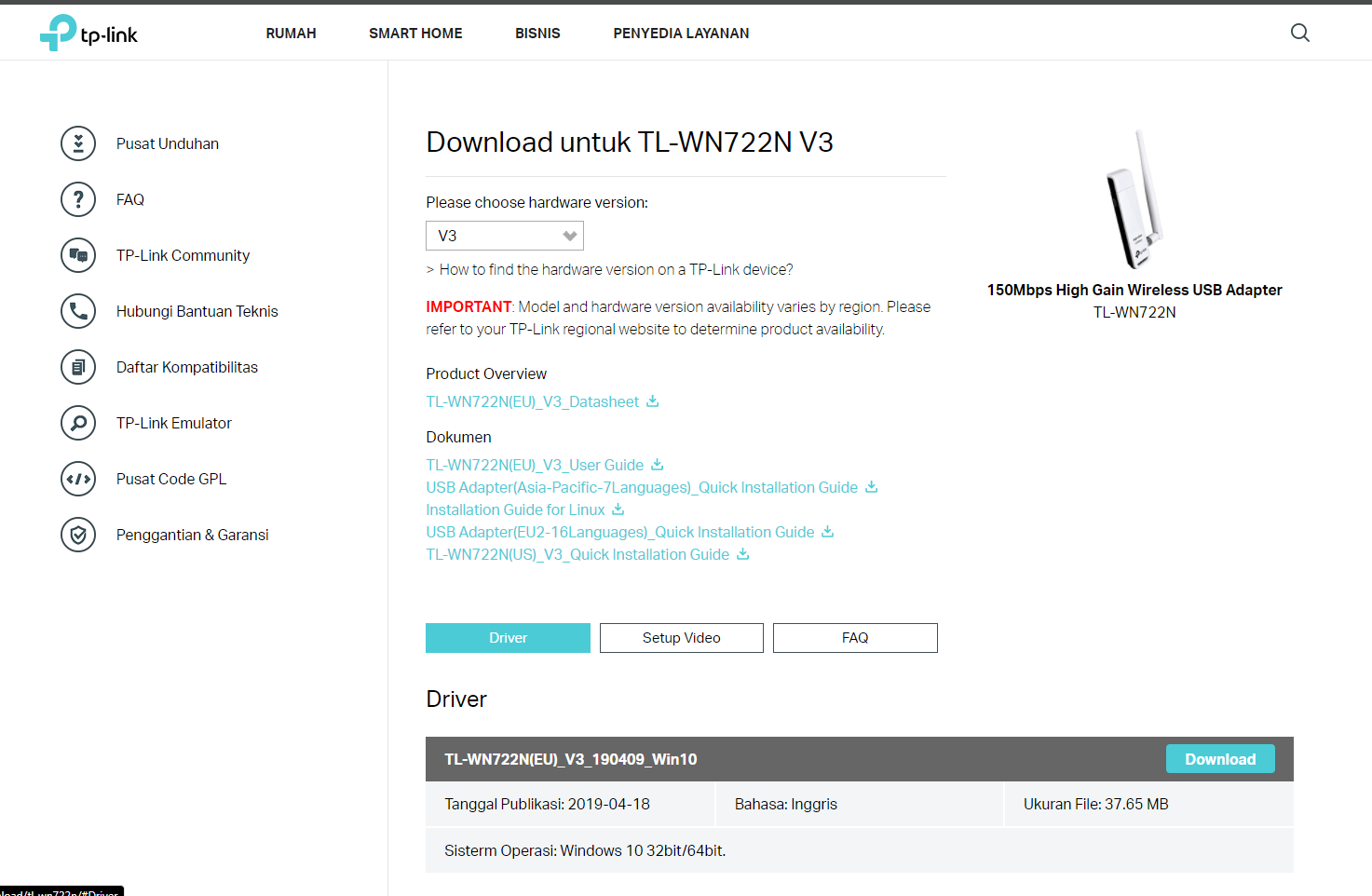
Router TP Link TL-MR3420
Connect a 3/4G USB dongle to the TL-MR3420 and instantly create your own Wi-Fi hotspot. Share a stable internet connection with your friends and family. TL-MR3420 is compatible with most brands. One of the best and multifunctional TP Link routers is what is very unique.
Advantages and Disadvantages of TP Link TL-MR3420
The advantages of the TP Link TL MR3420 include:
- Support 3G modem, EVDO, ADSL, LAN.
- Wireless Network speed up to 300Mbps.
- IP-based bandwidth control allows administrators to set how much bandwidth is allocated to each PC.
The drawback is how this modem is still 3G technology has not yet reached 4G.
How to Set TP Link TL-MR3420
How to set TP Link TL-MR3420 is quite easy:
- Suggest SIM Card To USB Modem. As a first step, the most important suggestion is that the SIM card is first placed in the place provided by the USB Modem, make sure the installation is correct, find and follow the instructions.
- Connect the USB Modem with TP Link.
- Turn on TP Link.
TP Link TL-MR3420 Login
To Login as Admin on TP-LINK Router TL-MR3420 v2 use the guide below.
- Connect your PC or Laptop via cable to your router. Or use your wireless network. (Suggestion) It is recommended that the connection is made using the cable attached to the TP-LINK TL-MR3420 v2 router. That will prevent you from losing connection in the middle of the configuration/setup process.
- By using your web browser of choice and entering the IP address of your TL-MR3420 v2 router in the address bar, you will load the login screen. You can find the ip address on the back of your router.
- Now enter your router’s default username and password and you will be granted access to its admin panel. If you don’t know what the username and password are, please look up the default username and password for router TL-MR3420 v2 by TP-LINK.
Wifi Extender TP Link TL-WA850RE
This TP Link wifi extender is the best wifi extender. Tired of “dead zone” Wi-Fi? The TP-Link range extender connects to your TP Link router wirelessly, amplifying and extending its signal to areas it cannot reach on its own. It also reduces signal interference to ensure reliable Wi-Fi coverage throughout your home or office.
Advantages and Disadvantages of TP Link TL-WA850RE
When you choose the TP Link Tl-WA850RE wifi extender, there are very good advantages, namely:
- Simple Design
Like most range extenders, the TL-WA850RE also offers a simple design.
- Usage System
There are several methods that can be applied to associate the TL-WA850RE with a WiFi router device. First, if the WiFi router that is being implemented has a WPS or QSS feature which is generally marked by the absence of such a button on the body of the router.
Maybe the drawback is how you have to be able to put this wifi extender in the right place.
How to Set TP Link TL-WA850RE
Before configuring the TL-WA850RE, check the hardware connection:
- Plug your TL-WA850RE into an outlet near your wireless router or AP.
- Use an Ethernet cable to hook your TL-WA850RE to your PC.
After that, here’s how to set it up:
- Enter the Range extender by typing http://tplinkrepeater.net or in the address bar of a website browser (such as Internet Explorer, Google chrome). A small window will appear asking for your username and password. Name and Standard Key are both admin in lowercase by default.
- Please select the Quick setup menu.
- Just click next but if you want to change the SSID name or Wifi and password please change it, Or maybe you want to hide please check hide SSID Broadcast.
- Click finish and you’re done.
TP Link TL-WA850RE Login
- Open your web browser (e.g. Chrome, Firefox, Opera, or any other browser)
- Type 192.168.0.254 (default IP to access the admin interface) in the address bar of your internet browser to access the router’s web-based user interface.
- You will see 2 text fields where you can enter your username and password.
- The default username for your TP-LINK TL-WA850RE v1.x is admin.
- The default password is admin.
- Enter username & password, press “Enter” and you will now see your router control panel.
How to Set TP Link Router
TP Link routers are very unique. Is you can setting either on a computer or on Android. The method is quite easy.
How to Setup TP-Link Router on Computer
Preparations you have to do for TP Link router settings
- Turn off your modem, router, and computer.
- Connect your modem to the WAN port of the TP-Link router via an Ethernet cable; Connect the computer to the TP-Link router’s LAN port via an Ethernet cable.
- Turn on your router and computer first, then the modem.
- Step 1
Enter the router’s web-based management page
To enter the router’s web-based management page, please refer to:
- Step 2
Configure WAN Connection Type
On the router management page, click Network > WAN on the left of the web page:
Change the WAN Connection Type to PPPoE.
- Step 3
Enter your PPPoE username and password provided by your ISP.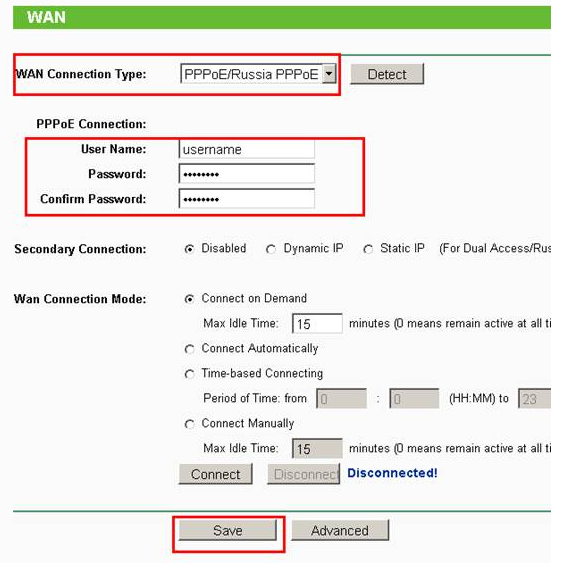
- Step 4
Click Save to save your settings, then the router will connect to the Internet after a while.
- Step 5
Wait a few minutes and check the WAN section on the Status page, if it shows an IP address (similar as below), it means the connection between the Router and Modem has been established.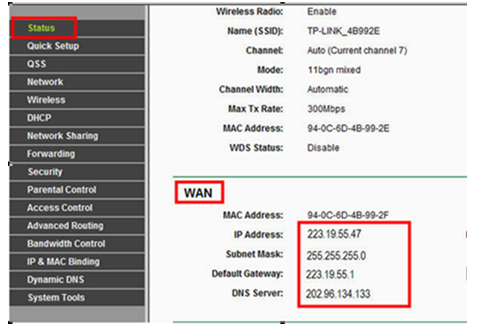
- Step 6
If there is no wan IP address and no internet access, please do a Power Cycle as below:
- Turn off the DSL modem first, then turn off your router and computer, and let it sit for about 2 minutes;
- Turn on the DSL modem first, wait for the modem to be ready, then turn your router and computer back on.
How to Setup a TP-Link Router with an Android Phone
As for setting the TP Link router on Android, the method is as follows:
- Step 1
Open your smartphone’s wireless settings and connect to your router’s wireless network.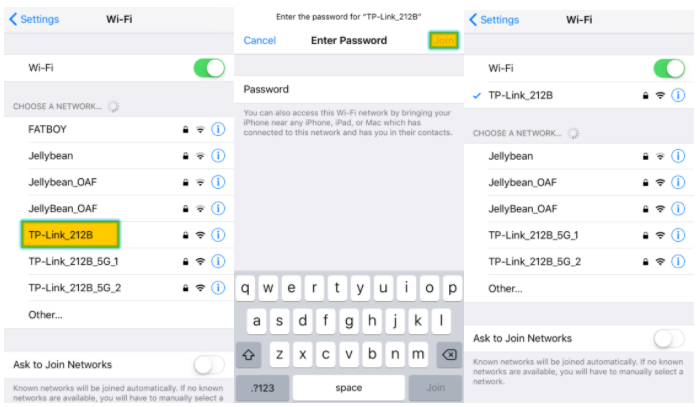
- Step 2
Open the Tether App.
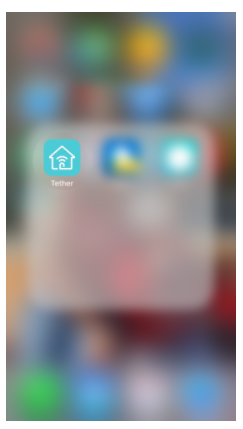
- Step 3
Tap Your router icon under Local Devices.
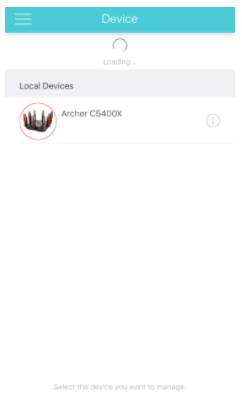
- Step 4
You may be asked to sign in or change your password.
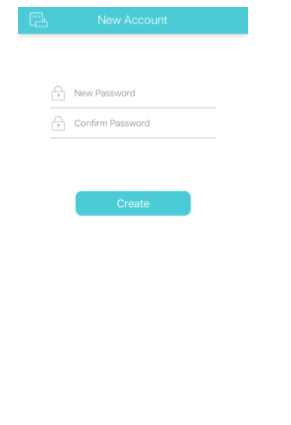
- Step 5
Quick Setup should run automatically. Select your Internet Connection Type and tap “Next”.
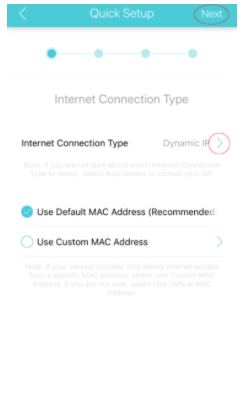
- Step 6
If desired, change the Network Name and Password of your router, then tap “Next”.
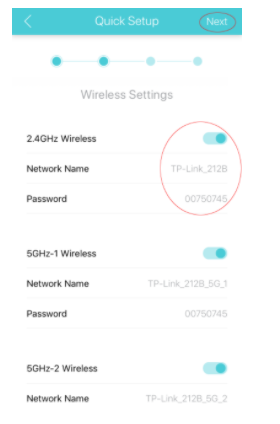
- Step 7
Review it and tap “Save”.
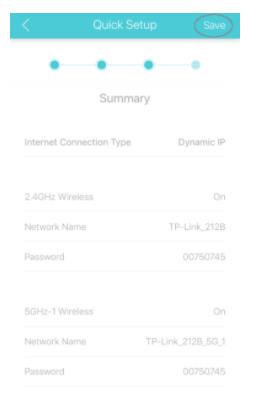
- Step 8
Wait until the configuration is complete.
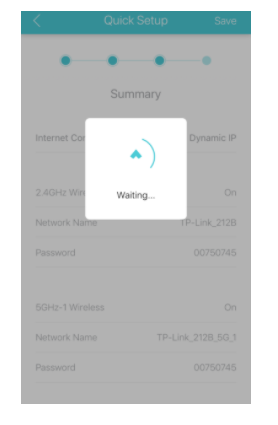
- Step 9
Tap “Finish”.
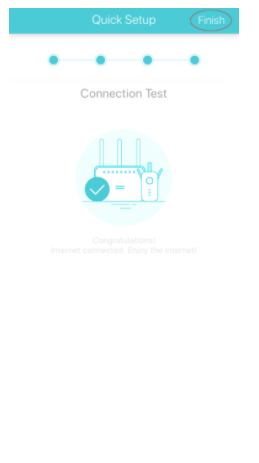
Access Point TP Link
In most cases, the access point is the base station on the wireless LAN. While there are other wireless technologies that use access points, the term generally refers to Wifi networks. An access point (AP) can be a stand-alone device that plugs into a router or switch; however, access point functionality is also built into wireless routers, which are widely used in most homes and small offices.
Access Point Functions
An access point is a device that creates a wireless local area network, or WLAN, usually in an office or large building. This device connects to a wired router, switch, or hub via an Ethernet cable, and projects a Wifi signal to a designated area.
How to Set TP Link Access Point
For setting the TP Link router to become an access point, you can make settings that are guaranteed to be easy.
- Connect the computer to the TP-Link router and launch a web browser.
- Visit the following router configuration page:
192.168.1.1
or
192.168.0.1
NOTE: The default configuration page address may vary according to your router model.
3. You are asked to enter a username and password. Enter the following default login credentials:
- Username: admin
- Password: admin
NOTE: If the default login credentials don’t work, you may have changed the admin password.
4. Click the Mode button in the upper right corner, select Access Point and click Save.
Cara Ganti Password WiFi TP Link
Ketika Anda lupa dengan password wifi TP Link yang Anda miliki, tentunya adalah hal yang sangat merepotkan. Tapi tentang, router TP Link wifi ini bisa dilakukan untuk cara ganti password dengan cara yang sangat mudah:
- Masuk ke panel admin Router menggunakan Alamat IP default – 192.168.0.1 / 192.168.1.1.
- Masukkan nama pengguna dan kata sandi default (admin/admin dalam banyak kasus).
- Arahkan ke Nirkabel > Keamanan Nirkabel > WPA/WPA2 – Pribadi (Disarankan) > Kata Sandi.
- Masukkan kata sandi pilihan Anda dan Simpan perubahannya.
TP Link WiFi Router Price
How? After you read how easy it is for various TP Link products and also with various easy configurations, it is guaranteed when you are looking for a wifi router make sure you choose a TP Link router.
Maybe you are also thinking, is the price of this TP Link router expensive compared to other brands? Of course not. TP Link is known for its good quality products but at a very affordable price. In addition, there is a long warranty so you won’t be confused when the item you receive is damaged or has an error.
For information about the price of TP Link routers, you can click here for more complete information. And choose according to your needs.
Where to Buy a Trusted TP Link
NetData is the only one you can rely on to buy a TP Link router. You can get affordable prices for various TP Link 2022 flagship products.
For more detailed information, just click here and choose the TP Link product you need from NetData. Low prices, reliable, and guaranteed delivery!
![]()


