One day, maybe you will How to Reset a Cisco Router that you have, maybe because you forgot your password, or because of other things such as: forgot to configure your username and password, so you can’t log in at all. This can still be resolved by resetting the Cisco router that you have and you can reconfigure it like when you bought it new.
You who may be a network engineer, definitely have to know how to reset a Cisco router.
So, in this article we will discuss resetting a Cisco router, whose goal is to configure a username and password, while maintaining the existing configuration so that it is not lost.
Table of Contents
How to Reset a Cisco Router Password
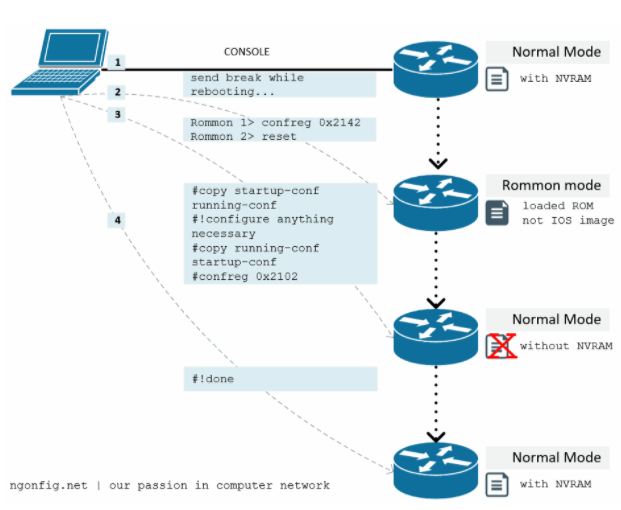
This method works with most Cisco routers, such as the 1800, 1900, 2900, 4300 series, and many more. The following is the explanation:
- Device (PC or Laptop) must be connected to the router, via console, and make sure it is active.
- Reboot the router
- (Still in stage 2), send a break command . The router will enter rommon mode
- In Rommon 1> mode , change the configuration register to 0x2142
- Rommon 2> reset, to reload the router
- Router will start with ‘NVRAM Bypassed’, “No” for setup mode
- Copy startup-configuration to running-configuration
- Configure missing username and password
- Return the configuration register value to default: 0x2102
- Copy running-configuration to startup-configuration
- Reload the router
Changing the Configuration-Register Value
This method is similar to the boot sequence in the computer BIOS. only what the router looks-up when it turns on. From Here you can instruct the router to ‘ignore startup-configuration (NVRAM)’.
- Default configuration-register value: 0x2102
- Value of configuration-register for NVRAM bypass: 0x2142
Just assume you are already in rommon mode. Do the following:
- Change the configuration-register value
Rommon 1> confreg 0x2142
- Reset router (reload)
Rommon 2> reset
After changing the rommon value (step 1), a notification will appear that the configuration is working in the next power cycle, so reset (step 2).
How to Reset a Cisco Router Rebooted (State Without Configuration)
Keep in mind that the configuration register value 0x124 makes the router ignore NVRAM, so the router will boot without any configuration. Later, you will see that the router’s hostname returns to default to: Router> .
However, the startup-config configuration still exists. So, you can reuse it:
- In privileged mode # copy startup-config running-config
The existing configuration will be active in running-configuration, indicated by the router hostname that you have created or make sure from the show run .
- Now, add the configuration for the missing username and password
(config) #username user secret password
If you have done these steps, there is a username and password that you can use to log in.
Restore Configuration-Register Value and Reboot
Next is to return the confreg values to default and restart the router:
- (config) # config-register 0x2102
The confreg value has returned to default. Next Power Cycle, the router will boot normally and use NVRAM.
- (config) #copy running-config startup-config
Don’t forget to give this command, so that the config above is not lost. Then we return to NVRAM.
- Finally, reboot the router with #reload .
Done! You have successfully reset Cisco router. Keep in mind, the router will still use the existing configuration, plus a username and password that can be used to log in.
![]()


