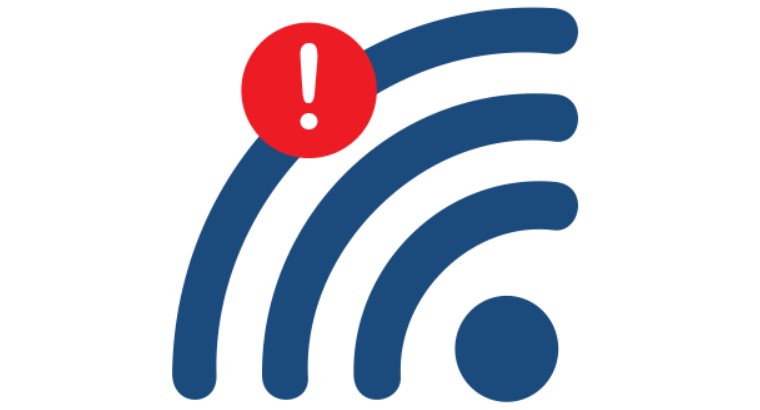Have you ever experienced when doing college assignments but even your laptop internet disconnected from the WiFi connection. Of course it’s not very fun, isn’t it, but you don’t need to worry because there are several ways to overcome WiFi Not Connected to the internet either for laptops or with cellphones.
Before reading further, for those of you who want to know more about Netdata, you can directly contact us via the link below.
Consultation Via WhatsappNowadays, many people are familiar with the internet, which is used for online learning, school, and social activities. Most homes end up installing WiFi because the internet is also a major requirement, which sometimes has problems, namely the WiFi being connected, causing no internet. So, in this article, we will discuss everything from the causes of unconnected WiFi to how to connect unconnected WiFi.
Table of Contents
Penyebab Wifi Tidak Terkoneksi
There are several factors that cause WiFi not to connect to your laptop or smartphone. Actually, the cause of WiFi that occurs most often is because the range of the WiFi router to Android is too far so that there are problems with the router device.
Some Ways To Overcome It
Immediately, here are some ways to overcome the causes of unconnected WiFi.
Restart Routers
The first way to solve the problem of unconnected WiFi is to restart the router. Router devices are usually turned on for 24 hours non-stop so there is a possibility that the router is experiencing problems which can cause the router to become problematic.
The way to restart the router is to turn off the router then wait about 30 seconds then turn on the router again. Once the DLS light is flashing steadily then reconnect the device to your WiFi network so you can use the internet again.
Reboot Routers
The second way to deal with unconnected WiFi is to experience interference with the router which is often the cause of interrupted internet connections. The router affected by the problem then you can reboot your router. Rebooting and restarting are two different things.
The trick is to follow the following steps. Go to the browser and type 192.168.0.1/192.168.1.1 in the browser tab. If it’s already open, a username and password will appear, which you can type admin to log in. Then select the settings option and system tools a Reboot. Then click the Reboot button.
Re-enter WiFi Password
Sometimes when using the internet with a WiFi network, problems occur until it breaks. So the first thing you do is try to reconnect to the previous WiFi network then re-enter the WiFi password.
Airplane Mode
Another way you can do if you can’t connect to a WiFi network is to use airplane mode or airplane mode.
Turn on “Airplane Mode” for a few minutes then turn off the feature again, in this way it is hoped that your device on both a laptop and smartphone will try again to connect to WiFi.
Change the date and time settings
One of the things that can cause a device that is not connected to WiFi and which is probably the least thought of is the time and timezone on your device not being set correctly.
Yes, maybe many people don’t think of this and are considered unimportant, but did you know that the timezone and device time can make your device unable to connect to the internet.
How to set it You can enter the date and time settings and set it to UTC 07:00 or GMT+7 which covers the Jakarta, Bangkok and Jakarta areas.
You can change it manually where Indonesia has three different timezones. The issue of WiFi not being able to connect due to different date settings has been resolved.
Change DNS Using Google Public DNS
The way to solve the problem of WiFi that can’t be connected is that you can change the DNS to Google Public DNS.
The way to change DNS on a device such as a laptop is to first open the control panel. Then open network and internet options, in this window you can select the WiFi to be repaired, then right click properties and click TCP/IPV4. In this window you can select the properties option and click use “use the following DNS address” in the IPV4 properties, then type the Google address then finally click OK.
If everything is in order then you just have to test whether the network is usable again or not.
Unblock Blocked Devices
Try to solve the problem of a device that cannot be connected by unblocking a blocked device. The way to solve it is very easy, namely:
- Enter your router’s settings menu.
- Check if there are any blocked devices in the block list according to your device’s MAC address.
- If you find that a device is blocked, you can unblock your MAC address.
Update WiFI Adapter
If your router doesn’t have a problem, then you can check the WiFi adapter driver on your computer device. It could be that the WiFi driver has expired. You need to update the WiFi adapter driver.
The WiFi feature is problematic because this factor can result in computer devices not being able to run properly by using other gadgets, which way to update the WiFi adapter driver is as follows:
- Enter the My Computer menu, then click Properties Option.
- Then comes the network adapter option.
- Right click on the WiFi adapter driver.
- Select Update Driver Software.
If you have then wait a while and then try again to connect to the network.
Restart Device
For the next way to deal with those who are not connected to WiFi which can be done by restarting the device, be it a computer or smartphone.
To restart your device, you can do the computer and smartphone then select the menu, wait a few moments until the computer or smartphone completely turns off. Then turn on some of the devices again and check if they can reconnect.
Conclusion
Those are some things you can do to solve the problem of a device that WiFi Not Connected. Constraints from a number of things that cause this problem can be caused by the router or the device itself. You can use the method above to try to see if it can help with the existing problem. May be useful.
NetData is a company that provides technology-based services with the best service and quality, if you are interested in us you can contact us directly via this link or via our contact form here.
![]()